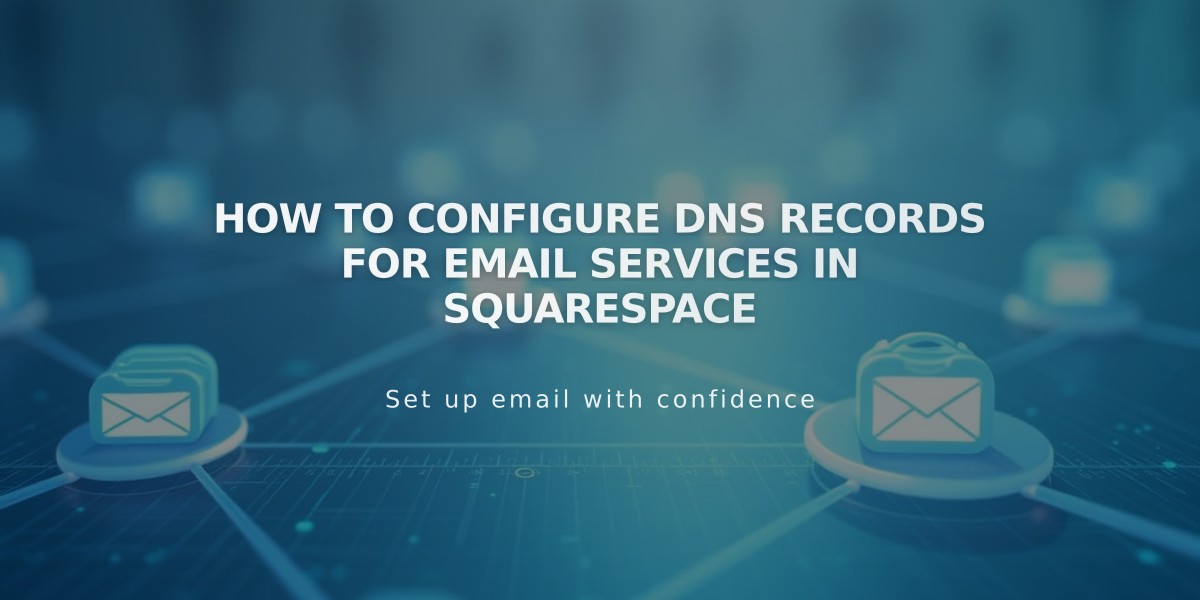
How to Configure DNS Records for Email Services in Squarespace
Effective DNS record configuration is crucial for proper email functionality. Here's a comprehensive guide to setting up essential email-related DNS records.
MX Records
MX (Mail Exchange) records direct email traffic to the correct mail servers. To add MX records:
- Navigate to DNS Settings > Custom Records
- Click Add Record and select MX
- Enter @ in the Host field (or subdomain if applicable)
- Add Priority number (0-255)
- Input the email server URL in Data field
- Save changes
Popular email providers have predefined records available:
- Google Workspace
- Microsoft 365
- Fastmail
- Proton Mail
- Neo
- Titan
- iCloud
- Zoho Mail
DKIM and SPF Records
These TXT records authenticate your email and prevent unauthorized sending:
- Access DNS Settings > Custom Records
- Select TXT or CNAME type
- Enter host information (or @ if none provided)
- Input DKIM or SPF record in Data field
- Save changes

email header in Squarespace
DMARC Records
DMARC validates your domain for email campaigns:
- Go to DNS Settings > Custom Records
- Select TXT type
- Enter _dmarc in Host field
- Add provider's TXT record value
- Save changes
Note: Only one DMARC record per domain is allowed. Multiple records must be combined using commas.
SRV Records
SRV records connect domains to email services:
-
Collect required information:
- Service name (_smtp, _sip)
- Protocol (_tcp, _tls)
- Priority/TTL (optional)
- Weight (single digit)
- Port number
- Target URL
-
Add record:
- Type: SRV
- Host: Service.Protocol
- Priority: TTL number (if applicable)
- Data: Weight Port Target
- Save changes
For troubleshooting assistance, consult your domain provider's support documentation or contact their technical support team.
Related Articles
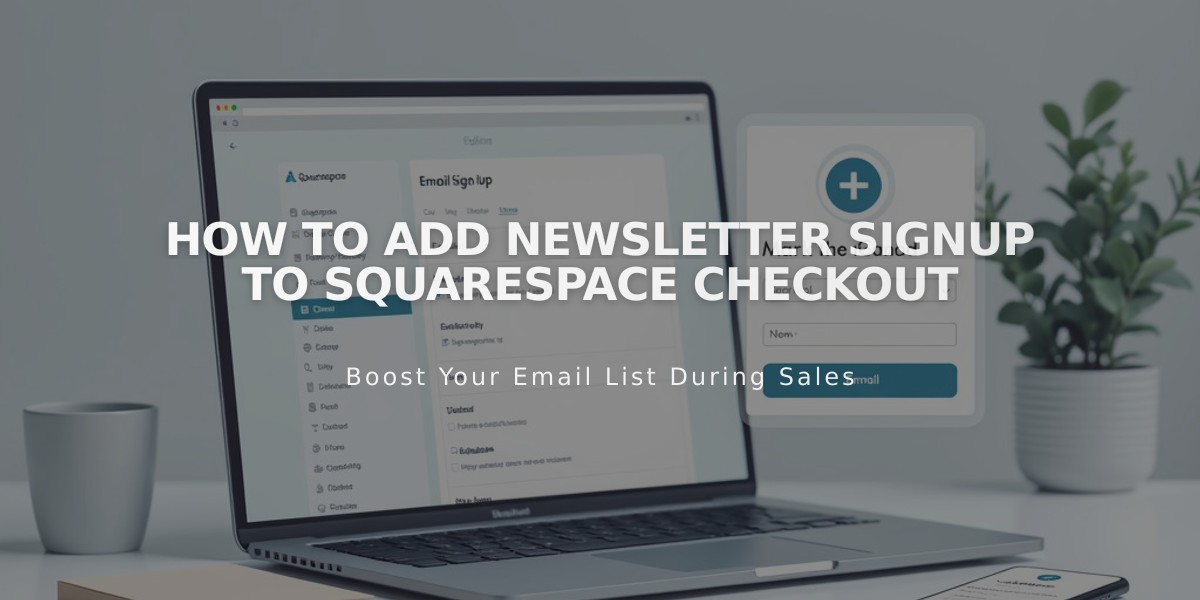
How to Add Newsletter Signup to Squarespace Checkout

