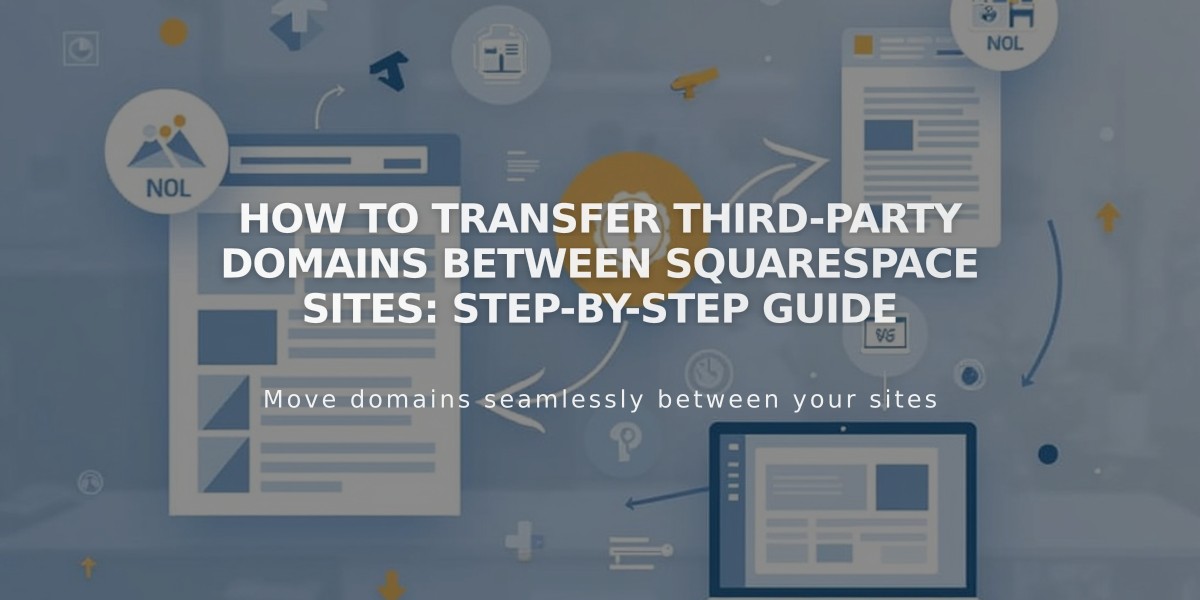![[SEO/Malware Report] How to Report Issues in the Squarespace Home Menu](/api/files/image/cm5vmus8j0q2kzjruzs9srv70/thumbnail.jpg)
[SEO/Malware Report] How to Report Issues in the Squarespace Home Menu
The Home Menu serves as the central command center for your Squarespace site, providing access to all essential management tools and features.
Quick Overview
- Located on the left side of your site preview
- Provides access to all site management panels
- Layout may vary based on your plan and signup date
Main Panel Categories
Website Management
- Pages: Manage site content and structure
- Design: Control site styling and appearance
- Assets: Upload and organize media files
Business Tools
- Products and Services: Manage online store
- Digital Products: Handle digital downloads
- Appointments: Schedule bookings through Acuity
- Donations: Track and manage contributions
- Invoices: Create and send client billing
Marketing and Analytics
- Marketing: Create email campaigns and promotional pop-ups
- Contacts: Manage customer relationships
- Analytics: Track site performance
- Finance: Process payments and transfers
Accessing the Home Menu
- Log into your site
- Look for URL ending in "/config"
- Use keyboard shortcut (/ or ?) to search panels
- Click expand arrow if in full-screen mode
Customization Options
- Hide/show menu links
- Rearrange panel order
- Access through Customize Sidebar icon
- Save changes with X button
Navigation Tips
- Use search shortcut (/ or ?) for quick panel access
- Click account icon for dashboard access
- New sites include a setup guide
- Customize menu layout for efficiency
Special Considerations
- Different menu options available based on subscription plan
- Parking Page and Cover Page plans have unique layouts
- Setup guide available for new sites
- Account icon displays initials or profile picture
The Home Menu adapts to your needs, allowing you to efficiently manage all aspects of your Squarespace site from one central location.
Related Articles
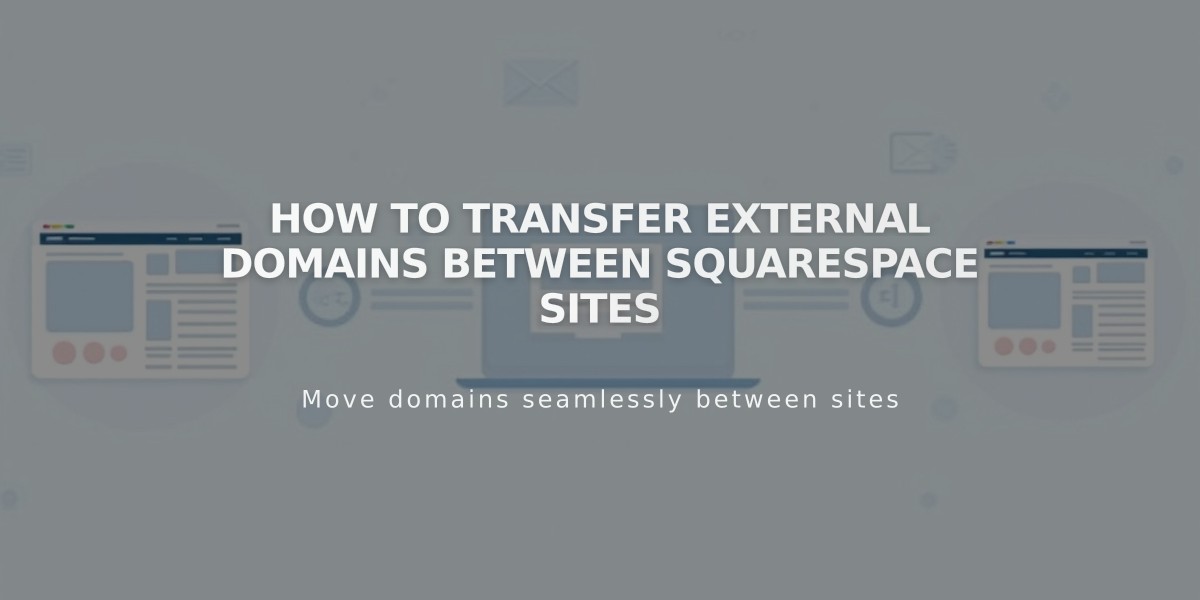
How to Transfer External Domains Between Squarespace Sites