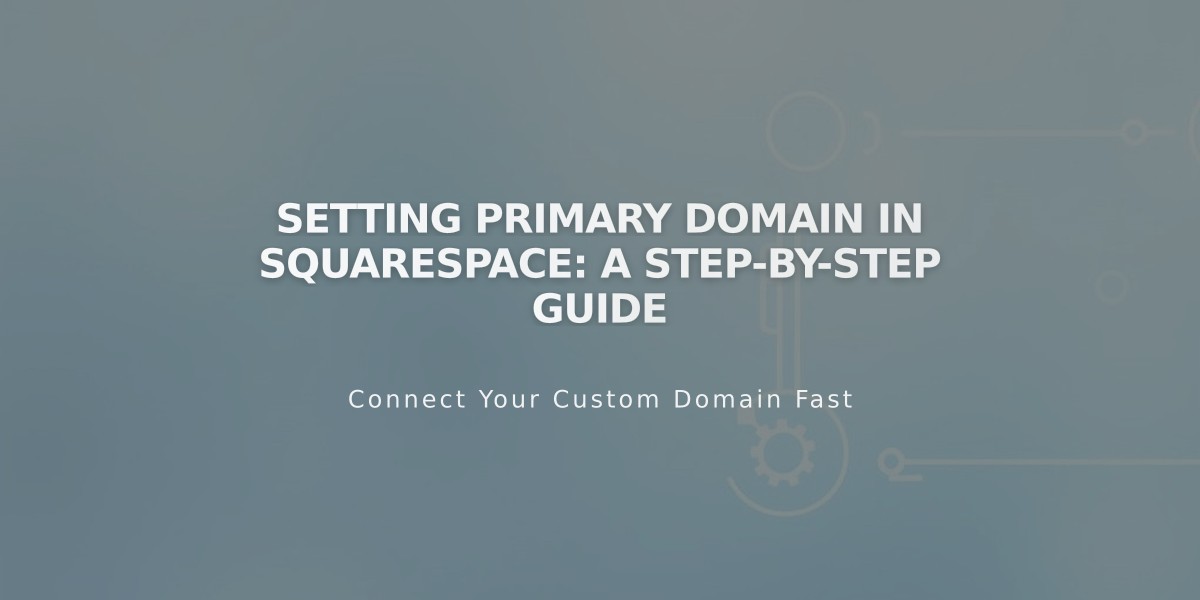
Setting Primary Domain in Squarespace: A Step-by-Step Guide
Setting a custom domain as your primary domain is essential for brand consistency and professional website appearance. Here's how to do it correctly:
Primary Domain Basics
Your primary domain serves as the main web address for your site, with all other custom domains redirecting to it. When visitors use any linked domain, the primary domain appears in their browser's address bar.
Prerequisites
- For Squarespace domains: Verify domain ownership
- For third-party domains: Ensure proper domain connection (allows up to 72 hours)
- Note: Only one domain can be primary, applying to all site pages
Setting Your Primary Domain
- Navigate to the Domains panel
- Click "..." next to your chosen domain
- Select "Set as Primary Domain"
- Confirm by clicking "Set"
- Look for "Primary Domain" label in the panel
Important Considerations
- The first custom domain added automatically becomes primary
- Integrated .squarespace.com domains cannot be set as primary
- Secondary domains use 301 redirects to the primary domain
- Only the primary domain appears in search engines
- Subdomains can be set as primary if properly linked
Search Engine Visibility
- Use Google Search Console to specify preferred domain display
- Request new URL crawls if integrated domain appears in search results
- All traffic from active domains is combined in Squarespace Analytics
Domain Management Notes
- Custom domains automatically hide integrated domains from visitors
- Integrated domains remain visible when logged in (security feature)
- Removing all custom domains reverts primary status to integrated domain
- Analytics show combined traffic from all active domains
- Multiple domains can coexist, but only one serves as primary
This setup ensures consistent branding and improved SEO performance while maintaining proper domain management.
Related Articles

DNS Propagation: Why Domain Changes Take Up to 48 Hours

