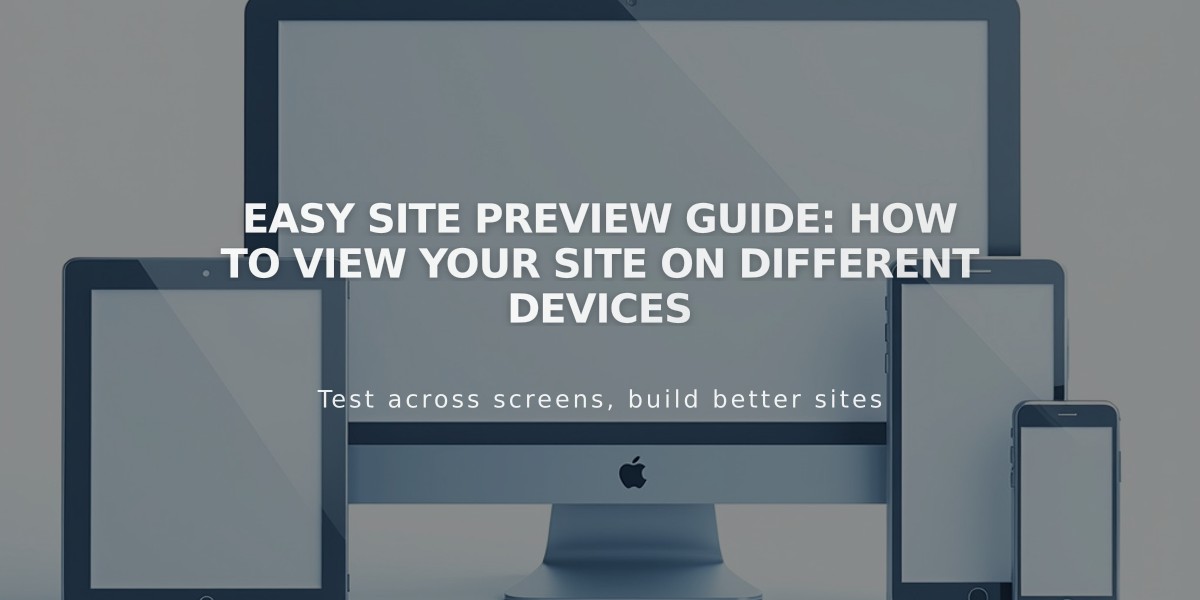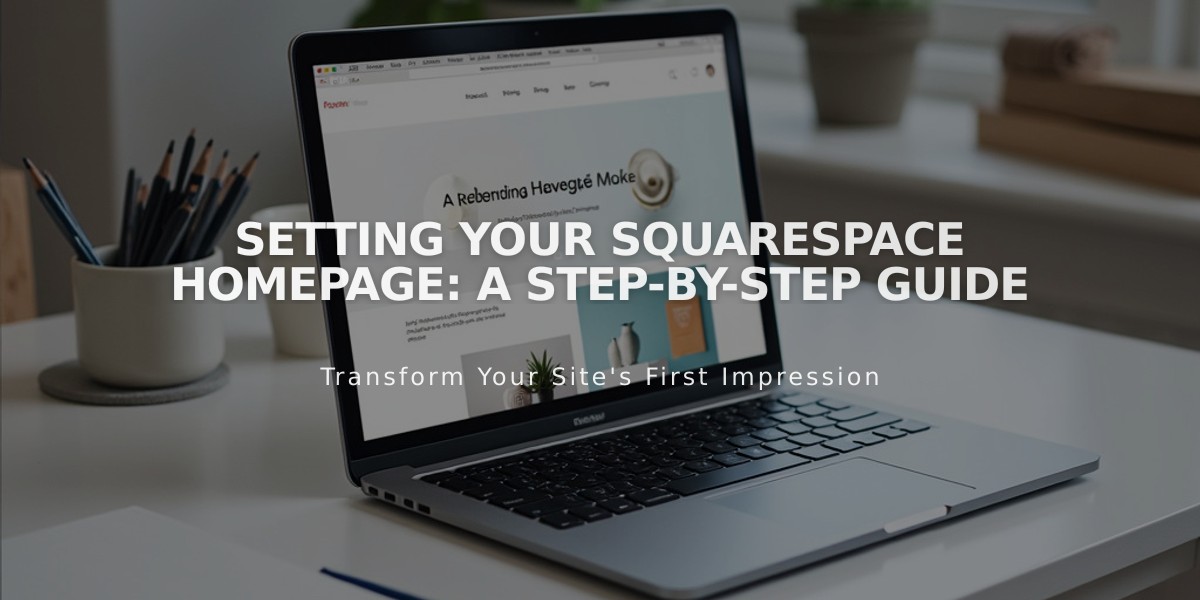
Setting Your Squarespace Homepage: A Step-by-Step Guide
Setting a Homepage
A homepage is the first page visitors see when accessing your site. Here's how to manage your homepage effectively:
Checking Your Current Homepage:
- Open the Pages panel
- Look for a house icon next to a page title - this indicates your current homepage
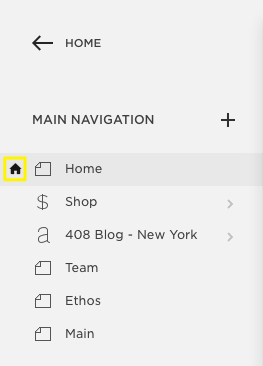
Black house on white background
Setting a New Homepage:
- In Pages panel, hover over the desired page title
- Click the settings icon
- Scroll to "Set as Homepage"
- Click Confirm
- Save changes
After Setting a New Homepage:
- Consider deleting or renaming the old homepage
- Move the new homepage to the top of your navigation menu
- Optionally hide it from navigation by moving it to Hidden Navigation
Troubleshooting Common Issues:
"Page Not Found" Error:
- Verify the URL is correct
- Check if the homepage is enabled (should appear in black, not gray)
- Ensure the page isn't within an index (7.0 version)
Template Preview Issues (7.0 version):
- Confirm you haven't deleted the live homepage while previewing
- Enable preview template or restore deleted homepage as needed
Important Notes:
- Pages within an index cannot be set as homepage (7.0 version)
- Visitors can return to homepage by clicking site title or logo
- Custom 404 pages will display your message instead of default error
- Homepage can't be moved into index pages after being set
Related Articles
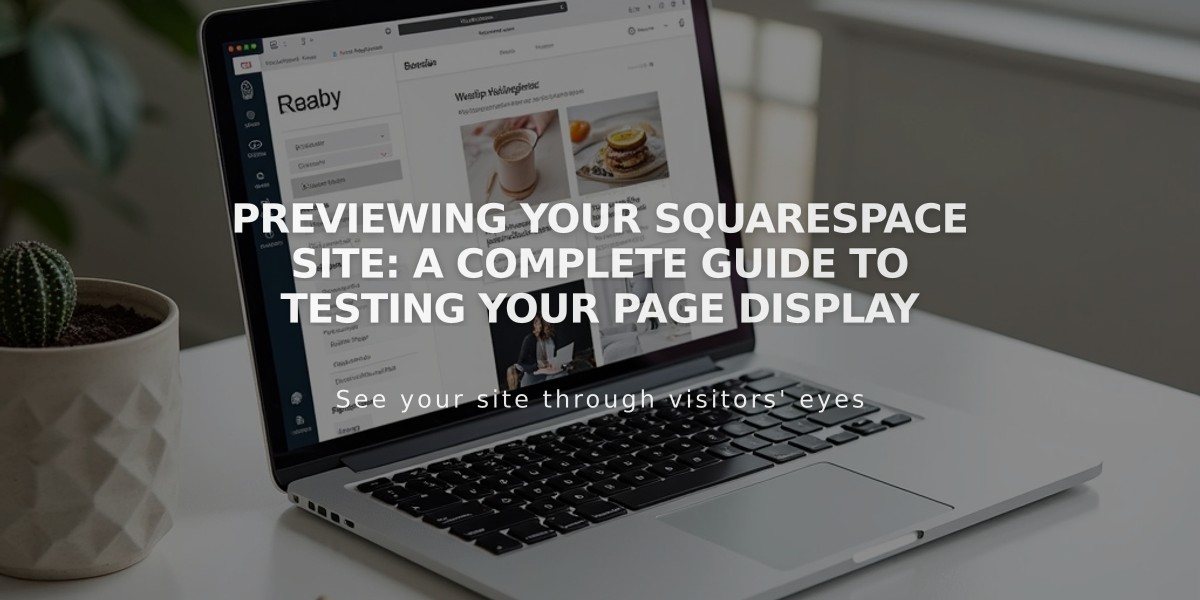
Previewing Your Squarespace Site: A Complete Guide to Testing Your Page Display