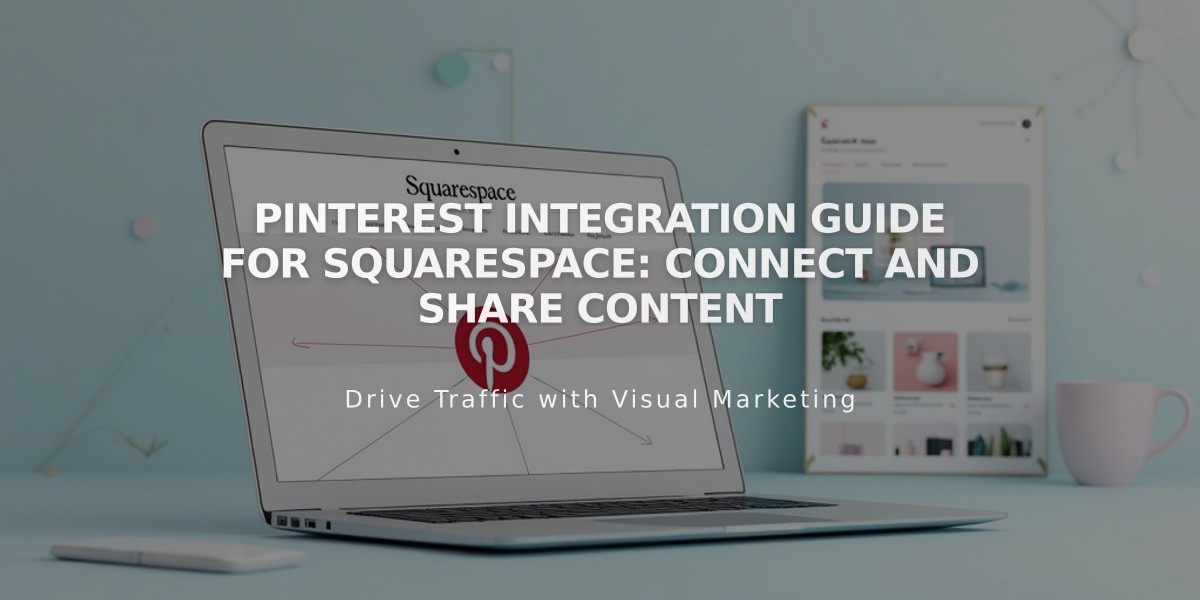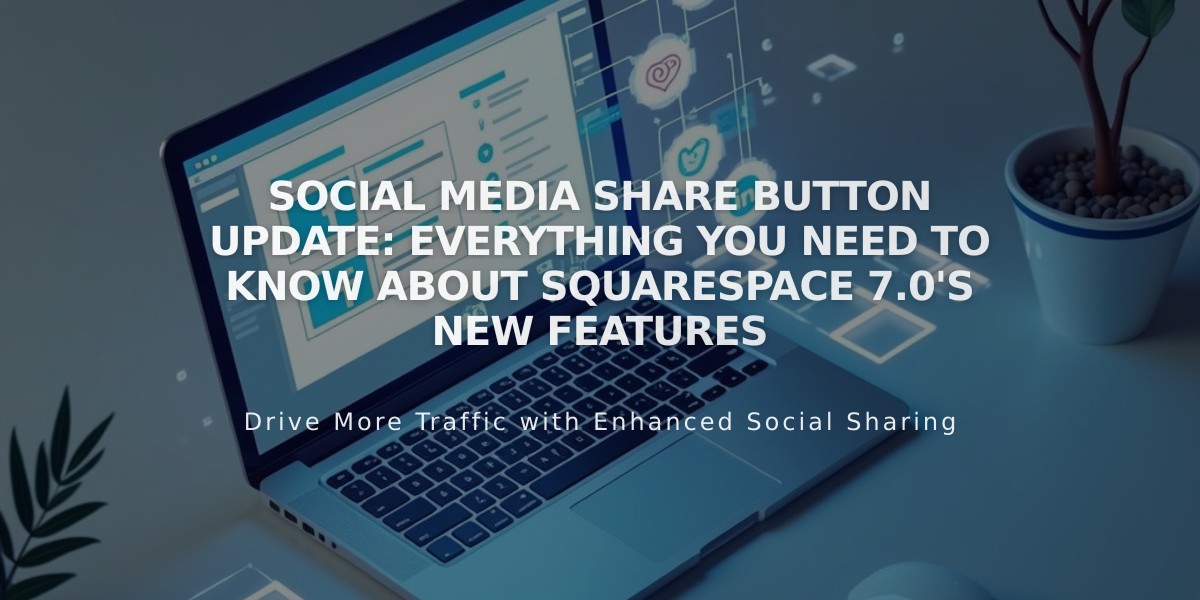
Social Media Share Button Update: Everything You Need to Know About Squarespace 7.0's New Features
Social media sharing buttons play a crucial role in helping visitors share your content across various platforms. Here's how to implement and customize them effectively:
Available Share Button Options:
- Pinterest (requires featured images)
- Tumblr
Adding Share Buttons:
- Open the share buttons panel
- Check boxes for desired social platforms
- Click Save to apply changes
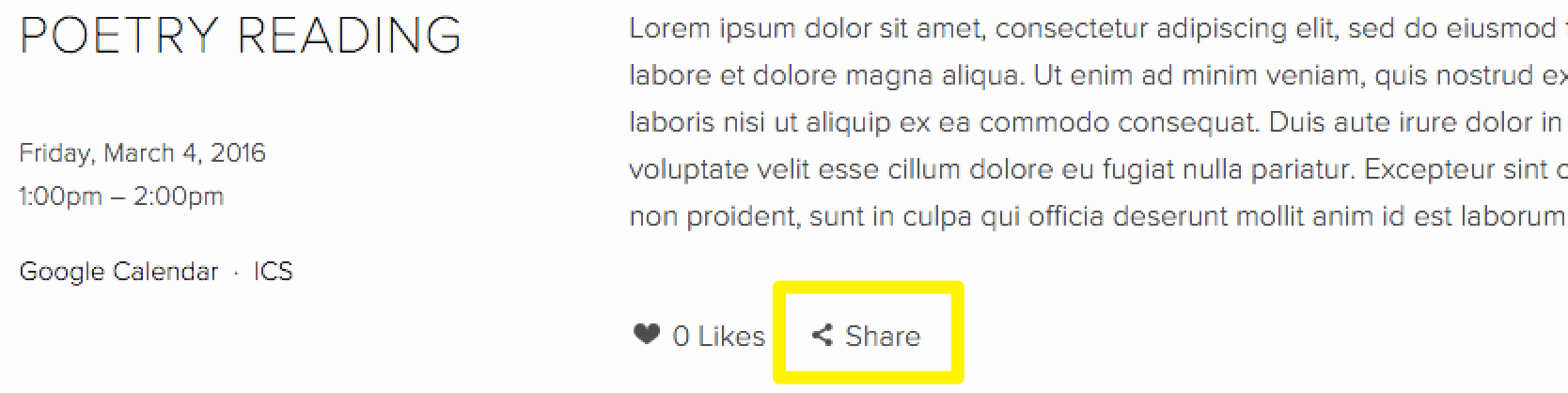
Squarespace Share button
Where Share Buttons Appear:
- Album Pages: Below album title
- Events: Below descriptions
- Blog Posts: Below content
- Products: Below descriptions and Add to Cart buttons
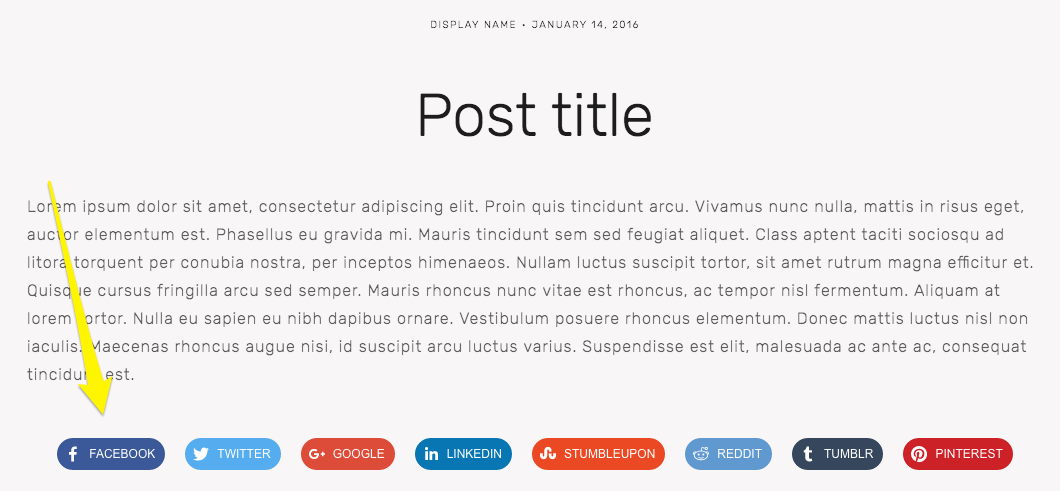
Social media icons in a row
Advanced Share Buttons: Available in Brine, Farro, Skye, Tremont, and York templates with customization options for:
- Size
- Spacing
- Color
- Style (icon only, solid, outline, or embossed)
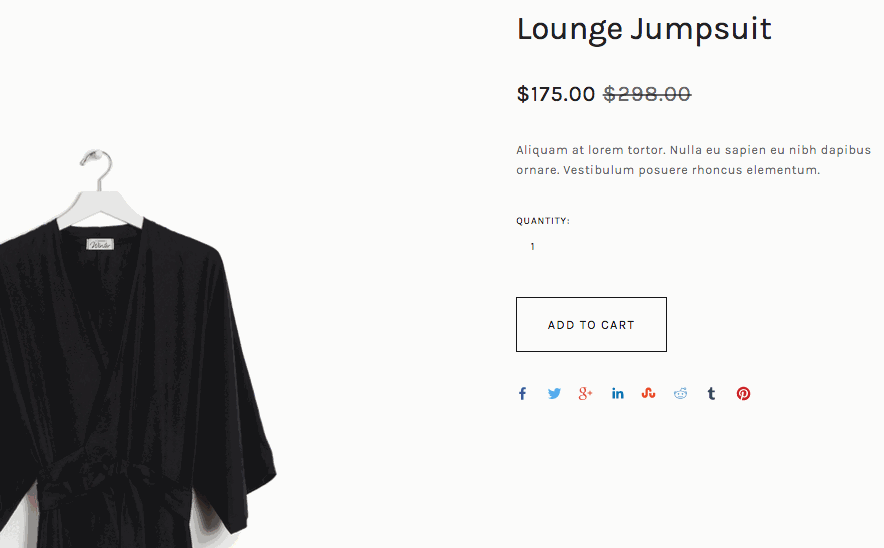
Black dress suit on hanger
Hiding Share Buttons:
- Site-wide: Uncheck all social media sites in share buttons panel
- Product Pages: Adjust in Site Styles settings
- Blog Pages: Template-specific settings
- Album/Event Pages: Use Hide album share link and Show social media buttons toggles
Important Notes:
- Facebook shares may appear in friends' News Feeds based on settings and algorithms
- Pinterest sharing requires featured images
- Custom code modifications are not supported by technical support
Additional Features:
- Add social media icons to headers/footers
- Embed social media content in pages/posts
- Connect social accounts for enhanced integration
Related Articles
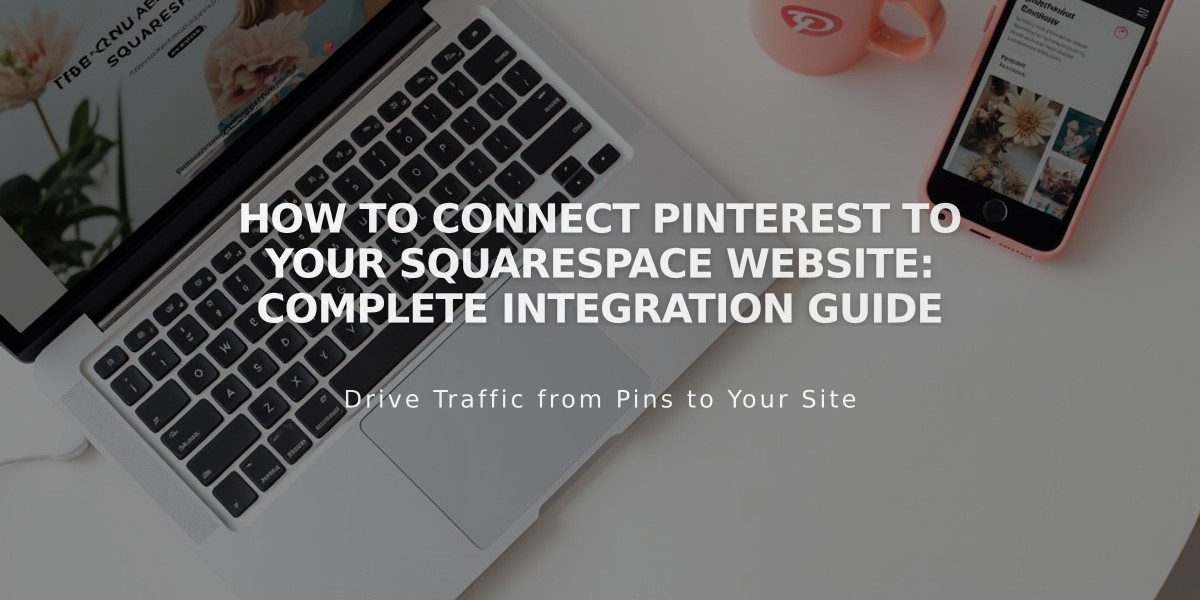
How to Connect Pinterest to Your Squarespace Website: Complete Integration Guide