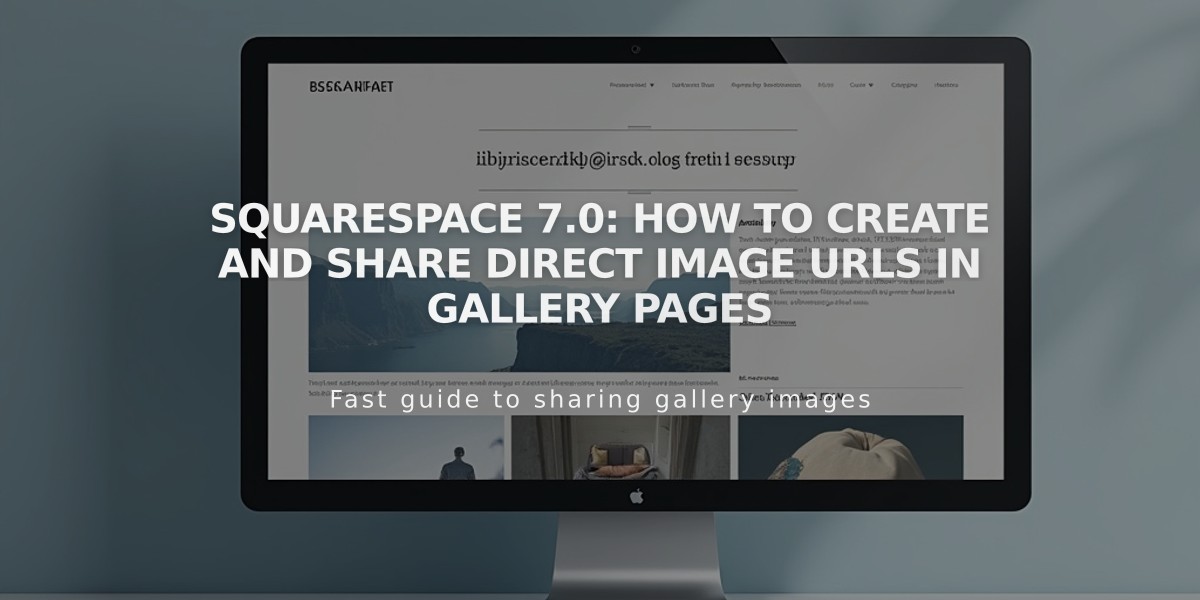
Squarespace 7.0: How to Create and Share Direct Image URLs in Gallery Pages
URL Deeplinks allow visitors to access specific images within gallery pages in version 7.0. Here's everything you need to know:
Overview
- Gallery links typically direct visitors to the first image
- Deeplinks let you share specific images within galleries
- Most version 7.0 templates support this feature
Requirements & Limitations
- URLs must be under 250 characters
- Not available on project pages, index pages, or gallery blocks
- Doesn't work with stacked galleries
- Must be logged out to test deeplinks
Finding Direct Link URLs:
- Open Pages panel and select gallery page
- Hover over image and click editor icon
- Go to Options tab
- Find URL in "Image URL" field
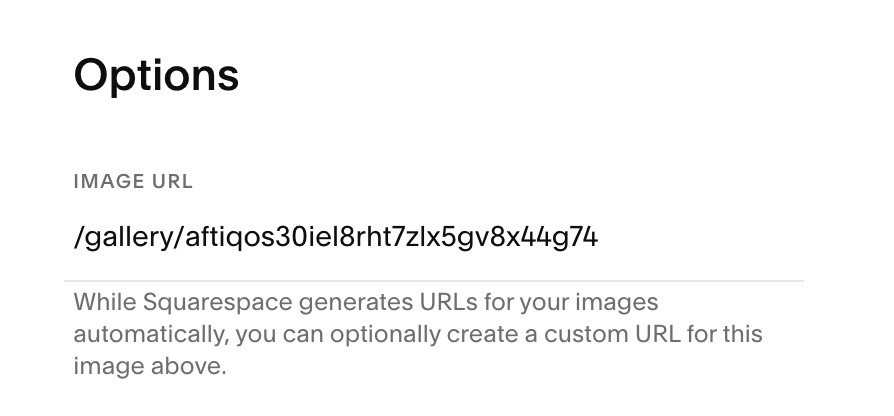
Default background page Squarespace
Customizing URLs:
- Replace text after gallery name and backslash
- Click Save to publish changes
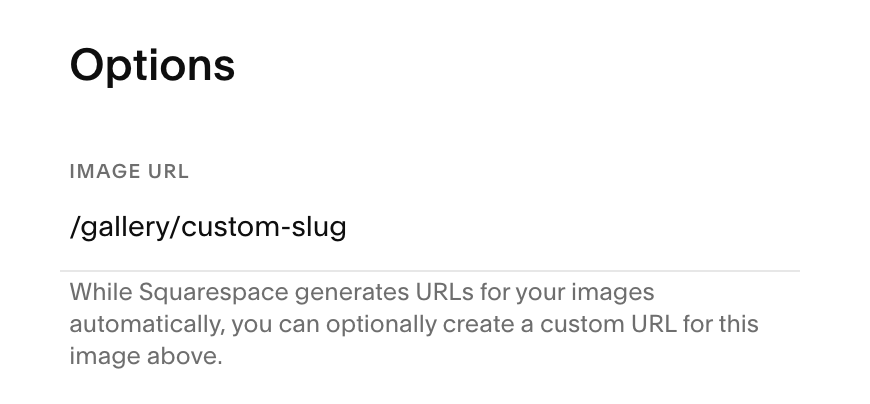
Squarespace Help Page
Sharing Links:
- Log out or use incognito mode
- Navigate to desired image in gallery
- Copy browser URL
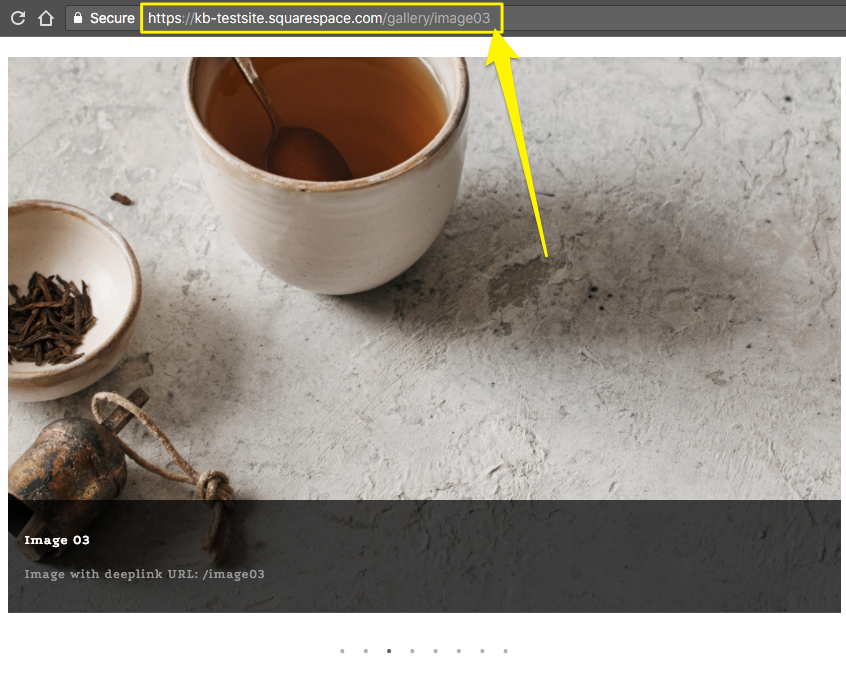
White ceramic cup and saucer
Supported Templates:
- Adirondack (Slideshow only)
- Avenue (Slideshow only)
- Aviator
- Bedford
- Brine
- Farro
- Five
- Forte
- Galapagos
- Ishimoto
- Momentum (Slideshow only)
- Native
- Pacific
- Skye
- Wells
- Wexley
- York
Unsupported Templates:
- Flatiron
- Montauk
- Supply
- Tremont
Related Articles

Fonts Discontinued: Important Updates to Available Font Catalog

