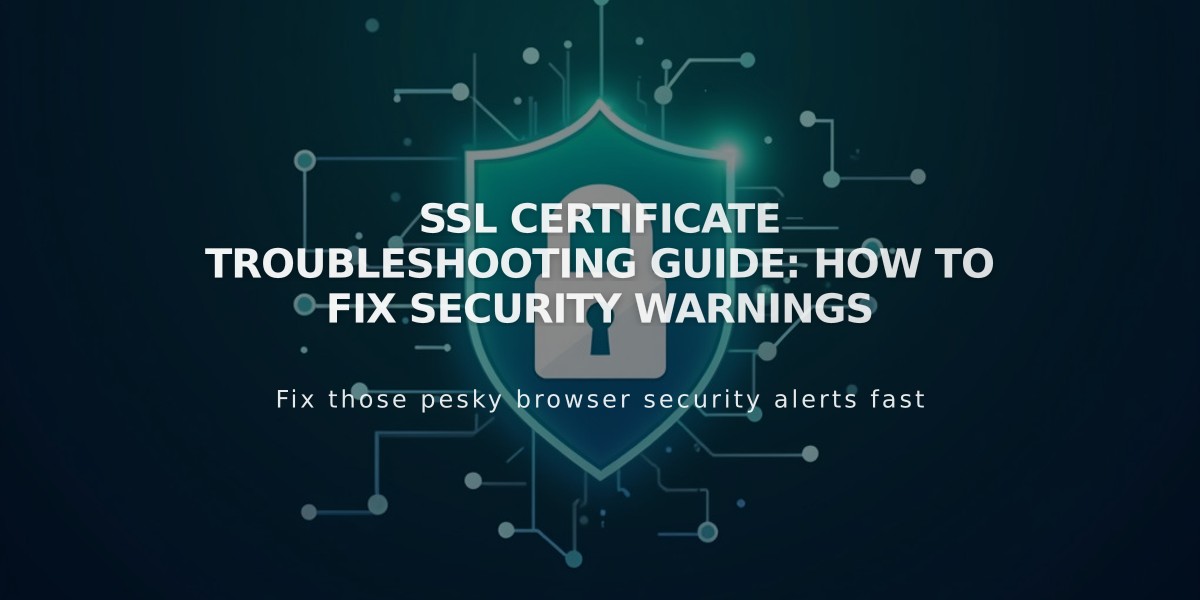
SSL Certificate Troubleshooting Guide: How to Fix Security Warnings
SSL certificate errors can occur when visiting your website, but they're usually easy to fix. Here's how to resolve common SSL protocol issues:
Wait for Certificate Generation
For newly connected domains, allow up to 72 hours for:
- SSL certificate generation
- Domain connection to take effect
- Security features to be fully implemented
Common Error Messages and Solutions
"Your connection is not private" or "Your connection is not secure":
- Verify domain connection:
- Check domain points correctly to your site
- Ensure DNS records are accurate
- Confirm default records haven't been altered
- Check for mixed content:
- All page elements should use HTTPS
- Remove any HTTP content
- Update internal links to HTTPS
"SSL Certificates Unavailable" Error:
For Squarespace domains:
- Verify default records remain unchanged
- Check domain settings in admin panel
For third-party domains:
- Verify mapping records
- Check for CAA record restrictions
- Ensure provider compatibility
Browser Compatibility
Make sure you're using a supported browser that meets Let's Encrypt security standards for SSL certificates.
Additional Troubleshooting Steps
- Clear browser cache
- Test in private browsing mode
- Check Google Search Console indexing
- Verify DNSSEC settings if enabled
If issues persist after 72 hours:
- Contact domain provider for assistance
- Consider transferring domain to simplify management
- Verify all DNS settings are correct
- Document any error messages for support
Remember to wait 72 hours after making any DNS changes before additional troubleshooting, as certificate updates require time to propagate.
Related Articles

DNS Propagation: Why Domain Changes Take Up to 48 Hours

