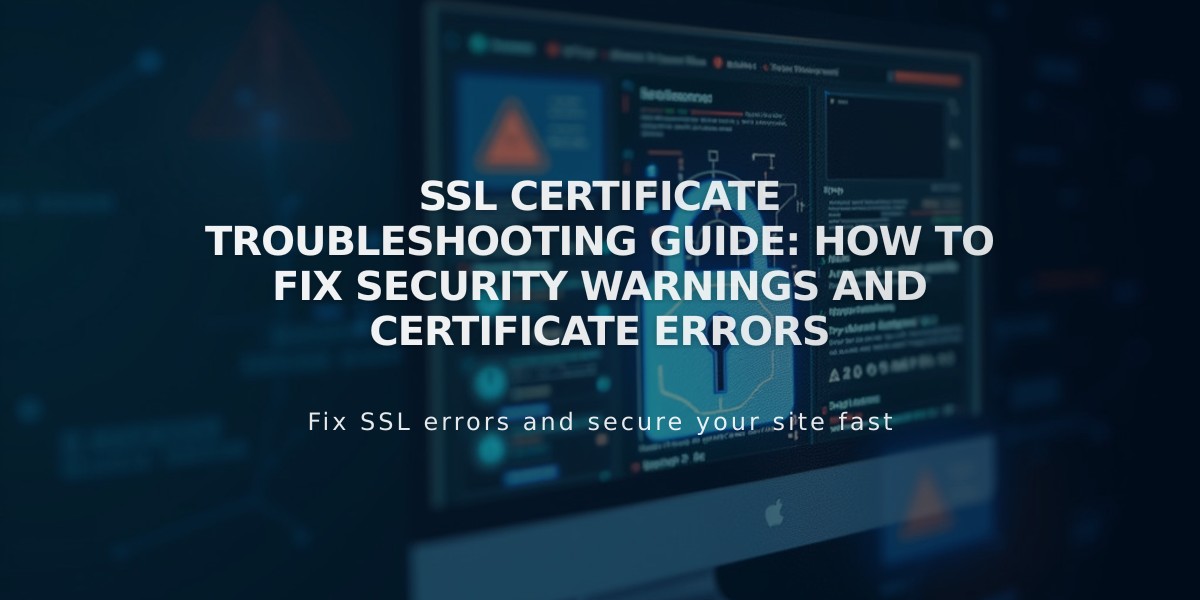
SSL Certificate Troubleshooting Guide: How to Fix Security Warnings and Certificate Errors
SSL certificate errors and security warnings can occur for various reasons. Here's how to fix them:
Wait for New Domains
- Allow 72 hours for new or recently connected domains to complete SSL certificate generation
- During this time, security warnings are normal and temporary
Common Error Messages
- "Your connection is not private"
- "Your connection is not secure"
- "SSL certificates not available"
Quick Fixes
- Verify your site is set to Secure in the SSL panel
- Check for mixed content on your site
- Confirm proper domain connection
- Review DNS records:
- Squarespace domains: Verify default records are intact
- Third-party domains: Ensure correct DNS record entry
Advanced Troubleshooting
- Use a private browsing window to test SSL certificate
- Ensure you're using a supported browser (check Let's Encrypt's "Platforms that trust ISRG Root X1" list)
- Clear browser cache if warnings persist
For Third-Party Domains
- Verify mapping records
- Check for CAA registration restrictions with your provider
- Consider transferring to Squarespace if issues persist
- Alternatively, disable SSL if transfer isn't possible
After Fixing SSL Issues
- Update Google Search Console to index your site with the new SSL certificate
- Clear your browser cache
- Test your site in different browsers
Important Notes
- SSL certificates are free for all domains correctly pointing to Squarespace
- DNSSEC protection is automatic for Squarespace domains
- Third-party DNSSEC may not always work with Squarespace SSL
- For non-Squarespace websites, contact the specific site host for SSL support
Related Articles

DNS Propagation: Why Domain Changes Take Up to 48 Hours

