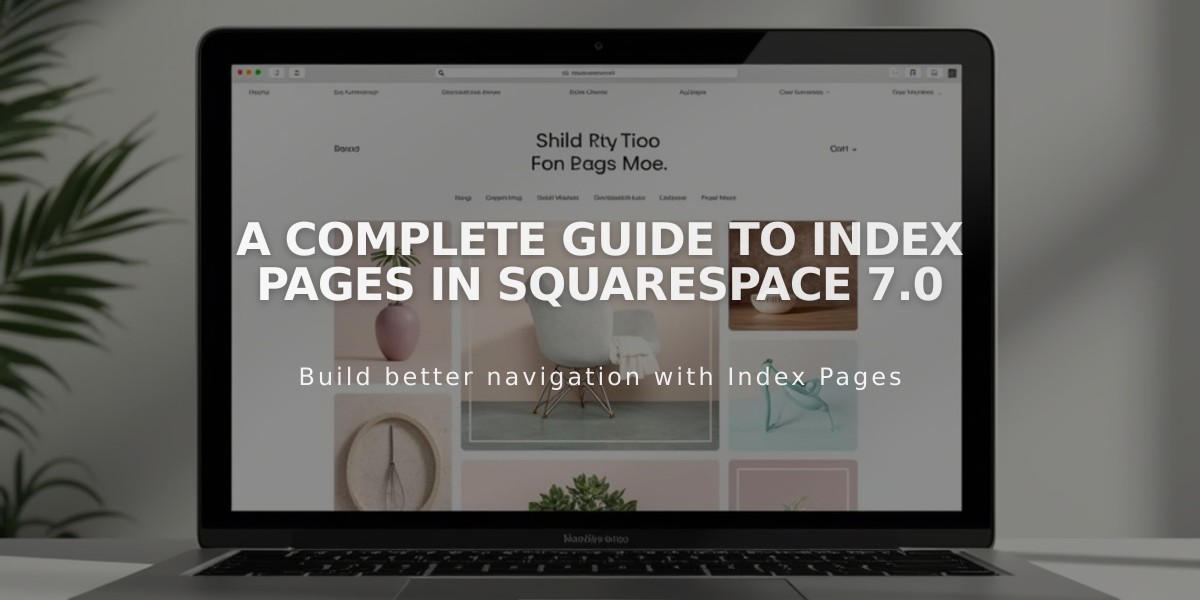
A Complete Guide to Index Pages in Squarespace 7.0
Index pages in version 7.0 organize site content into visually appealing layouts, making it easy for visitors to explore multiple subpages from a single destination.
Types of Index Page Designs:
- Grid
- Creates clickable image navigation
- Forms a visual grid linking to different content
- Best for portfolio-style presentation
- Stacked
- Vertically stacked sections
- Single-scroll format
- Ideal for presenting large amounts of information
- Functions like a digital accordion
- Slides
- Displays borderless background images
- Includes content overlay
- Perfect for concept introductions and portfolios
Creating an Index Page:
- Click + icon in Pages panel
- Select Index
- Enter page title
- Save
Managing Content:
- Add Pages:
- Click Add Page under index
- Choose from supported page types
- Drag existing pages into index
- Edit Content:
- Click Edit within pages
- Customize content for each section
- Reorder by dragging pages in Pages panel
- Featured Images:
- Add via Page Settings
- Functions as navigation images or backgrounds
- Some templates support featured videos
Customization Options:
- Grid Index:
- Adjust image numbers and shapes
- Modify padding
- Customize title display
- Stacked Index:
- Change fonts
- Modify navigation elements
- Adjust content display
- Slides Index:
- Customize page name style
- Configure click-through behavior
Password Protection:
- Protect main index via page settings
- Stacked indexes: Password protects all subpages
- Grid/Slide indexes: Individual page protection available
SEO Considerations:
- Special URL formatting with hashtags in certain templates
- Search engines index non-hashtag versions
- Password protection affects visibility
- Social sharing behaves differently than standard pages
The index page style depends on your template family, with each offering unique customization options to create engaging content presentations.
Related Articles
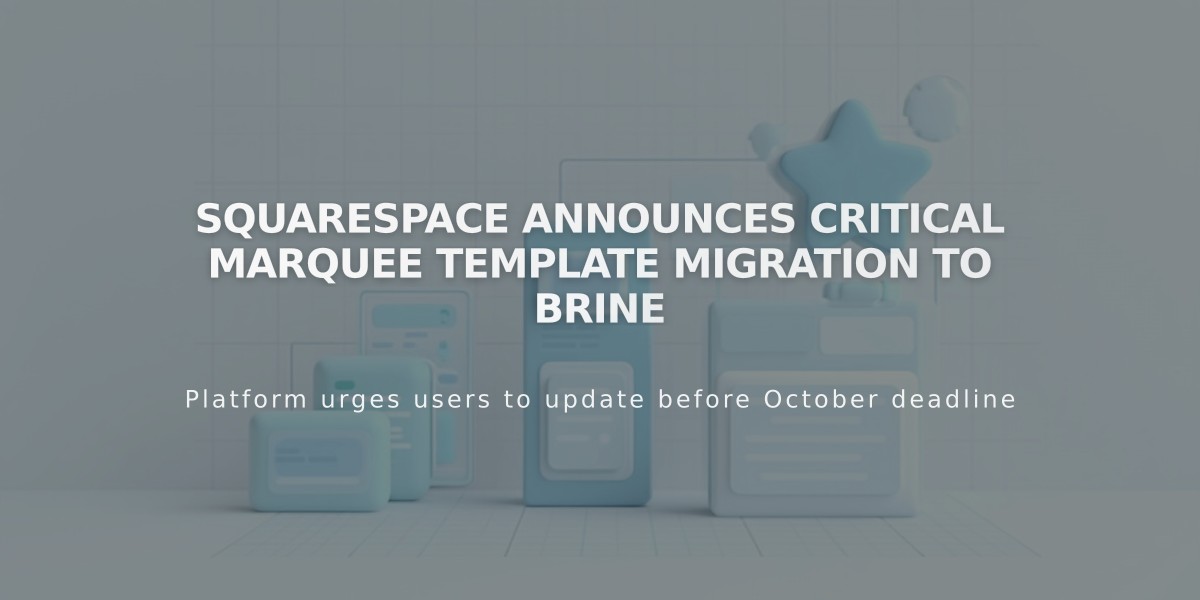
Squarespace Announces Critical Marquee Template Migration to Brine

