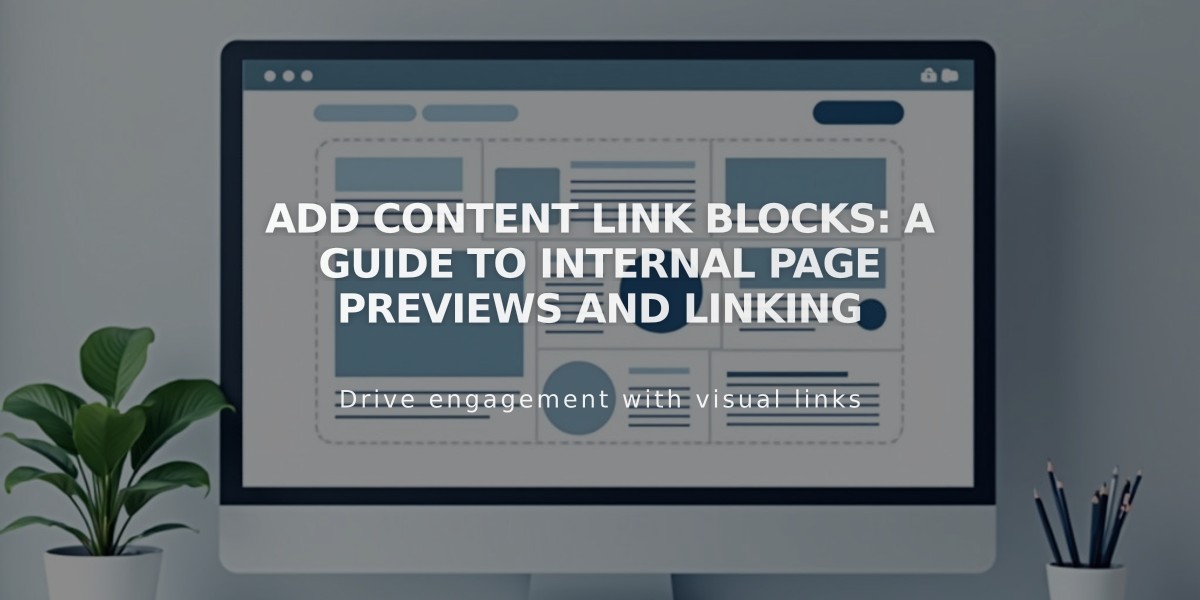
Add Content Link Blocks: A Guide to Internal Page Previews and Linking
Content link blocks are visual previews that direct visitors to other pages within your website. Unlike simple text links, they display a rich preview including images, titles, and descriptions, making them more engaging and noticeable.
Key Benefits:
- Creates visual interest
- Highlights important content
- Improves internal navigation
- Increases page engagement
Content Link Blocks vs. Text Links
- Text links: Simple, inline references to any URL (internal or external)
- Content link blocks: Visual previews linking only to internal pages
Adding a Content Link Block:
- Edit your page or post
- Click "add block" or an insertion point
- Select "content link"
- Click the pencil icon to open block editor
- Choose the page to link to
- Click apply to save (for version 7.0)
What's Displayed:
- Selected image (version 7.0)
- Title
- Description (version 7.0)
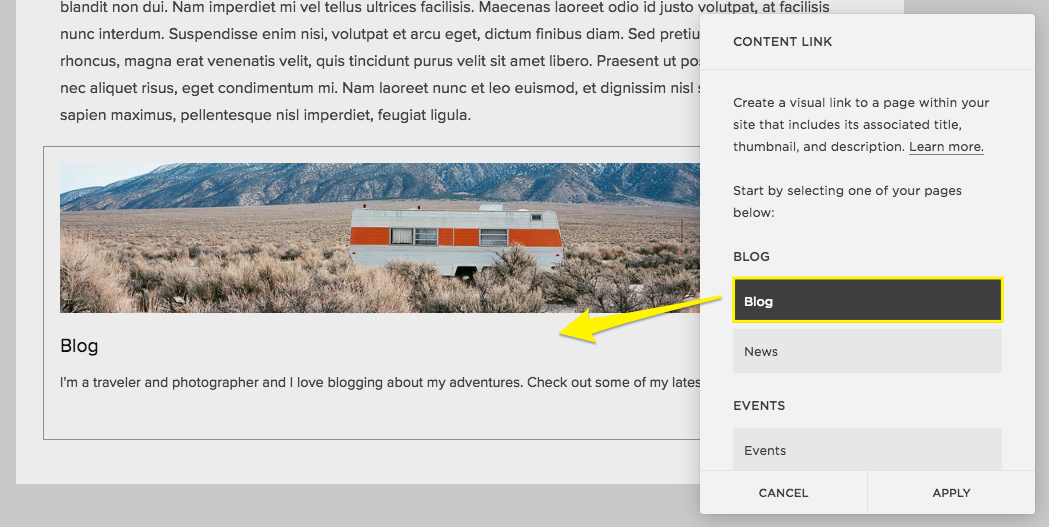
Vintage caravan in desert landscape
Related Features:
- Creating text links
- Adding content using blocks
- Creating anchor links
- Member websites
- Transitioning between platform versions
Related Articles
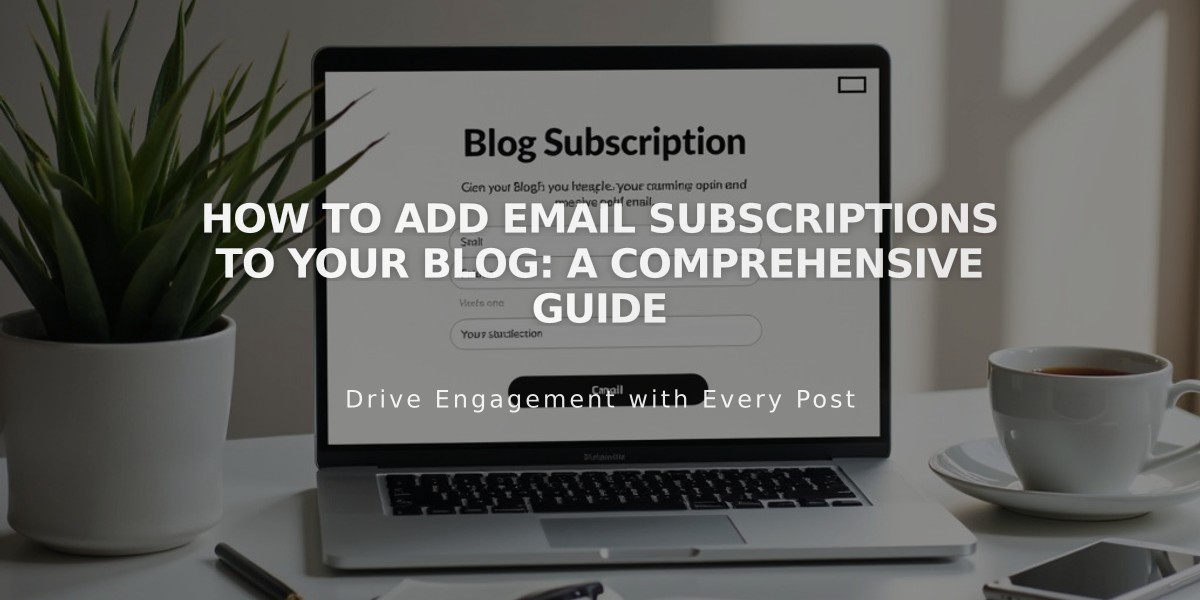
How to Add Email Subscriptions to Your Blog: A Comprehensive Guide

