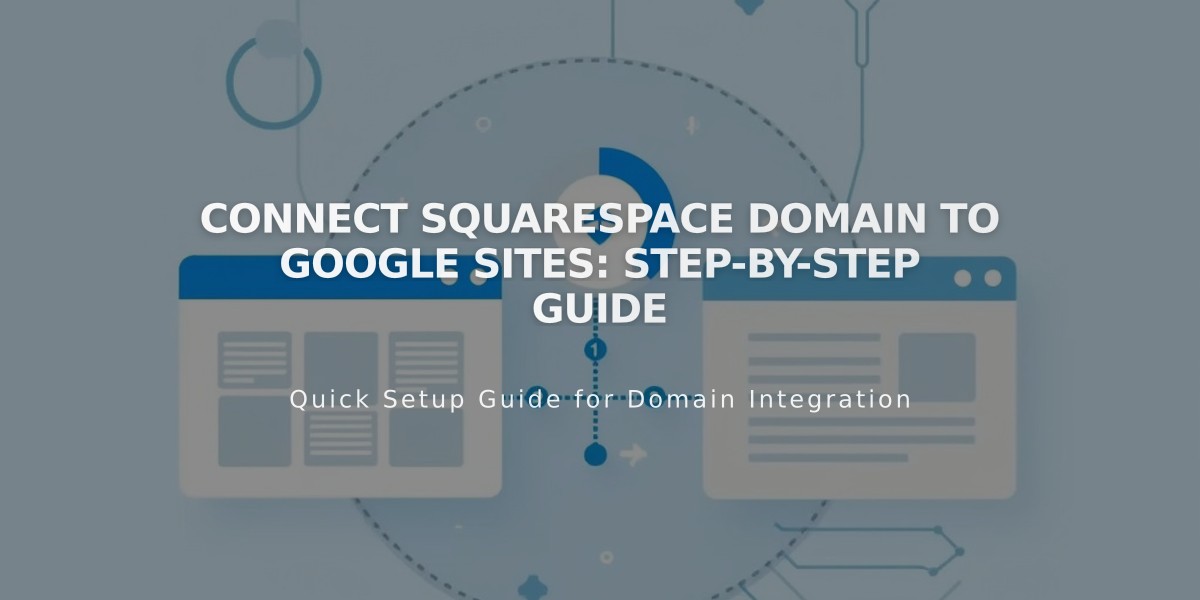Add Google Analytics to Your Squarespace Site: Complete Setup Guide
Sync your Squarespace site with Google Analytics to effectively track and analyze your website traffic. Here's everything you need to know.
Getting Started Create a Google Analytics account at google.com/analytics before proceeding with the integration.
Adding Your Measurement ID
- Navigate to Developer Tools > External API Keys
- Enter your Google Analytics measurement ID (starts with G-)
- Save changes
- Allow up to 24 hours for data to populate
Setting Up Consent Management
- Add your measurement ID
- Enable cookie banner in Cookies and Visitor Data panel
- Select "Accept and Reject" banner type
- Customize banner text (optional)
- Save settings
Tracking Clean Data Filter out your own activity by excluding your IP address in Google Analytics to maintain accurate visitor data.
eCommerce Tracking Squarespace automatically sends these order details to Google Analytics:
- Order ID
- Store name
- Total purchase amount
- Customer location
- Product details (name and SKU)
Removing Google Analytics
- Go to Developer Tools > External API Keys
- Delete measurement ID
- Save changes
Key Differences Between Platforms
Traffic Counting
- Squarespace excludes logged-in activity
- Google Analytics includes all traffic unless filtered
Data Processing
- Squarespace uses complete visitor data
- Google Analytics may use sampled data for large audiences
Commerce Tracking
- Some discrepancies may occur in order tracking
- Google Analytics occasionally misses transactions
Traffic Attribution
- Squarespace bases on last-click referral
- Google Analytics uses different attribution models
- Direct traffic numbers may vary between platforms
Location Tracking
- Both platforms track visitor location
- IP address interpretation may differ
Ajax Loading Note For version 7.0 sites using Ajax loading, Google Analytics may only record initial page visits. Consider disabling Ajax loading for complete tracking.
Related Articles
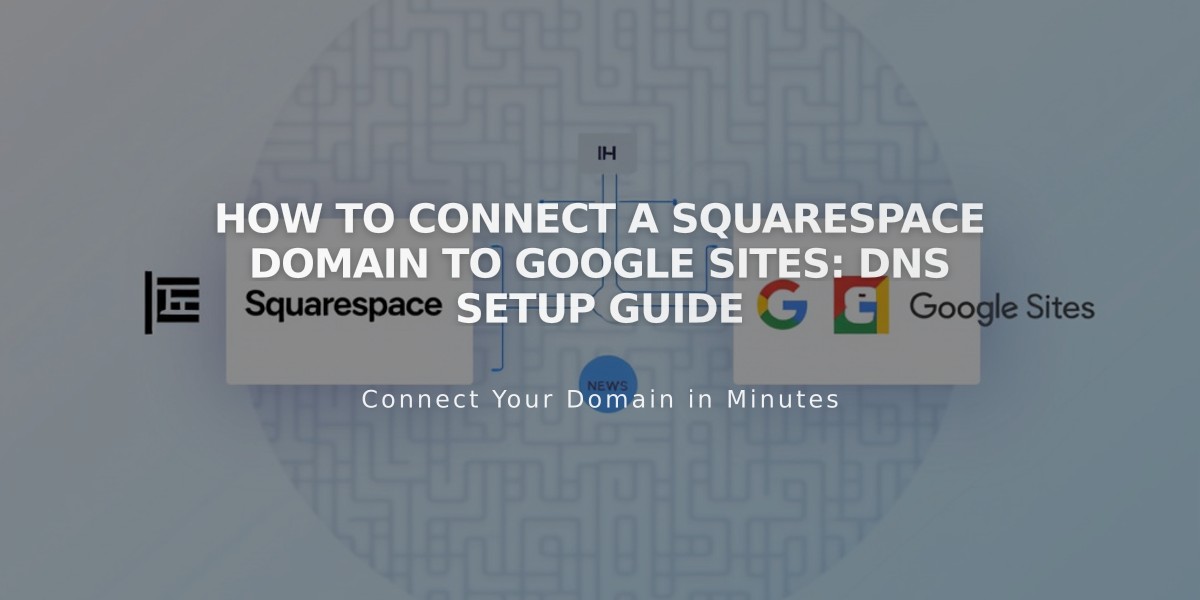
How to Connect a Squarespace Domain to Google Sites: DNS Setup Guide