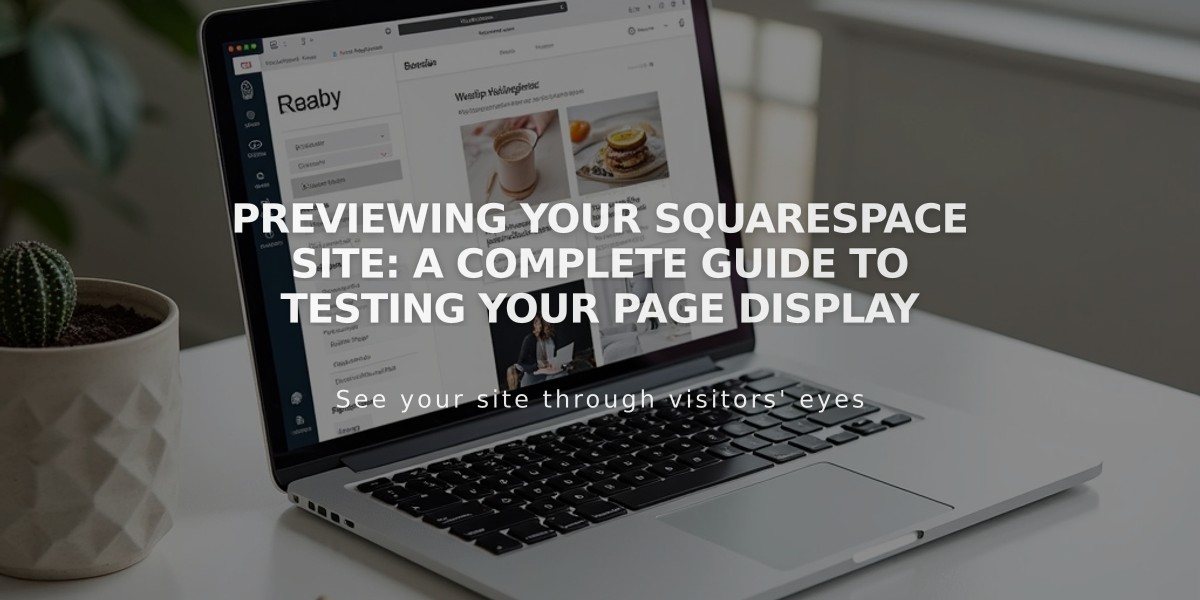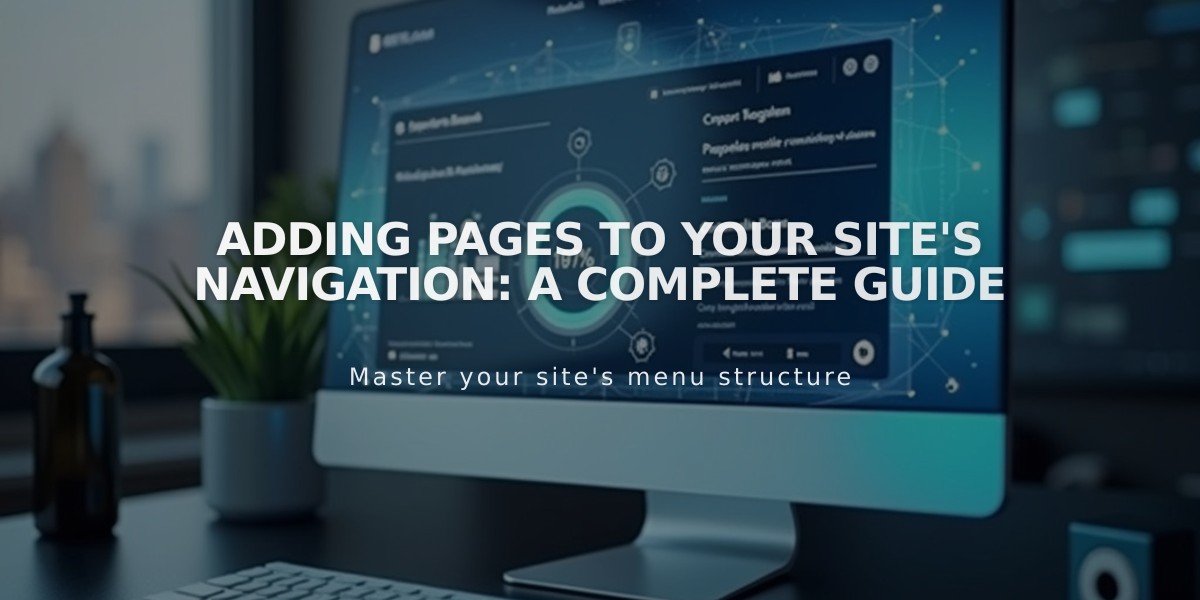
Adding Pages to Your Site's Navigation: A Complete Guide
Add pages to your site's navigation to create functional menus for visitors. Here's how to do it effectively:
Adding a New Page - Version 7.1
- Open the Pages panel
- Click the + icon next to main navigation
- Select "Blank page" or choose from pre-built layouts
- Enter a page title and press Enter
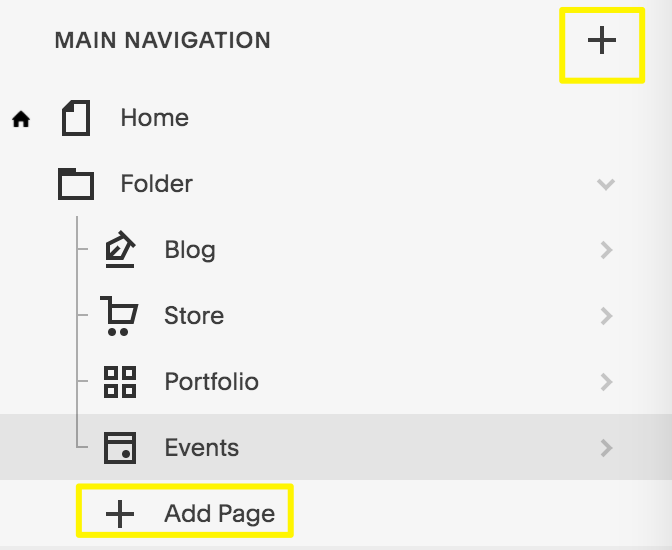
Add Page navigation menu button
Adding a New Page - Version 7.0
- Open the Pages panel
- Click + icon next to main navigation
- Choose page type from Create new page menu
- Enter page title and press Enter
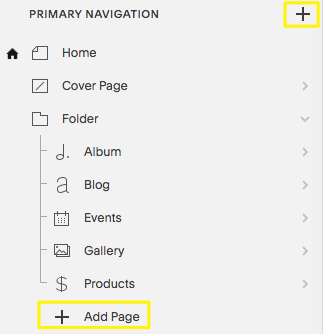
Squarespace main navigation menu options
Page Types Available
Layout Pages:
- Custom layouts with text, images, forms, and more
- Start blank or use pre-built templates
- Fully customizable
Collection Pages:
- Blog
- Events
- Portfolio (7.1 only)
- Store/Products
- Albums and Galleries (7.0 only)
Additional Navigation Features:
- Dropdowns for grouping pages
- External links
- Member-only pages
- Hidden headers/footers options
Mobile App Support
Key Functions:
- Add/edit layout pages
- Manage store/products
- Blog post creation and management
- Event management
- Gallery editing (7.0)
Limitations:
- Cannot edit portfolio content
- Limited cover page functionality
- No new album page creation
- Restricted index page editing
Post-Setup Steps
- Edit page settings (SEO, URLs) by clicking the gear icon
- Reorder pages by dragging within the panel
- Delete pages using the trash can icon (30-day recovery window)
- Customize navigation styling (fonts, colors)
Pages can be restored within 30 days of deletion. Remember to optimize your navigation structure for optimal user experience and site performance.
Related Articles

Website Launch Checklist: The Complete Guide to Going Live