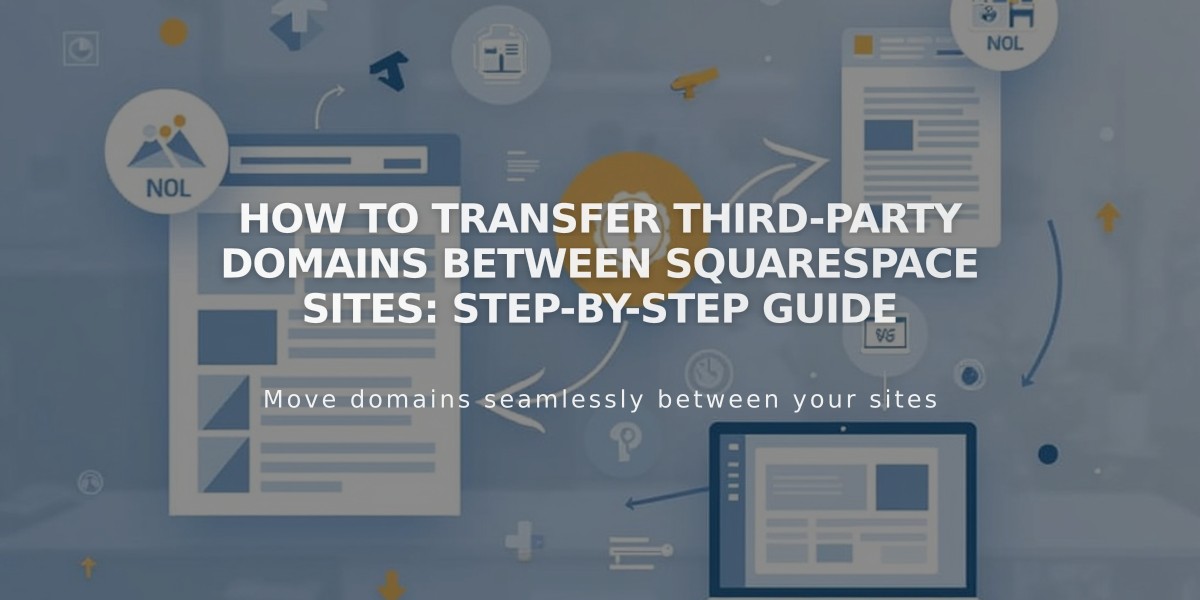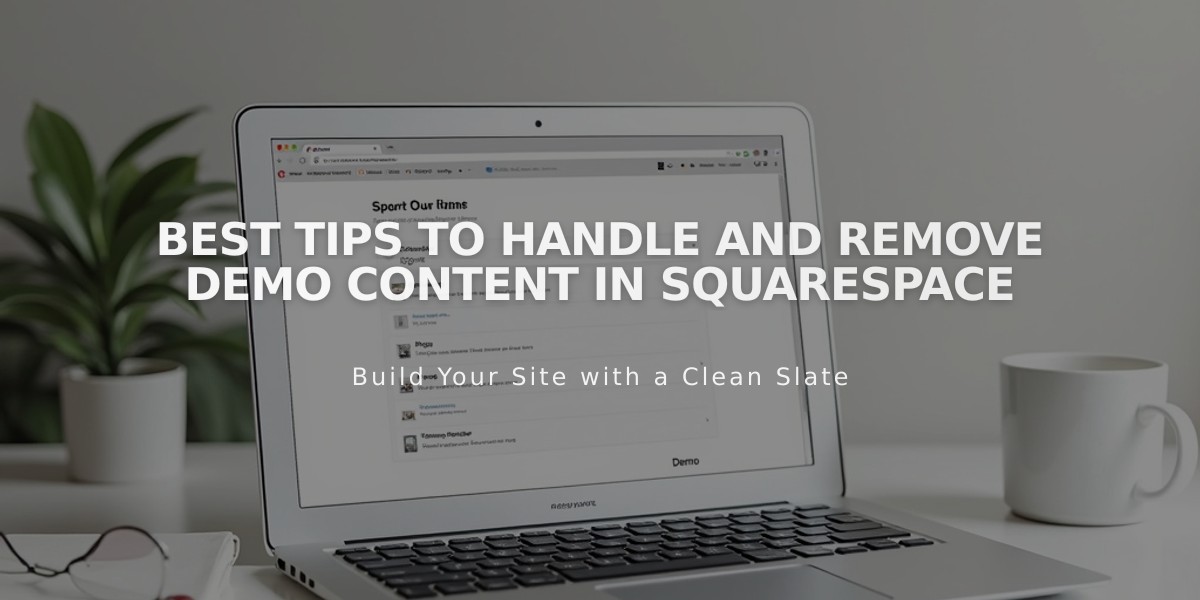
Best Tips to Handle and Remove Demo Content in Squarespace
Here's how to handle demo content effectively:
To locate demo content:
- Check Pages panel for content marked with "Demo" label
- Look for placeholder text and images throughout your site
- Note page type icons next to titles (layout, blog, etc.)
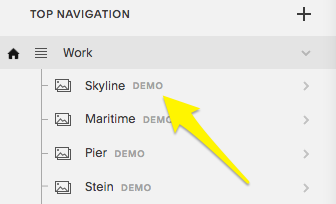
Yellow arrow navigation menu icon
To replace demo content:
- Pages:
- Click page title in Pages panel
- Select Edit
- Replace text and images with your content
- Page sections:
- Click Edit in top-left corner
- Find section with demo content
- Edit blocks to add your content
- Layout pages:
- Hover over page preview
- Click Edit
- Update content as needed
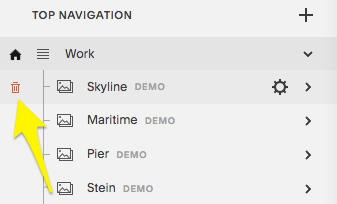
Menu arrow in yellow navigation
To delete demo content:
- Open Pages panel
- Hover over page
- Click trash can icon
- Add new pages using + icon
Important notes:
- Remove all demo content before upgrading to paid subscription
- Demo content has noindex tags (removed when you start editing)
- You can restore deleted demo pages within 30 days
- Demo content is for inspiration only - don't use on live sites
- Use stock images from Getty Images or Unsplash integrations
For version 7.0 sites:
- Switching templates replaces existing demo content
- Edited pages move to "Not linked" section
- Original demo content is restored when reinstalling template
Remember: Demo content is meant for inspiration only and cannot be used on live sites per Terms of Service. Always replace with your own unique content to express your brand effectively.
Related Articles
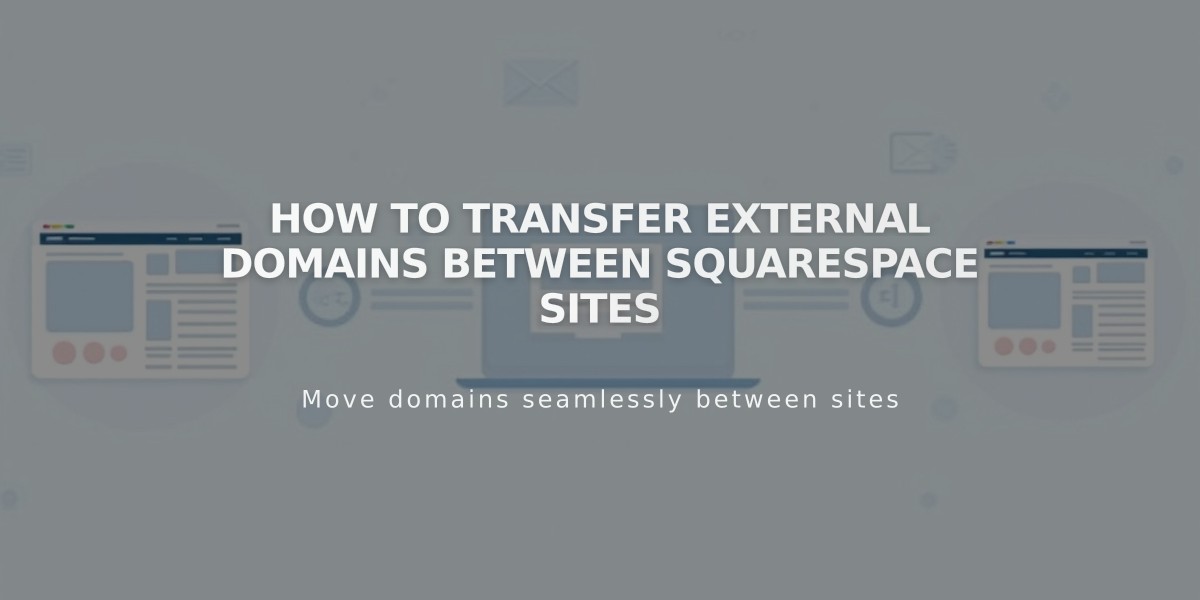
How to Transfer External Domains Between Squarespace Sites