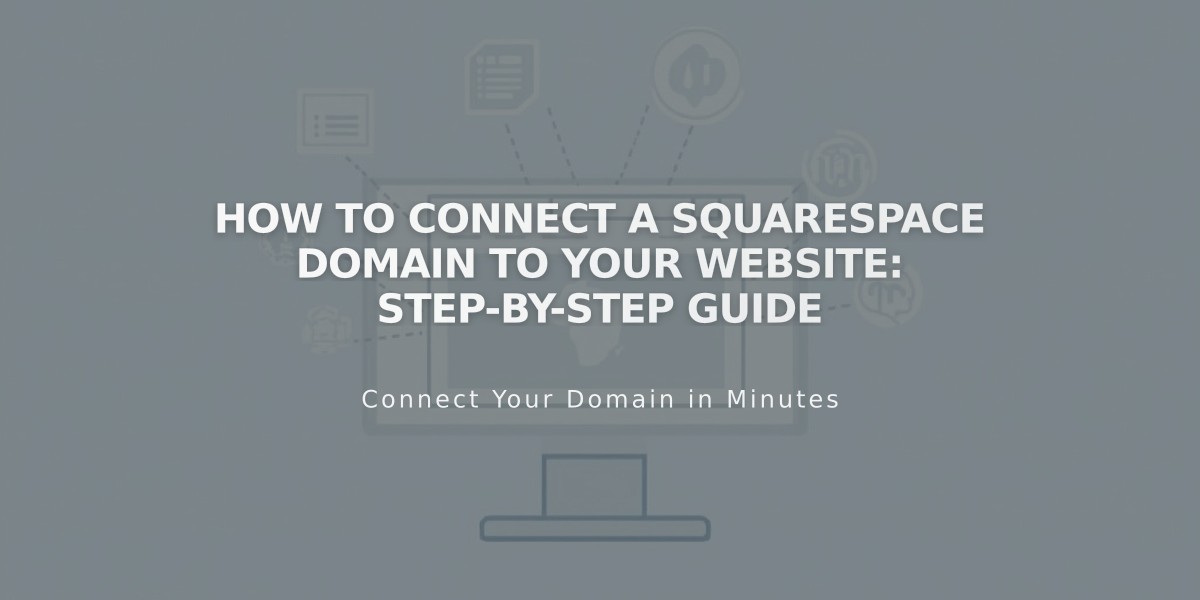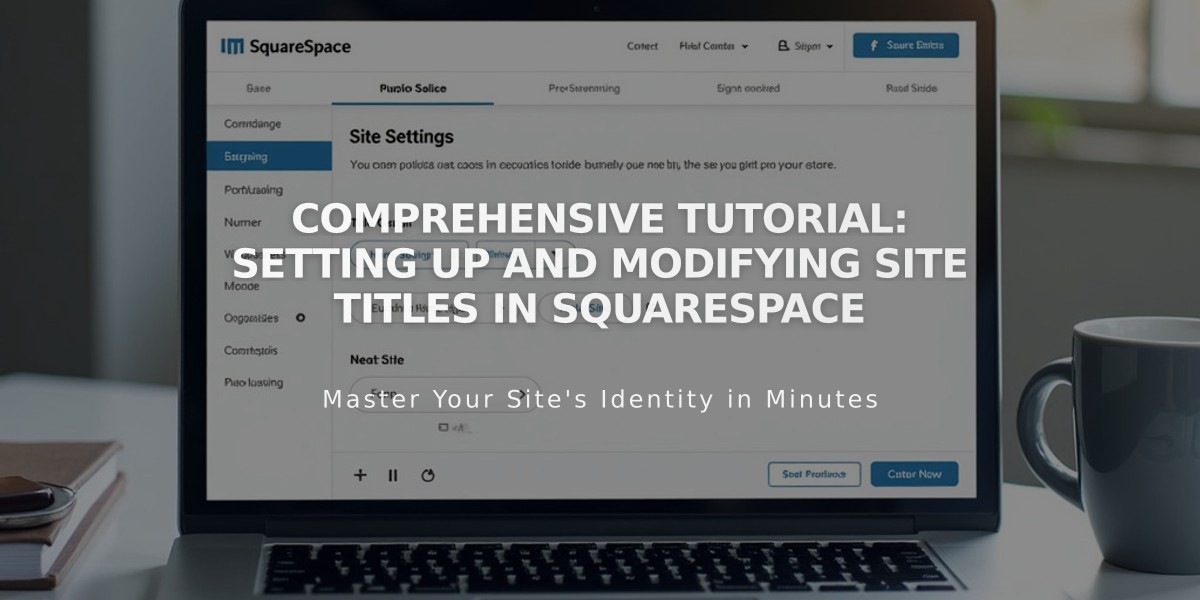
Comprehensive Tutorial: Setting Up and Modifying Site Titles in Squarespace
Your company's website name plays a crucial role in branding and SEO. Here's how to update and customize it:
Setting the Site Title (Version 7.1)
- Click "Edit" in the upper left corner
- Hover over the header and select "Edit Site Header"
- Click your site title/logo
- Click the pencil icon
- Enter your site title (max 120 characters)
- Click "Save" to continue or "Exit and Save" to finish
Setting the Site Title (Version 7.0)
- Open Design panel → Logo and Title
- Enter your title in the Website Title field
- Add an optional tagline
- Save changes
Mobile App Title Changes
- Tap More → Design
- Select Logo and Title
- Edit title
- Tap Save
Customizing Title Appearance
Font Changes:
- Open Site Styles → Fonts
- Click Assign Styles
- Select Site Title or Site Title on Mobile
- Choose style and size
- Save changes
Position Changes:
- Modify through site header design settings
- Options vary by template
Important Notes:
- Site title always links to homepage
- Keep text in Site Title field even when using logo
- Avoid using angle quotes (<>) in titles
- Title appears in search results based on SEO title format
SEO Title Format Tips:
- Customize how title appears in browser tabs and search results
- Add keywords without displaying them on site
- Remove %s variable or add text for different display options
For search visibility:
- Check SEO title format
- Submit site to Google Search Console
- Request reindexing if needed
Remember to keep the title clear, memorable, and relevant to your brand while considering both user experience and search engine optimization.
Related Articles
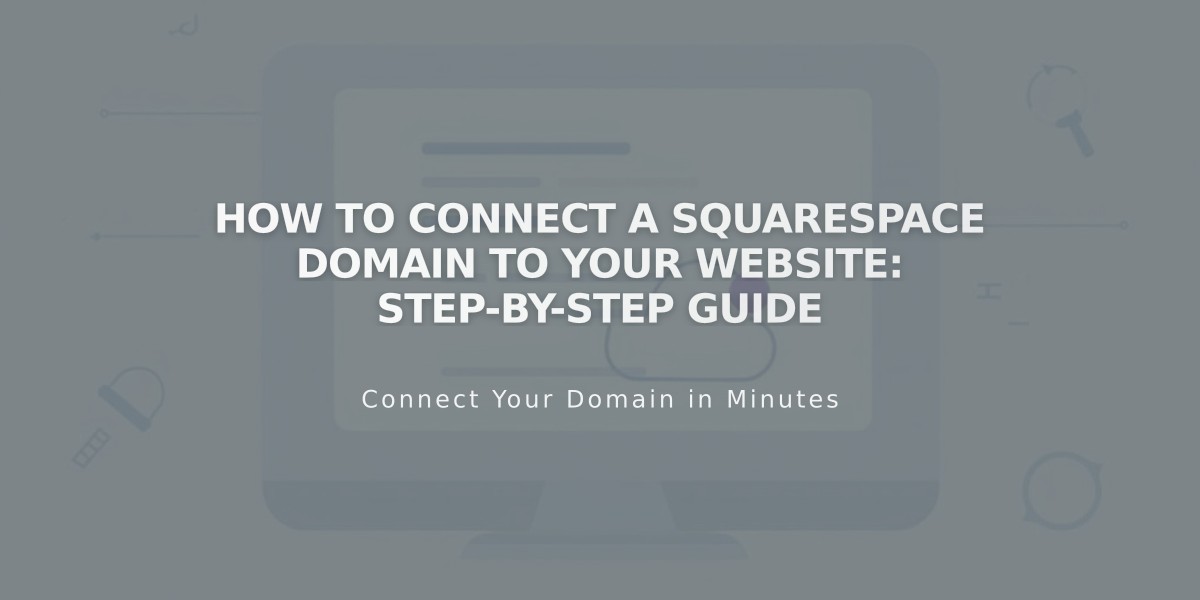
How to Connect a Squarespace Domain to Your Website: Step-by-Step Guide