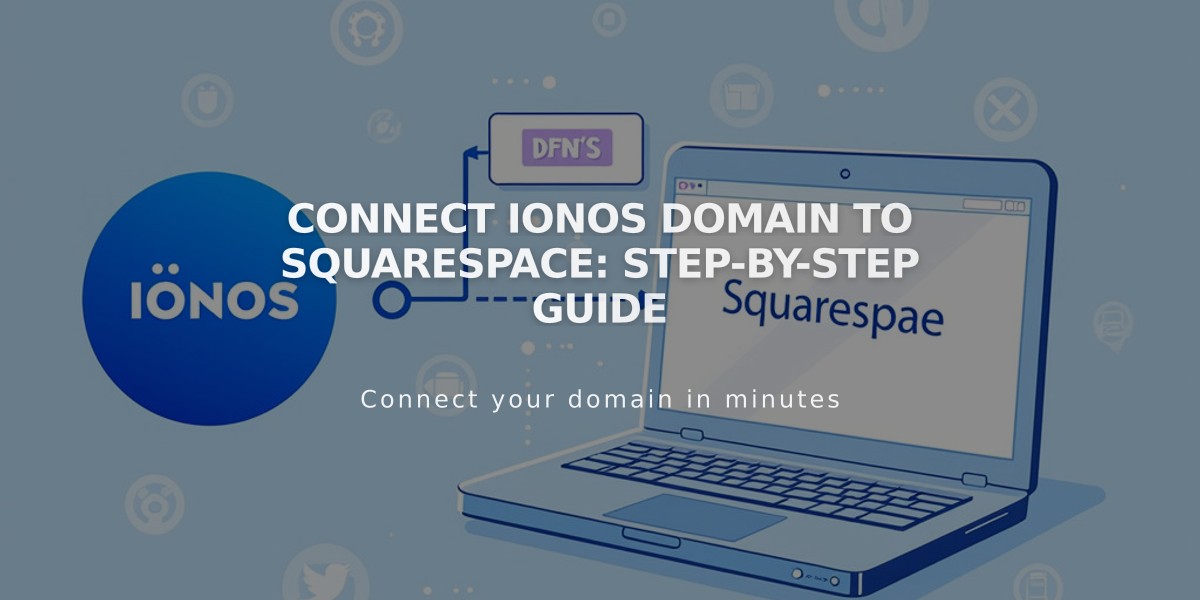
Connect IONOS Domain to Squarespace: Step-by-Step Guide
Connect your IONOS domain to Squarespace quickly and securely using DNS Connect. Here's how to do it in three simple steps:
Step 1: Initiate Connection in Squarespace
- Navigate to Domains menu
- Click "Use External Domain"
- Enter your domain name
- Click "Connect Domain"
- Select IONOS from the dropdown
- Click "Connect Domain" again
- Click "Continue" in the confirmation message
Open the Domains menu
Step 2: Approve in IONOS
- Log in to IONOS in the popup window
- Click "Connect" to confirm
- Wait for success message in Squarespace
- Click "Continue"
Step 3: Wait for Connection
- Allow 24-72 hours for full domain connection
- Monitor progress in Squarespace DNS settings
- Look for green labels in Current Data column
- Connected status will show in Domains menu when complete
Troubleshooting Tips:
- Ensure you're using IONOS default nameservers
- Try logging out of IONOS completely
- Consider manual domain connection if automated fails
- Contact IONOS support for nameserver reset help
Note: Temporary errors are normal during the first 72 hours. If issues persist beyond this period, consult Domain Connection Troubleshooting guide or contact support.
For IONOS-specific help, reach out to their support team directly. They can assist with account-specific settings and nameserver configuration.
Related Articles

How to Add Custom Name Servers to DNS Records: A Step-by-Step Guide

