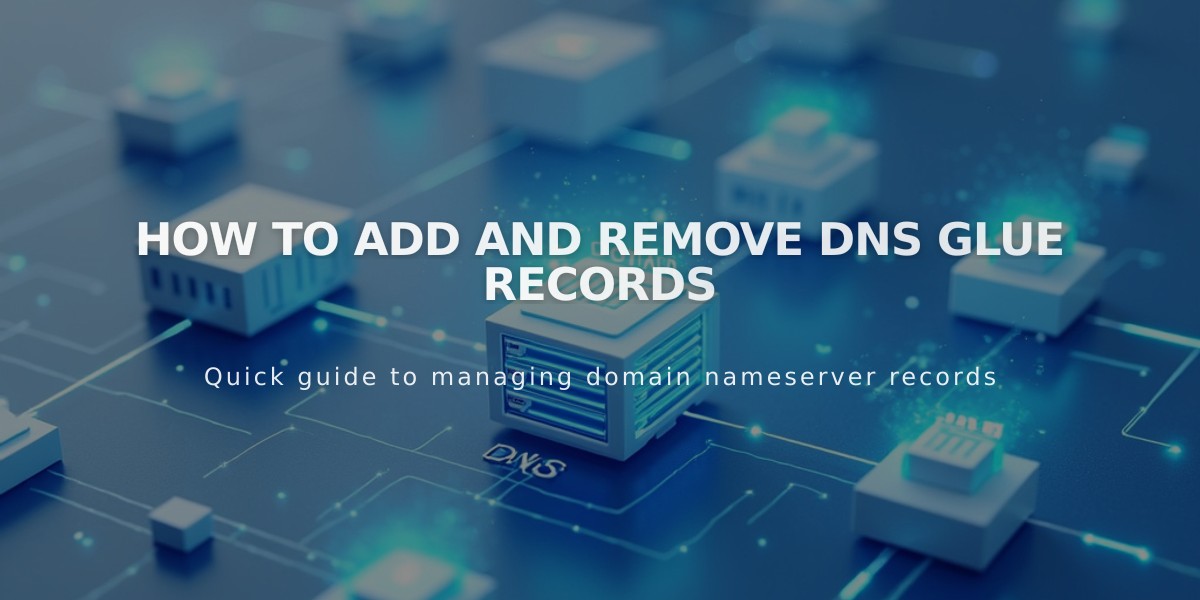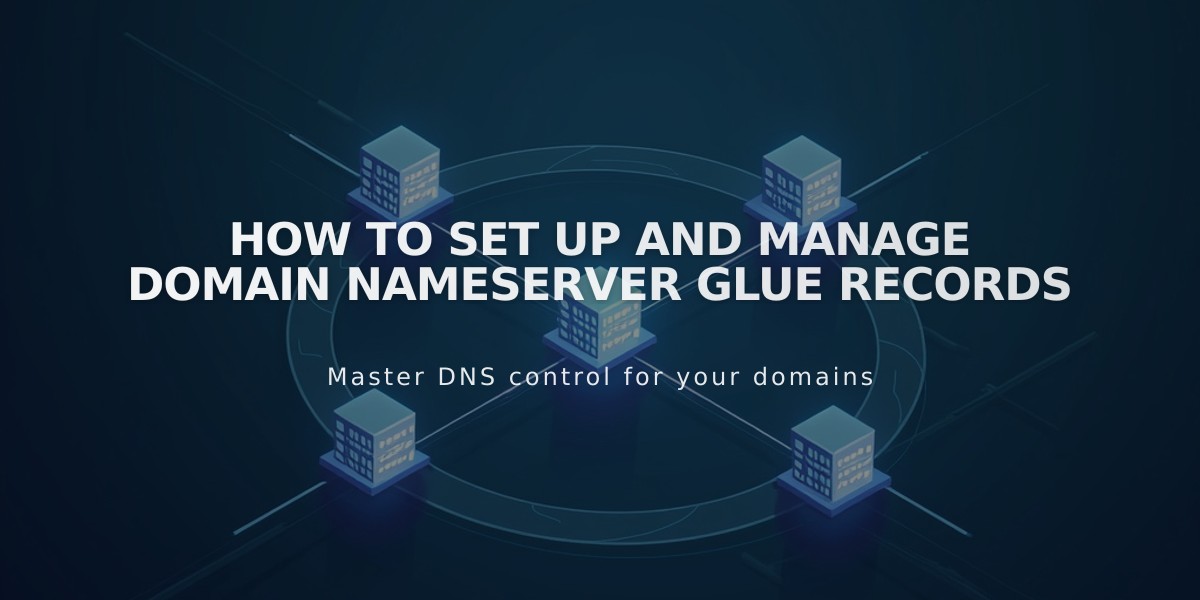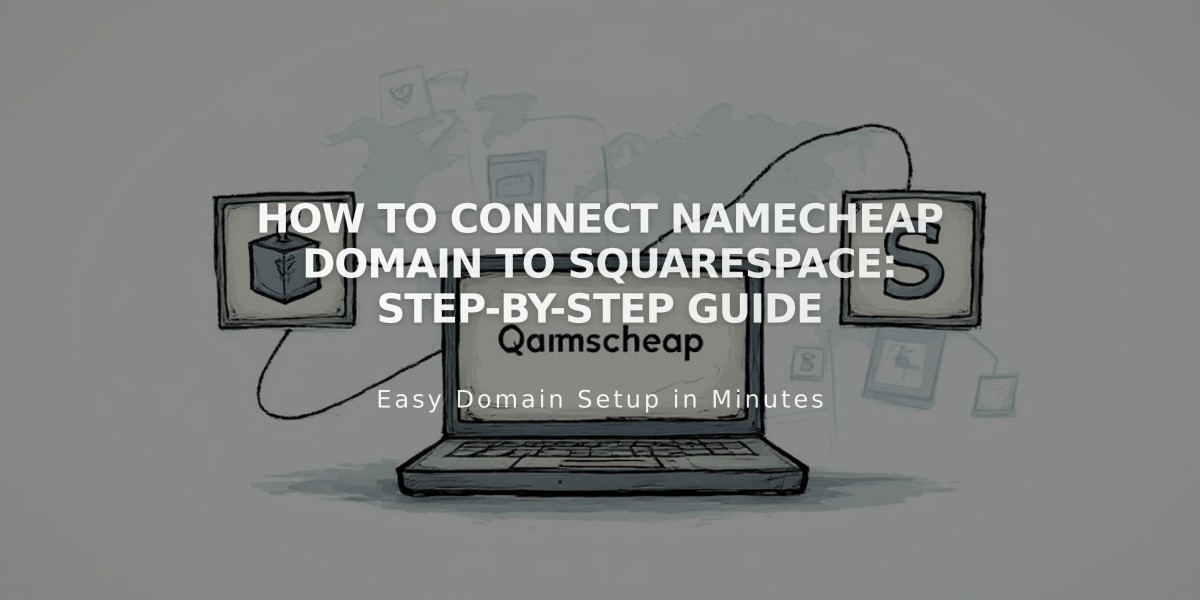
How to Connect Namecheap Domain to Squarespace: Step-by-Step Guide
Connect a domain from Namecheap to Squarespace using either Nameserver Connect (recommended) or DNS Connect. Both methods require access to your Namecheap and Squarespace accounts.
Nameserver Connect Method (Recommended)
-
In Squarespace:
- Go to Domains menu
- Click "Use External Domain"
- Enter your domain name
- Click "Connect Domain"
- Select "Get Started"
-
In Namecheap:
- Access Domain Dashboard
- Open Nameservers
- Select "Custom DNS"
- Add these nameservers:
- connect1.squarespacedns.com
- connect2.squarespacedns.com
- Save changes
DNS Connect Method
- In Squarespace:
- Go to Domains menu
- Click "Use External Domain"
- Enter domain name
- Select "No, use DNS records"
- Choose Namecheap from dropdown
- Login to Namecheap when prompted
- Click "Connect"
- Click "Next"
Important Notes:
- Keep default Namecheap nameservers intact before starting
- Connection can take 24-72 hours to complete
- Monitor progress in Squarespace DNS settings
- Temporary errors are normal during the connection period
Troubleshooting
If connection fails after 72 hours:
-
Reset nameservers:
- Access Namecheap Domain List
- Remove Squarespace nameservers
- Restore default Namecheap nameservers
- Save changes
-
Reconnect:
- Disconnect domain from Squarespace
- Start connection process again
- Use DNS Records Checker Tool to verify settings
Contact Namecheap support for account-specific issues or Squarespace support for platform-related problems.