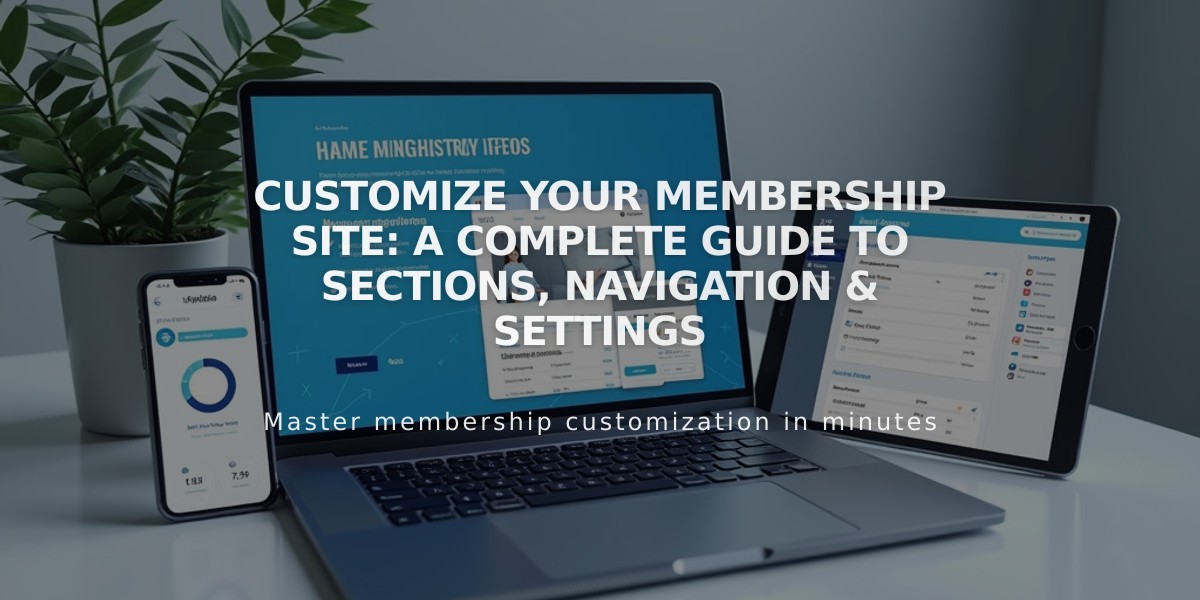
Customize Your Membership Site: A Complete Guide to Sections, Navigation & Settings
Members can access and customize various aspects of their membership site to create a personalized experience. Here's how to manage key features:
Member Homepage Customization
To set a new member homepage:
- Navigate to "Pages" panel
- Find your site under Membership Sites
- Hover over desired page title and click "..."
- Scroll to "Set as Member Homepage"
- Click Confirm, then Close
Note: The page will display a house icon when set as homepage. If deleted, the first listed page becomes the default homepage.
Navigation Options
Choose from three navigation styles:
- Switch main navigation (default) - Shows member navigation at top when logged in
- Show in Customer Account panel - Displays pages within account section
- Hide navigation - Removes all automatic navigation elements
Custom Checkout Forms
Add custom forms during checkout to:
- Collect member information
- Get feedback
- Present Terms of Service Note: Forms won't appear for free memberships.
Email Notification Customization
Customize these automatic emails:
- Welcome email
- Cancellation notices
- Account-related communications
- Free membership confirmation
Paywall Management
Paywalls protect membership content from non-members. Visitors must:
- Be logged into their account
- Have an active subscription to the relevant pricing plan
These customization options help create a cohesive member experience while maintaining secure access to your content.
Related Articles

Fonts Discontinued: Important Updates to Available Font Catalog

