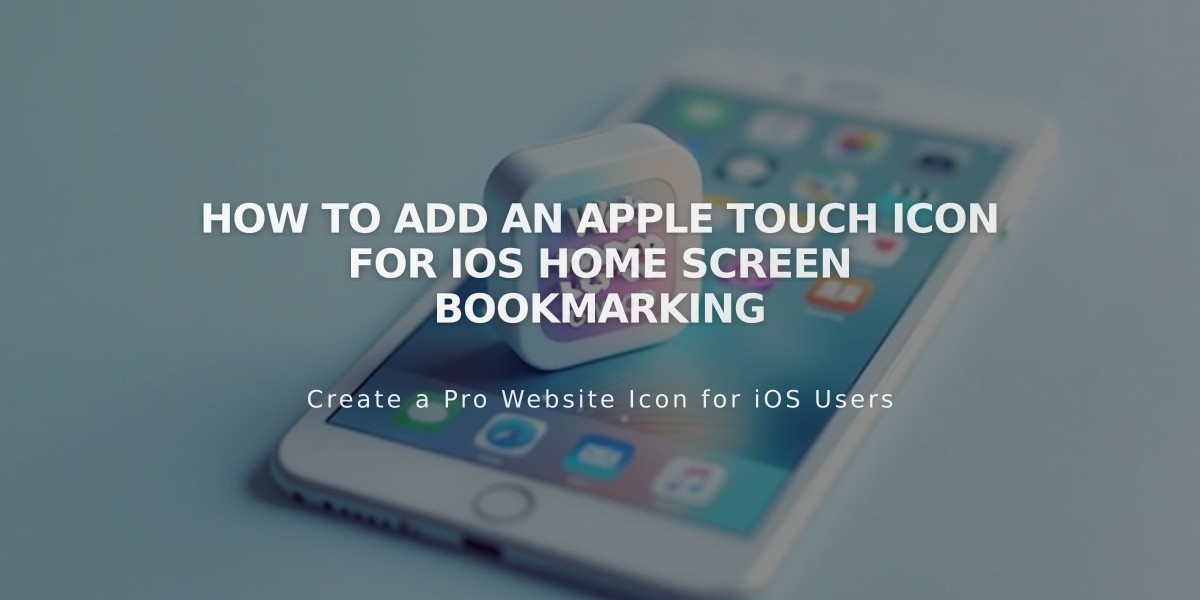
How to Add an Apple Touch Icon for iOS Home Screen Bookmarking
iOS Device Site Icon Implementation Guide
Add a custom site icon for iOS users to enhance their bookmarking experience on their home screens. This icon integrates seamlessly with other apps and bookmarks.
Requirements:
- File format: PNG
- Non-transparent background
- Consistent with your site's favicon or logo design
- Follows Apple's image guidelines
Implementation Steps:
- Upload Icon Image
- Create a PNG icon file
- Open any design page editor
- Enter placeholder text for the link
- Click the Link icon in the text toolbar

Image does not exist
- Upload File
- Select Files tab
- Click Add File
- Upload your icon image
- Click Add Link
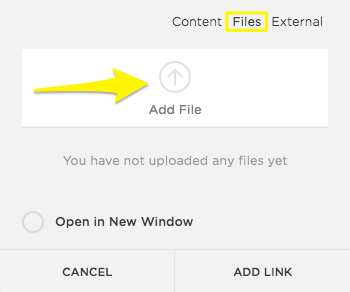
Yellow arrow points to "Add file"
- Copy Icon URL
- Click the linked text
- Copy the complete file URL
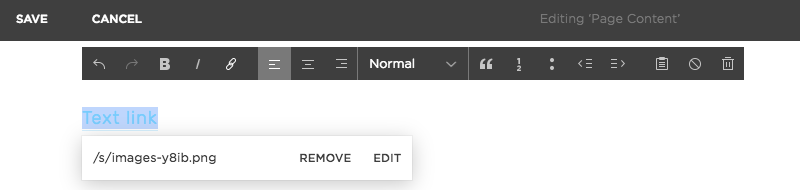
Squarespace alternative text field
- Add Code
- Access code insertion panel
- Insert code in Header section
- Replace placeholder URL with your icon URL
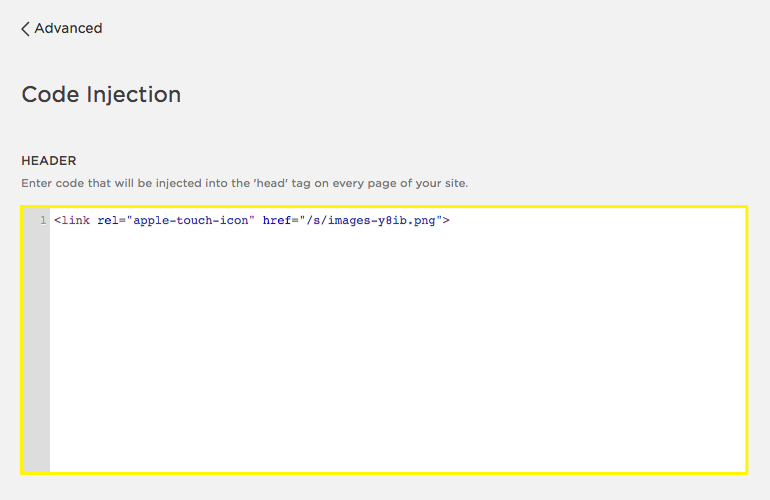
Squarespace touch icon
- Test Implementation
- Visit site on iOS device
- Use Share option
- Add to home screen
- Verify icon appearance

Mobile screen with landscape background
Additional Resources:
- Apple Developer documentation
- Squarespace Forum
- Custom code best practices
- Google Search Console verification
- Squarespace Expert directory
Note: This customization requires basic coding knowledge. Consider consulting a developer for assistance if needed.
Related Articles

Fonts Discontinued: Important Updates to Available Font Catalog

