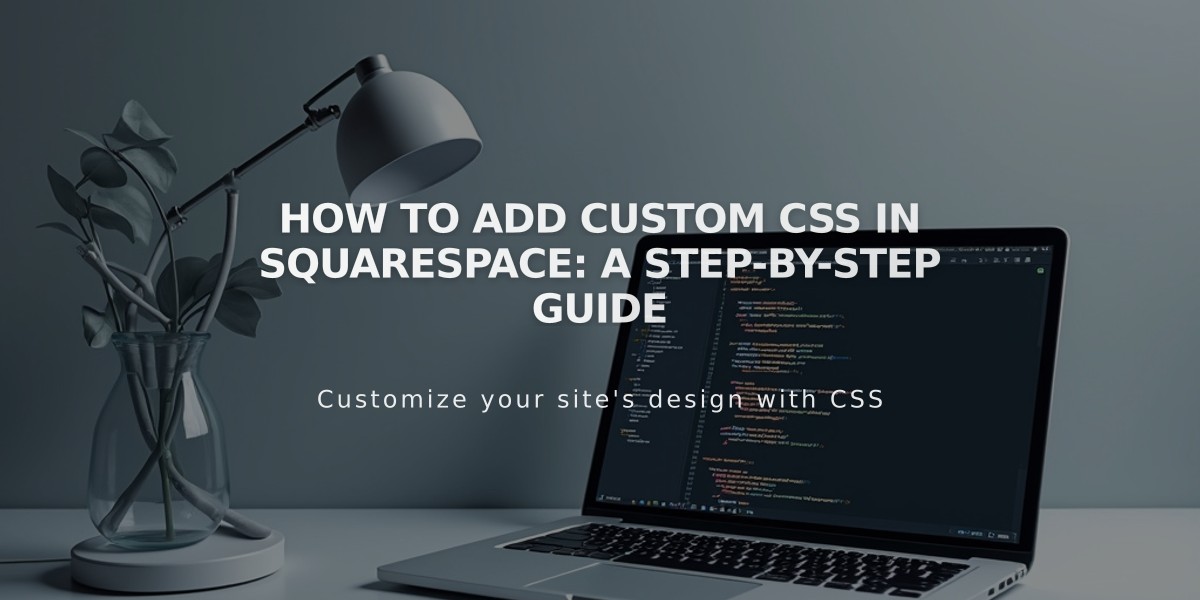
How to Add Custom CSS in Squarespace: A Step-by-Step Guide
CSS can help customize your site's appearance beyond built-in Squarespace options. Here's how to use the CSS Editor effectively:
When to Use CSS
- Modify fonts, colors, and backgrounds
- Make style adjustments that aren't available in standard settings
- Customize specific design elements
Adding CSS Code
- Navigate to the Custom CSS menu
- Click "Open in New Window" for an expandable editor
- Enter your CSS code
- Click Save to apply changes
Note: The editor shows line numbers and flags syntax errors in red.
Uploading Custom Files
- Click "Custom Files" below the CSS editor
- Click "Add Images or Fonts" or drag files
- Supported formats:
- Images: .jpg, .png, .gif
- Fonts: .ttf, .otf, .woff (.svg files not supported)
Using Custom Files in Code
- Write your CSS code up to where you need the file
- Place cursor at the insertion point
- Click the uploaded file to auto-insert its URL
SSL Considerations
- File URLs format changes based on SSL status
- Update file URLs when changing SSL settings:
- Open CSS editor
- Click Manage Custom Files
- Click file
- Update URL (https for SSL-enabled sites)
- Save changes
Important Limitations
- CSS changes don't transfer between templates in v7.0
- Only use CSS for styling elements, not functionality
- Test thoroughly across browsers
- Consider consulting Squarespace experts for complex customizations
Related Articles

Fonts Discontinued: Important Updates to Available Font Catalog

