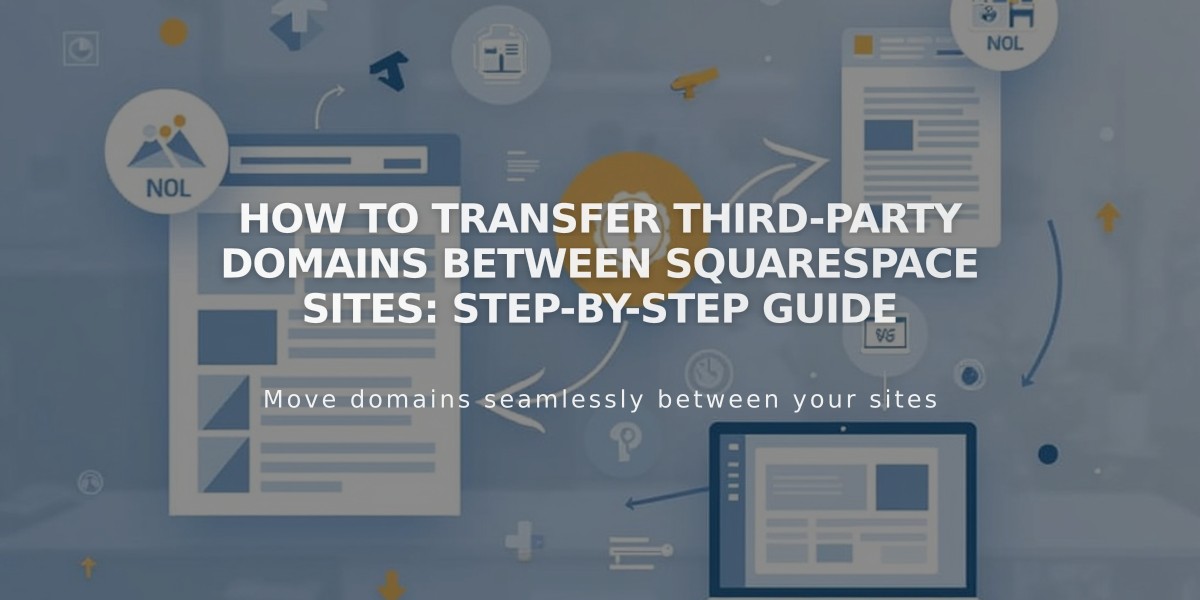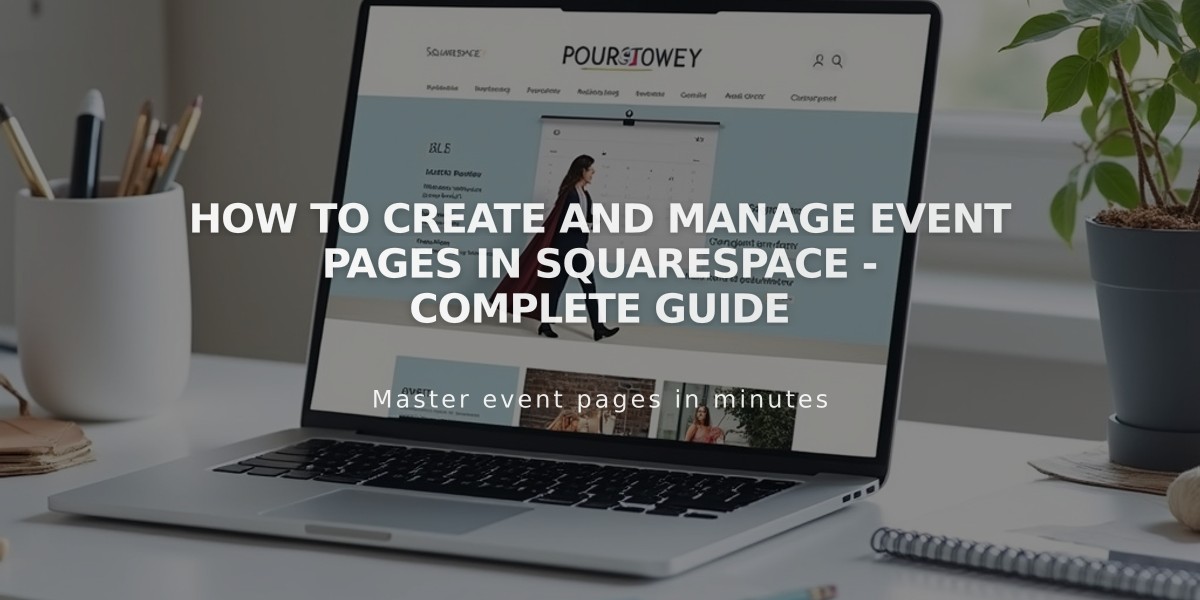
How to Create and Manage Event Pages in Squarespace - Complete Guide
Event pages help showcase and manage event details like times, locations, and descriptions. Here's how to set one up and use it effectively:
Key Limitations:
- Supports up to 350 events monthly
- Displays 250 upcoming and 30 past events
- No built-in reservations system
- No recurring event support
- Manual event duplication required
Creating an Event Page:
- Open Pages panel and click '+'
- Select Events from Collections
- Enter page title
- Add content sections as needed
Adding Events:
- Click '+' on event page
- Add event title
- Set start/end dates and times (5-minute increments)
- Add location details
- Include event description using content blocks
- Save or publish
Event Settings Options:
- Date and time
- Featured image
- Event excerpt
- Custom URL
- Source URL
- Location details
- Tags and categories
- SEO information
- Social sharing settings
Display Options:
- List view: Shows descriptions, excerpts, and featured images
- Calendar view: Interactive monthly format with hover details
- Customizable style settings for fonts, colors, and layout
- Toggle past events visibility
- Add export links to external calendars
Management Features:
- Edit existing events
- Organize into upcoming and past tabs
- Delete unwanted events
- Schedule future publications
- Track event status (draft, published, scheduled)
Style Customization:
- Match site's overall design
- Adjust font and color schemes
- Customize thumbnail sizes
- Configure date and time display formats
- Show/hide specific event details
Remember to:
- Schedule events up to 2 years in advance
- Add featured images for better visibility
- Include complete location details
- Write clear event descriptions
- Enable calendar export options for attendees
Related Articles
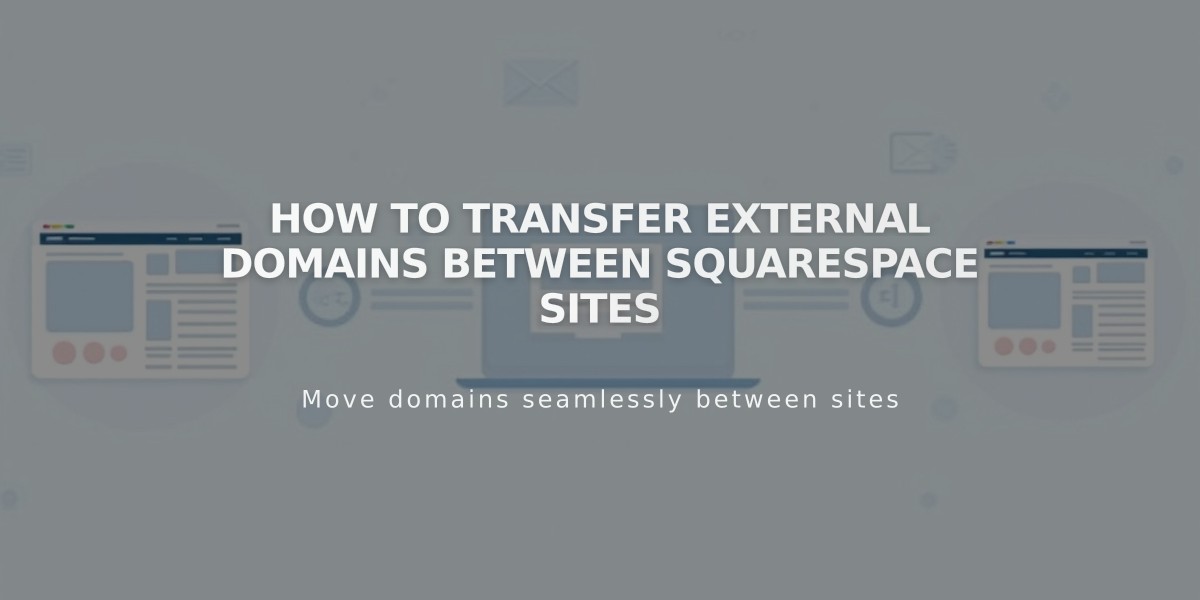
How to Transfer External Domains Between Squarespace Sites