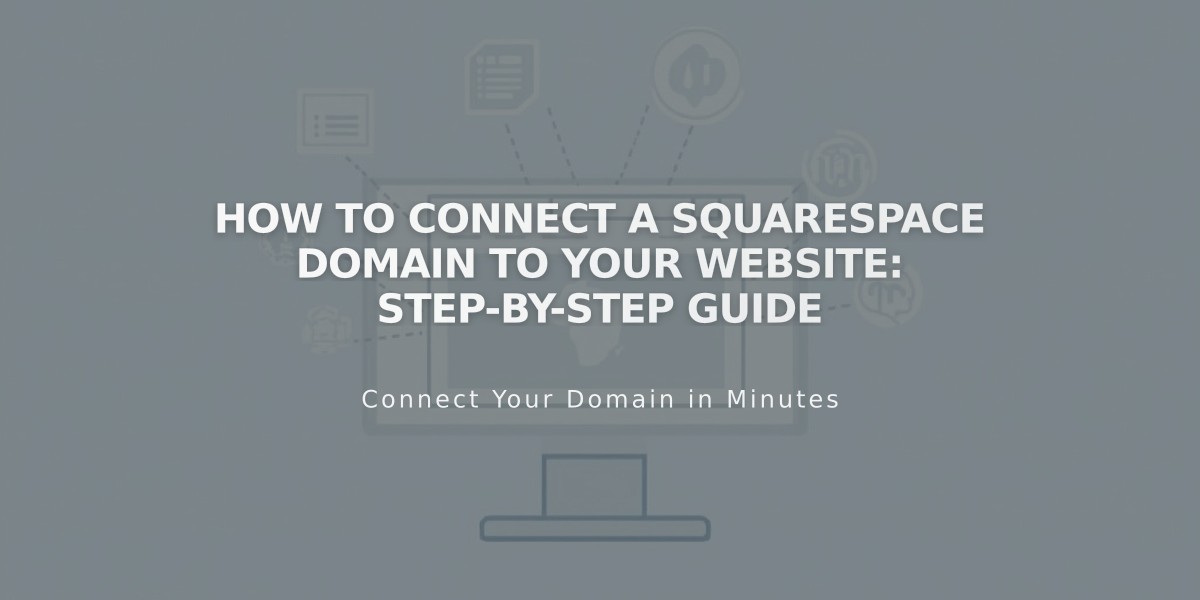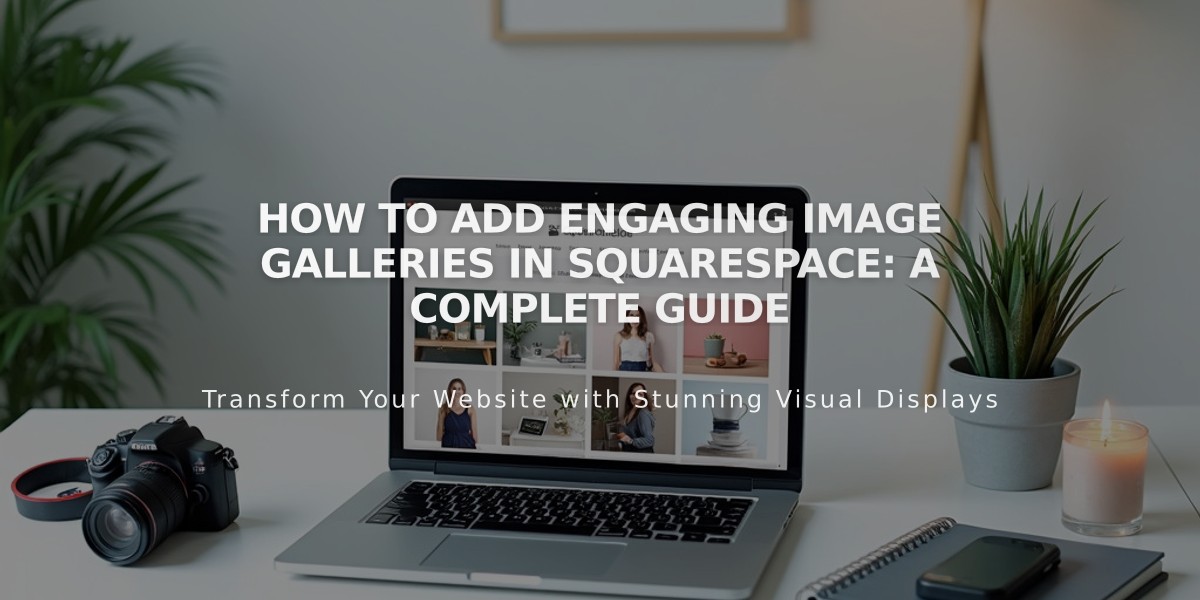
How to Add Engaging Image Galleries in Squarespace: A Complete Guide
Gallery sections in Squarespace provide a cohesive way to showcase multiple images. The type you choose depends on your Squarespace version and intended placement.
Gallery Sections (Version 7.1)
- Primary method for displaying multiple images
- Can be added to any page (except blog posts or events)
- Supports images and archive images (no videos)
- Available layouts:
- Grid (Simple, Banner, Mosaic)
- Slideshow (Simple, Full, Carousel)
Gallery Blocks
- Available in both versions 7.0 and 7.1
- Supports images, archive images, and videos
- Four layout options:
- Slideshow
- Carousel
- Grid
- Stack
Placement Options:
- Version 7.1: Use in blog posts, event descriptions, and product information
- Version 7.0: Can be added to layout pages, blog posts, and any block content area
Gallery Pages (Version 7.0 Only)
- Template-dependent design
- Supports images, archive images, and videos
- Layout options:
- Slideshow
- Carousel
- Grid
- Stacked
Key Benefits:
Gallery Blocks:
- Works with any template
- Combines with other content blocks
- Flexible placement options
- Can extract images from Gallery pages
Gallery Pages:
- Template-specific features
- Enhanced image sharing capabilities
- Index page compatibility
- Works with Summary blocks
Mobile Optimization Tips:
- Monitor content volume
- Optimize image file sizes
- Consider splitting large galleries into categories
- Follow image formatting guidelines
For best performance, distribute images across multiple galleries and ensure proper image optimization for mobile viewing.
Related Articles
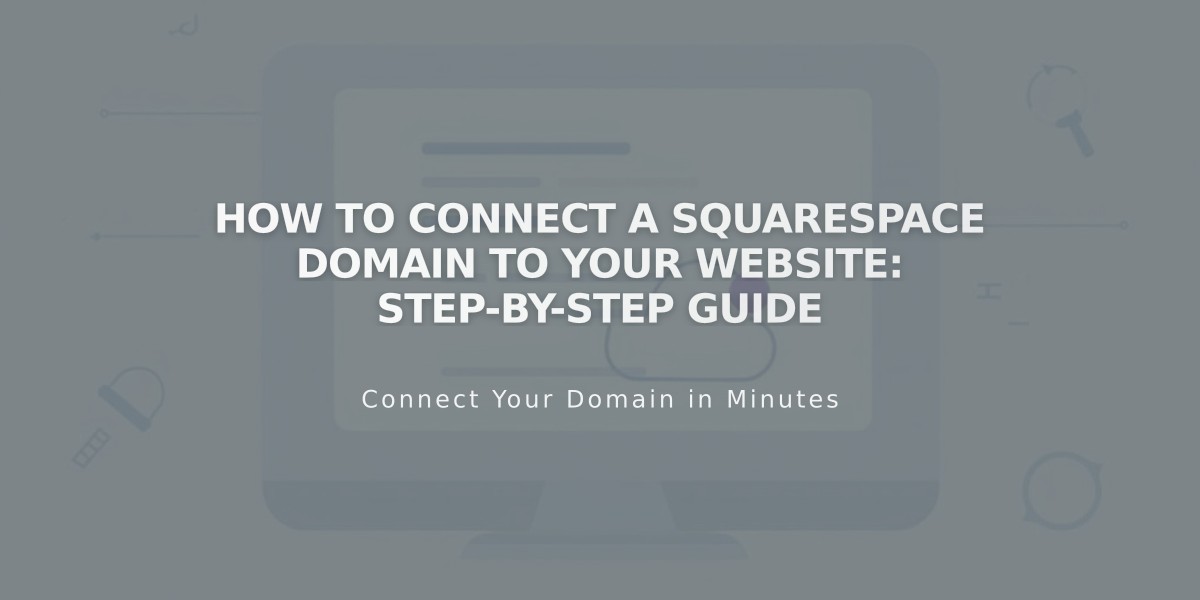
How to Connect a Squarespace Domain to Your Website: Step-by-Step Guide