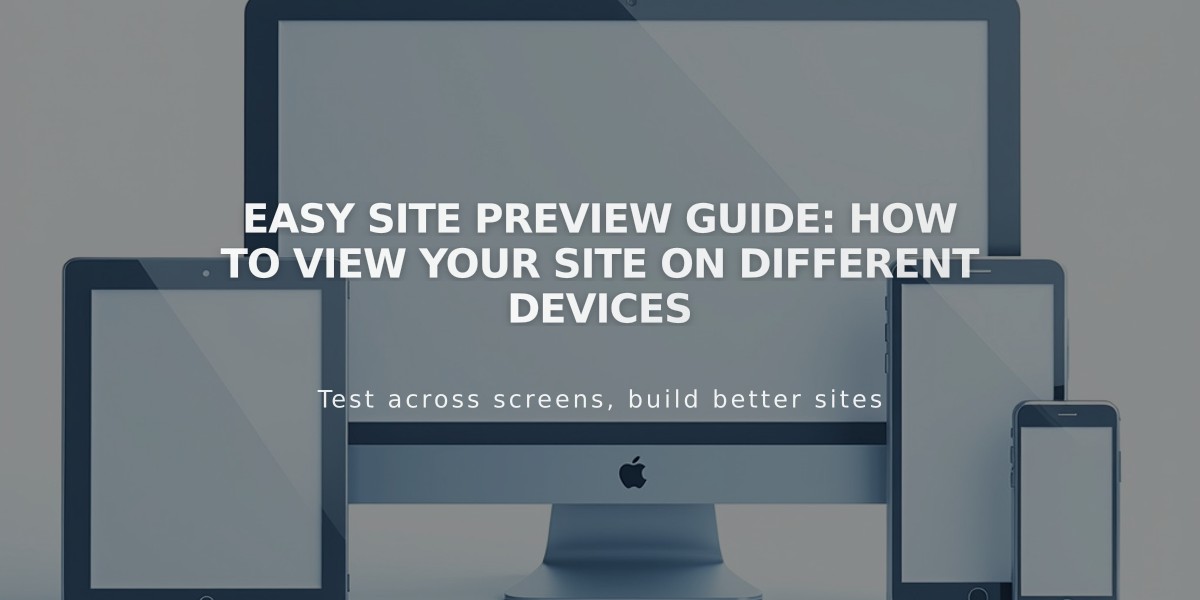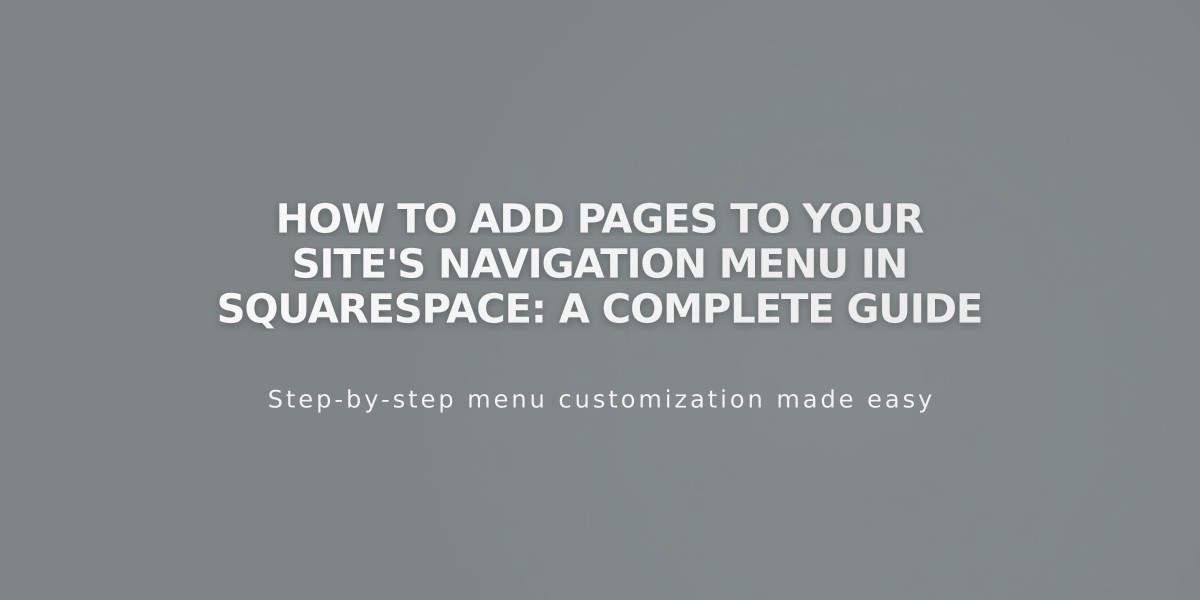
How to Add Pages to Your Site's Navigation Menu in Squarespace: A Complete Guide
Interactive navigation is crucial for helping visitors explore your website. Here's how to add pages effectively:
Adding a New Page
Version 7.1:
- Open the Pages panel
- Click + next to main navigation
- Choose Blank Page or a pre-designed layout
- Enter page title and press Enter
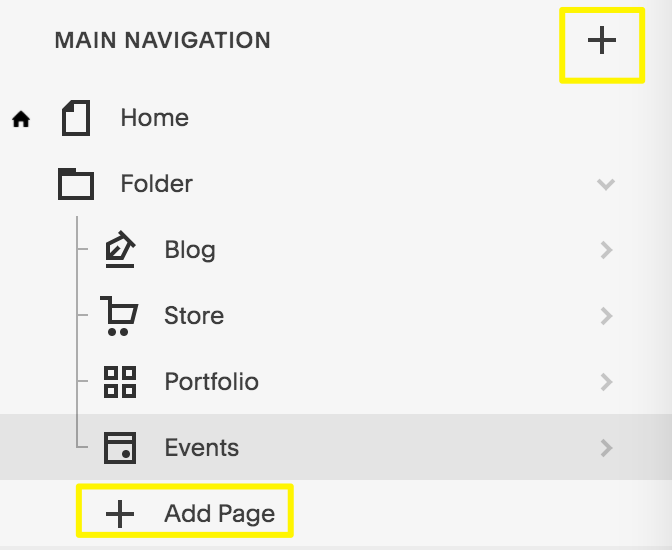
Squarespace main navigation menu
Version 7.0:
- Open Pages panel
- Click + next to main navigation
- Select page type from Create New Page menu
- Enter title and press Enter
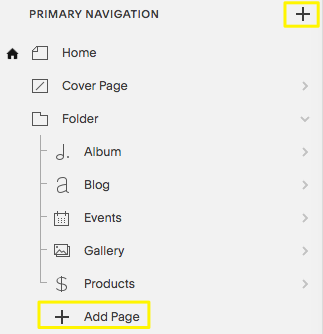
Page options in Squarespace
Page Types Available
Design Pages:
- Custom layouts with blocks
- Text, images, forms, and media
- Start blank or use pre-designed templates
Collection Pages:
- Blog
- Events
- Portfolio (7.1 only)
- Store/Products
- Albums and galleries (7.0 only)
Additional Navigation Options:
- Dropdown menus for grouping pages
- External links
- Member-only pages
- Hide navigation on specific pages
Mobile App Support
The Squarespace app supports:
- Adding/editing design pages
- Managing store products
- Blog post creation
- Event management
- Gallery manipulation
- Basic portfolio viewing
Limitations exist for certain features requiring desktop access.
Next Steps After Adding Pages:
- Edit page settings (URL, SEO)
- Reorder navigation by dragging pages
- Delete unwanted pages (recoverable within 30 days)
- Customize navigation styling
Remember: Demo pages come preloaded with templates and can be modified or removed as needed.
Related Articles
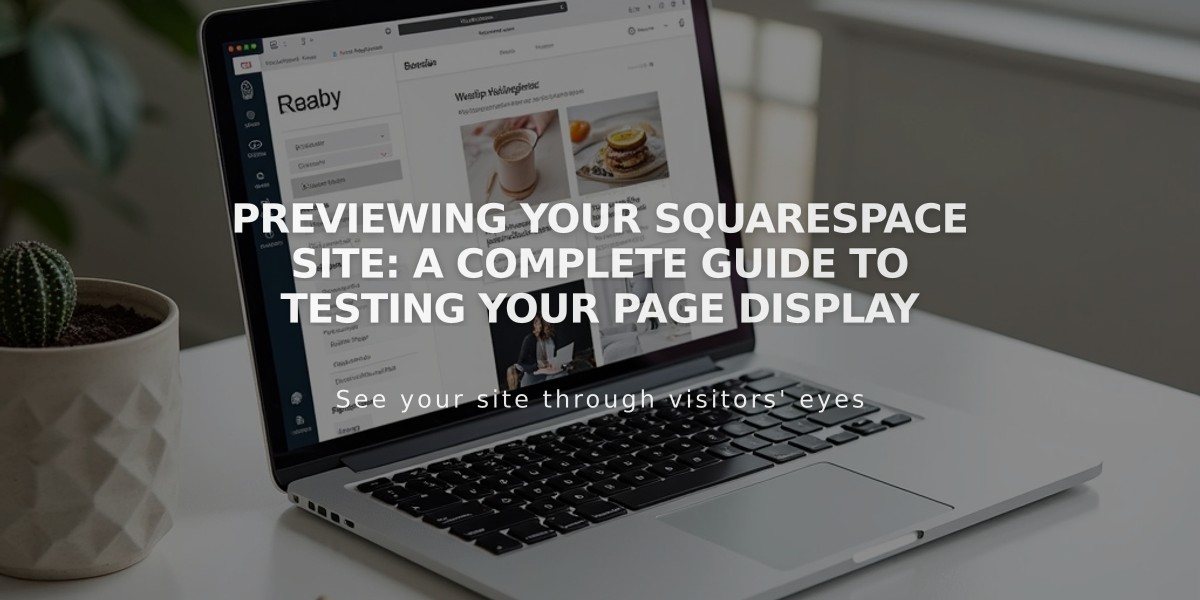
Previewing Your Squarespace Site: A Complete Guide to Testing Your Page Display