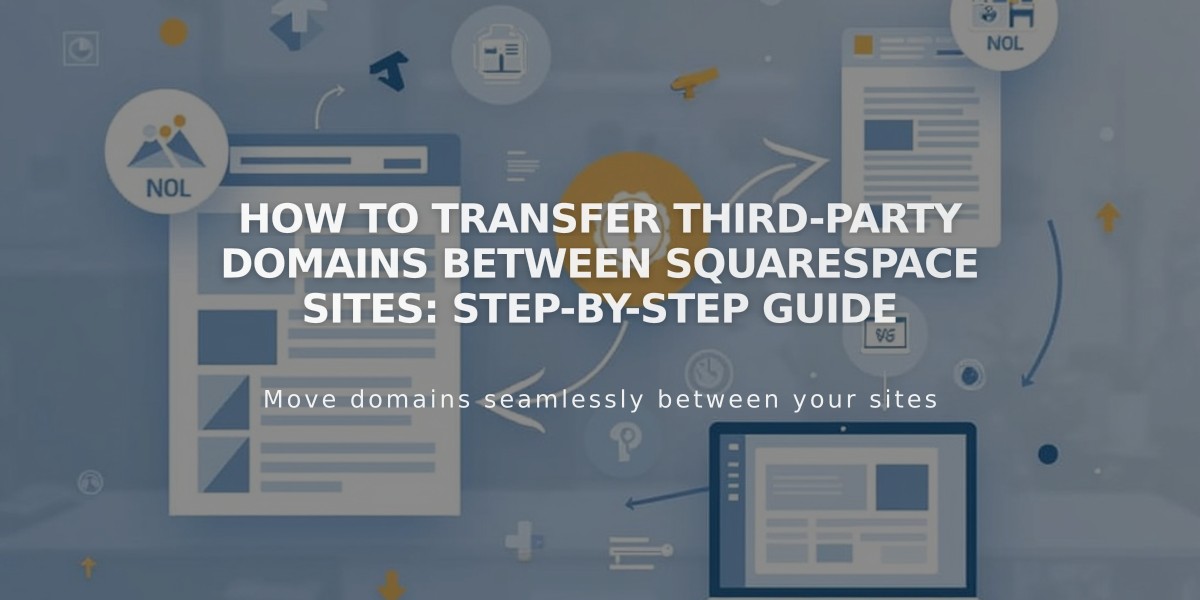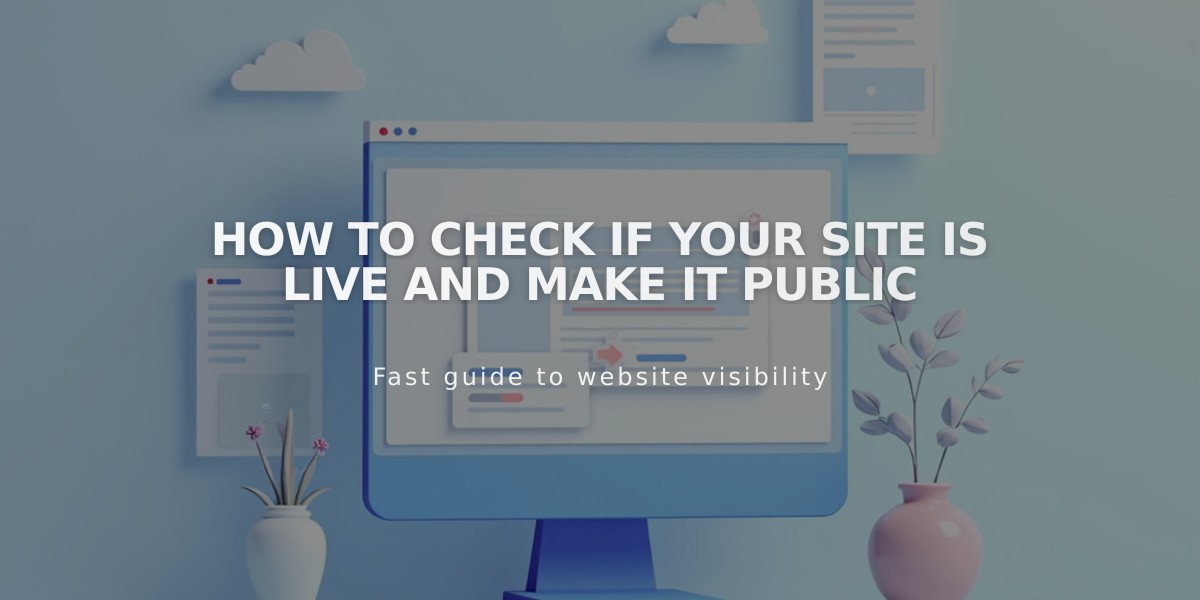
How to Check If Your Site Is Live and Make it Public
Discover if your Squarespace site is live and control its visibility with this comprehensive guide.
Site Visibility Status
Trial Sites:
- Private by default
- Only visible to site owners and contributors
- Hidden from search engines
- Accessible via direct link or connected domain
- Can add site-wide password for selected visitors
Paid Sites:
- Visibility depends on availability settings
- Check status: Home menu > Settings > Site Availability
- "Public" setting means your site is live
Online Store Visibility:
- Requires connected payment processor
- Without payment processor, checkout shows "Checkout is closed" banner
- Store becomes fully functional after payment processor connection
Live Changes Behavior
Changes Requiring Save to Go Live:
- Layout page edits
- Blog posts, events, and products
- Page descriptions and settings
- Style and design modifications
- Content block areas
Instantly Visible Changes:
- Gallery section images
- Gallery page images/videos
- Album page tracks
- Navigation menu modifications
Privacy Management
Keeping Site Private:
- Use site-wide password protection
- Maintain private status after upgrading
- Hide specific pages from search engines
Search Engine Removal:
- Use Google Search Console to remove indexed content
- Configure search engine visibility settings
- Implement robots.txt directives
For maximum control over your site's visibility, regularly review your site availability settings and ensure all privacy measures align with your current needs.
Related Articles
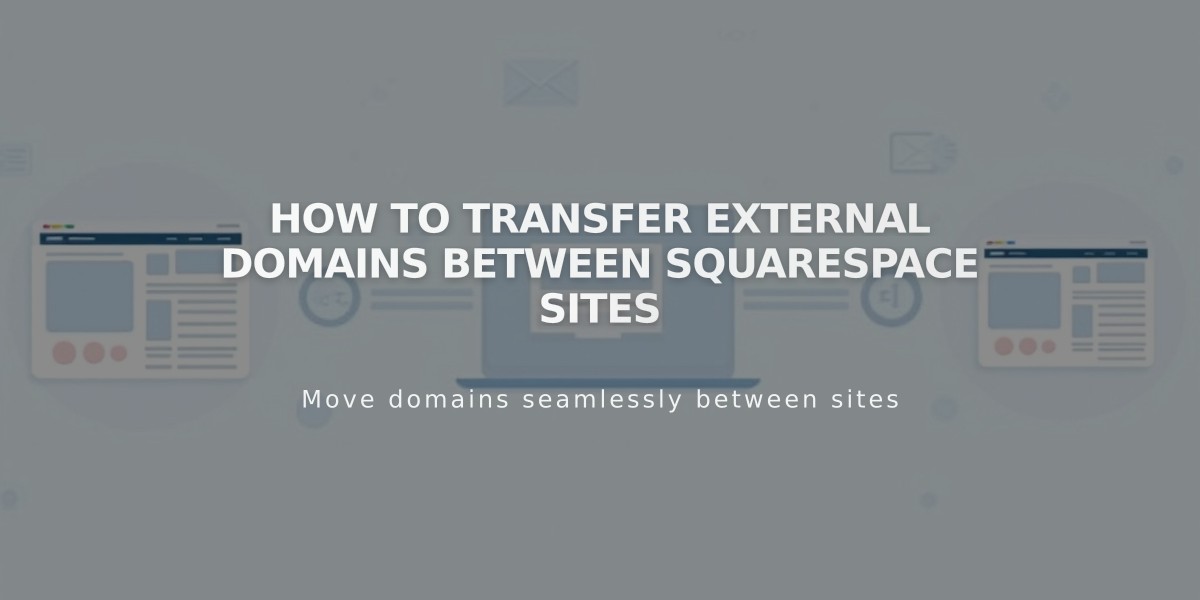
How to Transfer External Domains Between Squarespace Sites