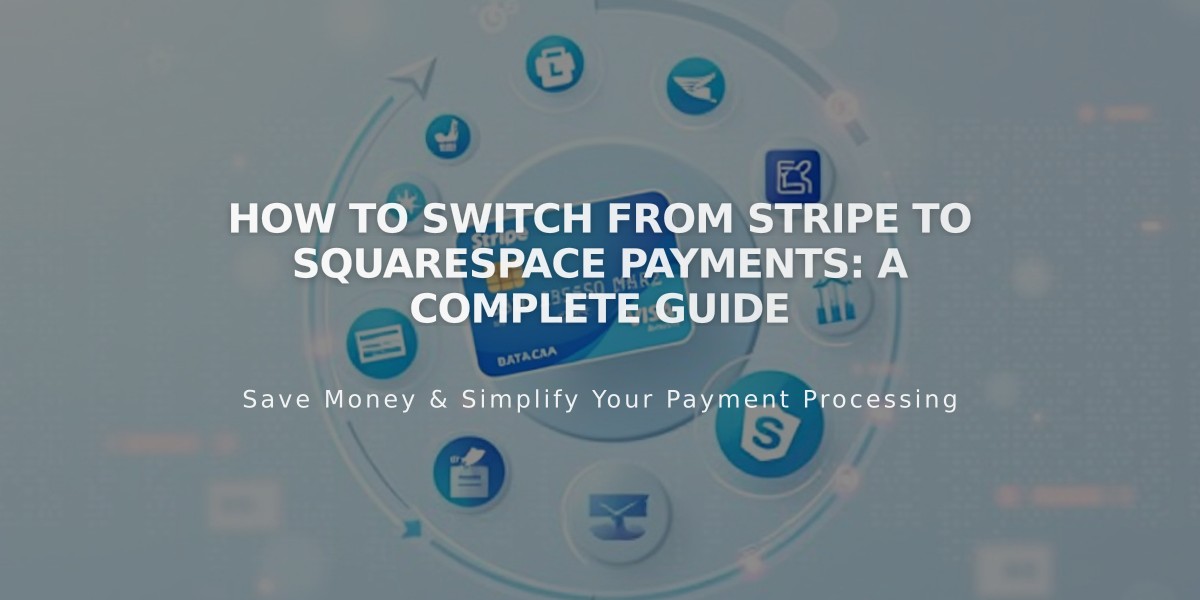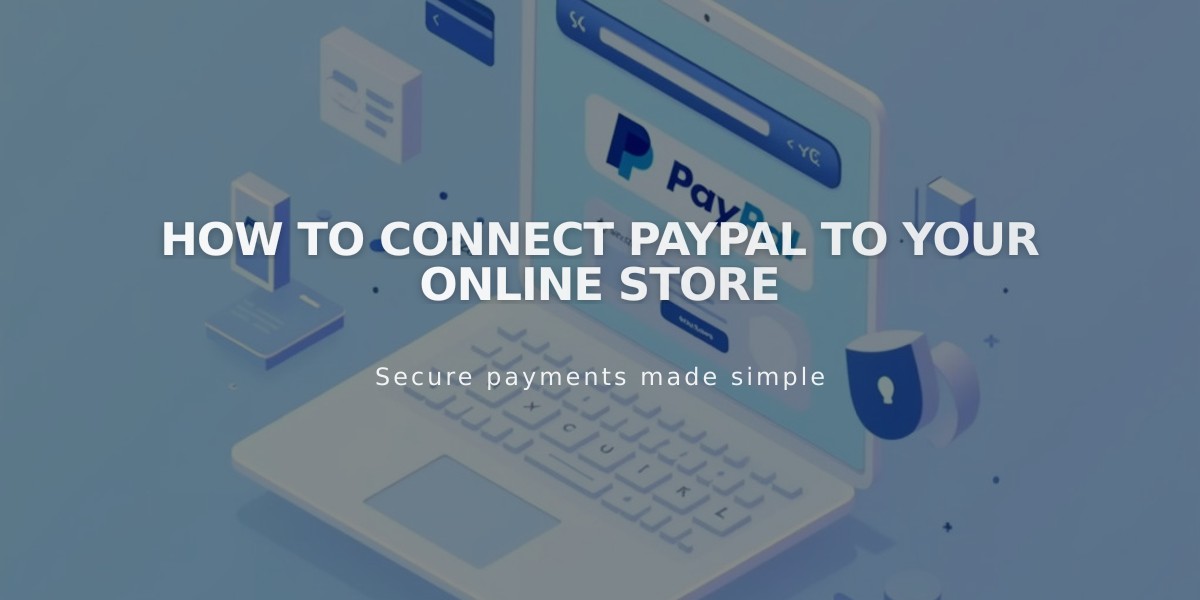
How to Connect PayPal to Your Online Store
Connect PayPal to accept customer payments through your online store. Here's a step-by-step guide to get started.
Prerequisites:
- A PayPal Business account (you can upgrade from a Personal account for free)
- Understanding of PayPal's processing fees (fees aren't refunded for order refunds)
- Note: PayPal can't be used for subscription products or fixed-value installment plans
Step 1: Connect PayPal
- Open your store's payment panel
- Click "Connect PayPal"
- Follow the prompts in the pop-up window
Step 2: Add PayPal Business Account For existing accounts:
- Enter your email address and country
- Click Next
- Input login credentials
- Complete any required account upgrades
- Return to Squarespace after authorization
For new accounts:
- Enter your email address
- Complete business information
- Select product type from dropdown menu
- Enter personal information
- Submit and return to Squarespace
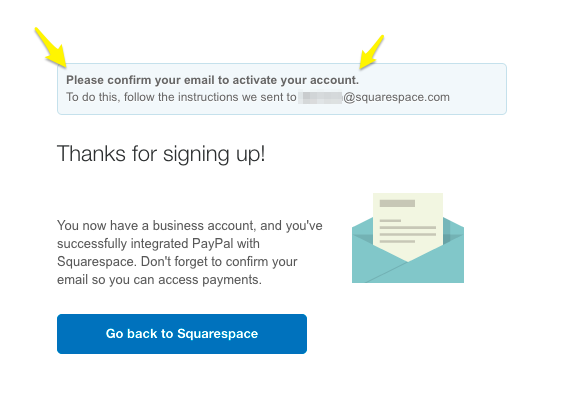
Account confirmation email
Step 3: Verify PayPal Account
- Check email for verification message
- Follow verification instructions
- Confirm email address
Step 4: Approve Transaction Fees
- Review fee information
- Click "Agree and Continue"
- Log in to PayPal
- Select payment method
- Confirm agreement
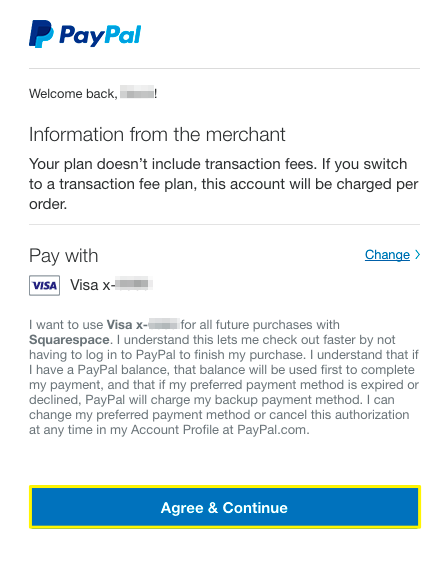
PayPal login screen
Additional Features:
- Venmo payments available for mobile customers
- Multiple sites can connect to one PayPal Business account
- Automatic foreign currency conversion
- Easy disconnection and reconnection options
Testing and Troubleshooting:
- Use a different account for test transactions
- Reset connection by disconnecting and reconnecting if issues arise
- Contact Squarespace support for integration help
- Contact PayPal directly for account-specific issues
For support with:
- Connection issues
- Refunds
- Order management
- Checkout problems Contact Squarespace support. For other PayPal-specific issues, contact PayPal directly.
Related Articles
Report: How to Create & Display Sale Pricing on Products