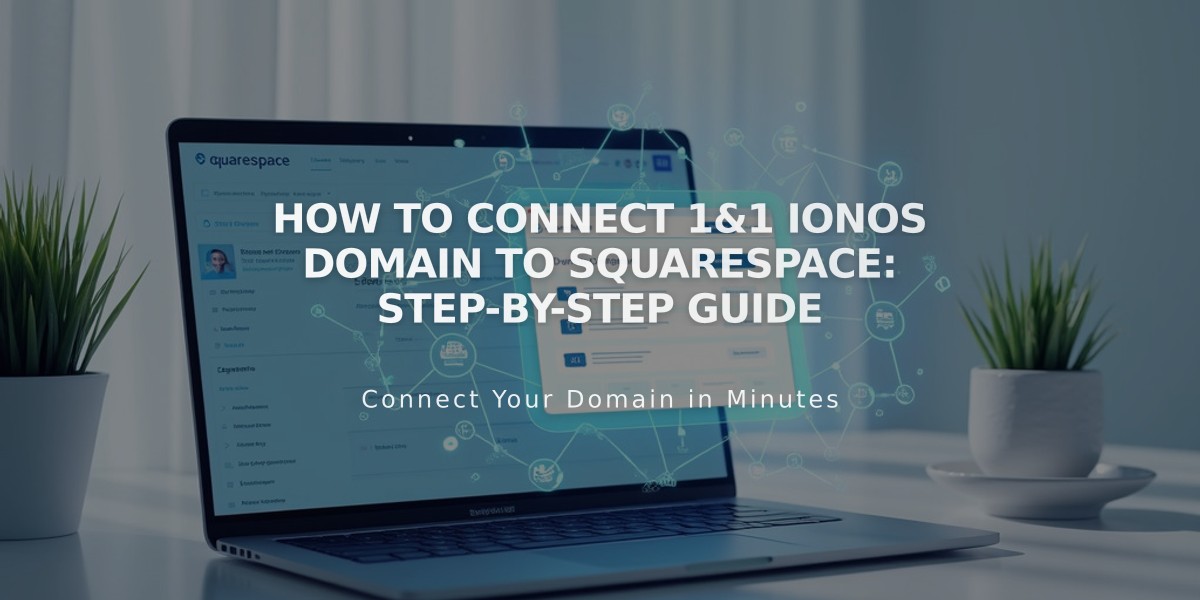
How to Connect 1&1 IONOS Domain to Squarespace: Step-by-Step Guide
Connect an IONOS Domain to Squarespace
To connect your IONOS domain while keeping it registered with IONOS, follow these steps:
Requirements
- Active IONOS domain registration
- Squarespace website
- IONOS account credentials
Step 1: Start the Connection in Squarespace
- Navigate to the Domains panel
- Click "Use your own domain"
- Enter your full domain name
- Select "1&1" from the dropdown menu
- Click "Connect Domain"
- Click "Continue" when prompted
Step 2: Authorize in IONOS
- Log in to your IONOS account through the popup window
- Click "Connect" to confirm
- Wait for the success message in Squarespace
- Click "Continue"
Step 3: Wait for Connection
- Connection typically takes 24-72 hours
- Check status in Squarespace's DNS Settings
- Look for green label in "Current Data" column
- "Connected" label will appear when complete
Troubleshooting Tips:
- Ensure you're using default IONOS nameservers
- Log out of IONOS completely before reconnecting
- Try manual connection if automatic fails
- Error messages are normal during the 72-hour connection period
If problems persist after 72 hours:
- Verify nameserver settings in IONOS
- Contact IONOS support
- Consider manual DNS connection
Important Notes:
- Don't modify DNS settings during connection
- Keep both IONOS and Squarespace accounts active
- SSL certificate will automatically deploy after connection
Once connected, your domain will direct to your Squarespace site while remaining registered with IONOS.
Related Articles

How to Add Custom Name Servers to DNS Records: A Step-by-Step Guide

