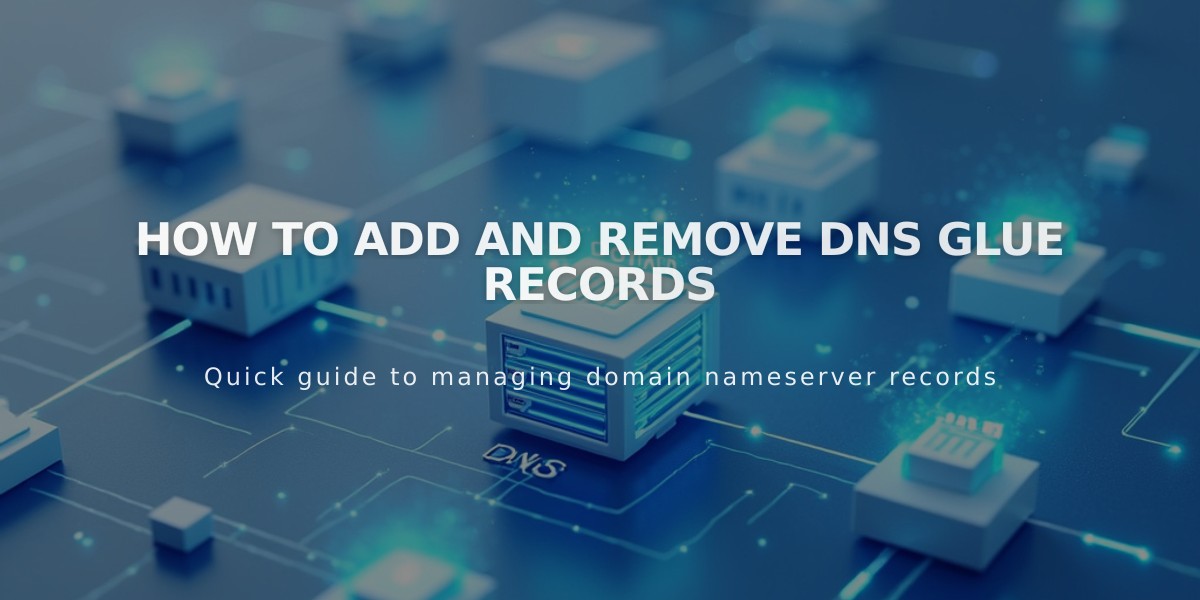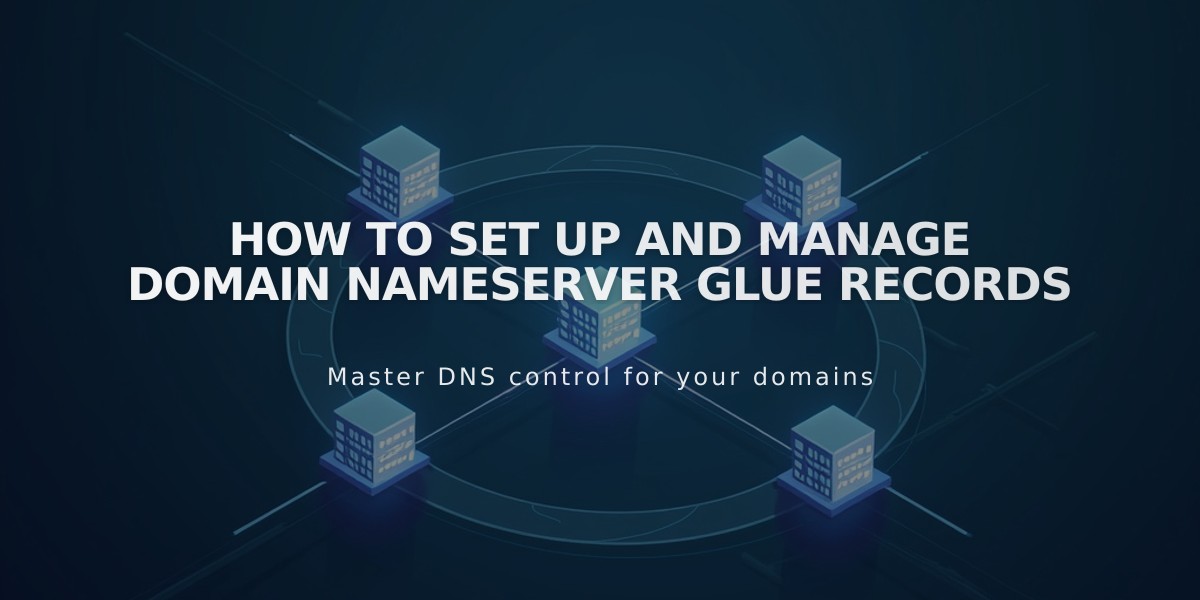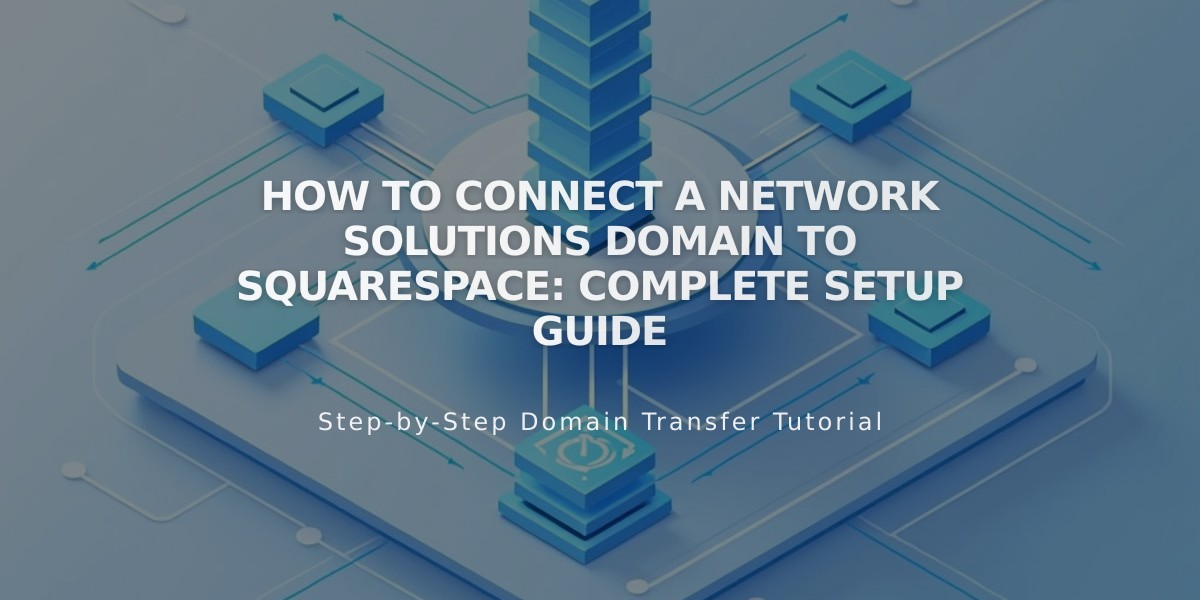
How to Connect a Network Solutions Domain to Squarespace: Complete Setup Guide
Domain connection with Network Solutions can be done through Nameserver Connect (recommended) or DNS Connect. Here's how to set it up:
Nameserver Connect Method (Recommended):
- In Squarespace:
- Open the Domains panel
- Click "Use a Custom Domain"
- Enter your domain name and click the arrow
- Click "Connect Domain"
- Select "Start" in the connection panel
- In Network Solutions:
- Access your domain control panel
- Go to Advanced Tools > Nameservers
- Click Manage
- Remove existing nameservers
- Add these Squarespace nameservers:
- connect1.squarespacedns.com
- connect2.squarespacedns.com
- Click Save
DNS Connect Method:
- In Squarespace:
- Open the Domains panel
- Click "Use a Custom Domain"
- Enter your domain name
- Select "No, use DNS records"
- Choose Network Solutions from the dropdown
- Sign in to your Network Solutions account
- Click Connect
Connection Time:
- Allow 24-72 hours for the connection to fully propagate
- Check connection progress in Squarespace's DNS settings
- Look for green labels in the Current Data column
Troubleshooting Tips:
If you encounter errors:
- Reset nameservers in Network Solutions to defaults
- Disconnect domain from Squarespace
- Start the connection process again
- Use DNS verification tool to check CNAME and A Records
- Contact Network Solutions support if issues persist
Important Notes:
- Maintain Network Solutions' default nameservers before starting
- Verify domain ownership through DNS settings
- Check DNS records if domain shows "Domain ownership cannot be verified"
- Wait full 72 hours before troubleshooting connection issues