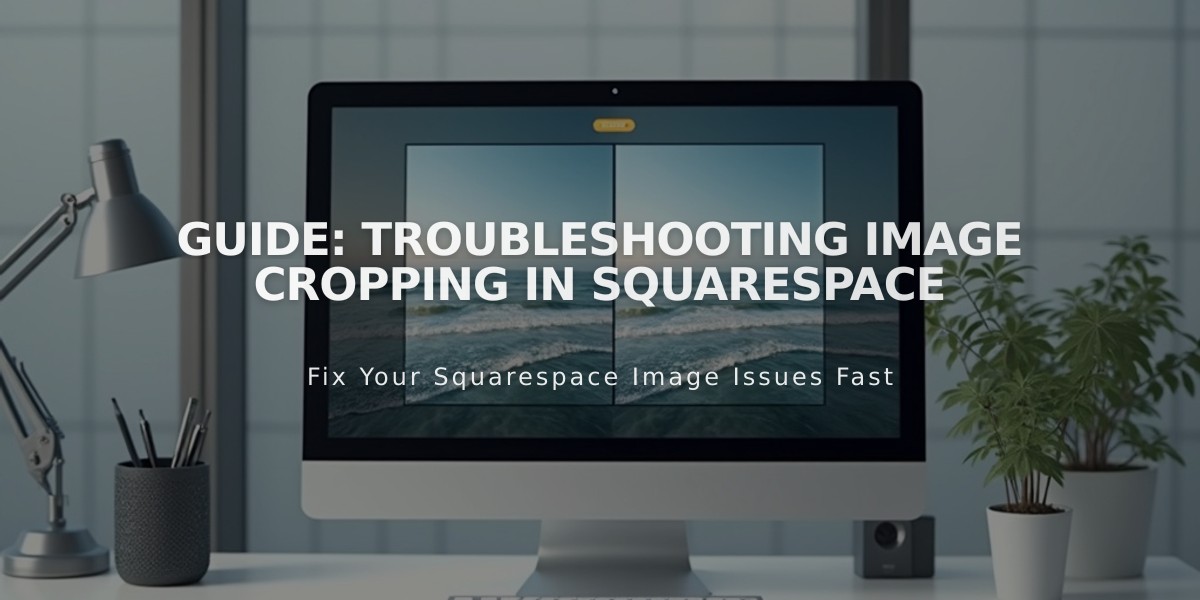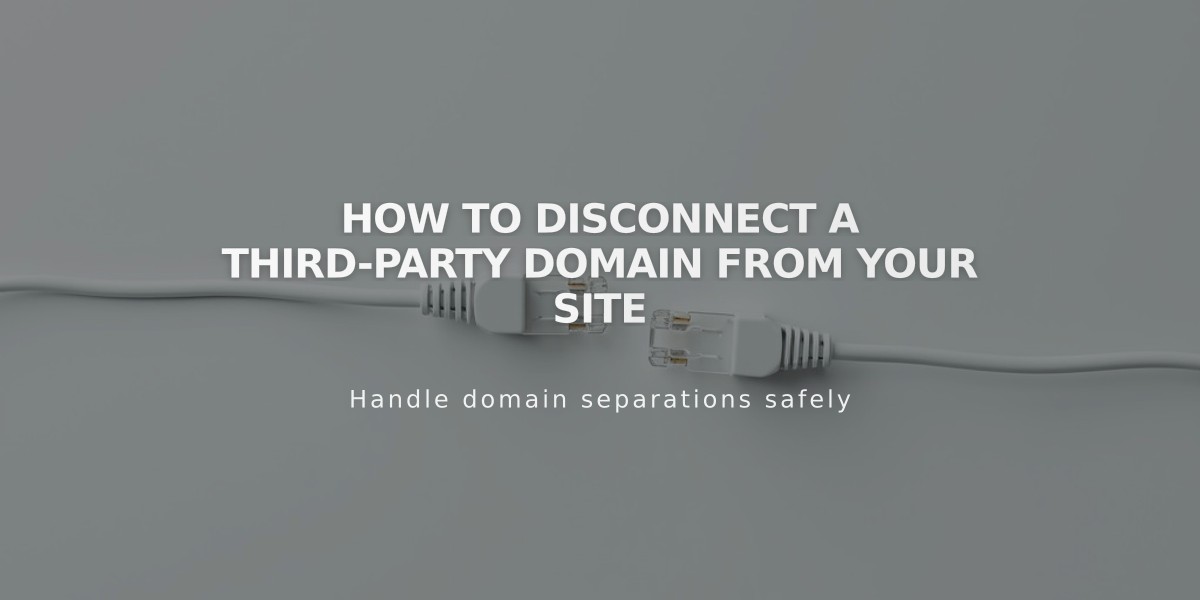
How to Disconnect a Third-Party Domain from Your Site
To disconnect a third-party domain from your site, follow these two main steps:
Step 1: Unlink the Domain
- Log into your Squarespace site
- Open the Domains panel
- Select the third-party domain
- Scroll down and click "Disconnect domain"
- Confirm by clicking "Disconnect" in the popup
Step 2: Edit DNS Records
- Log into your domain provider account
- Remove all Squarespace DNS records
- Contact your domain provider for specific DNS editing instructions
Important Notes:
- Choose a new primary domain before unlinking your current primary domain
- Domain unlinking doesn't cancel Google Workspace accounts
- GoDaddy domains require manual disconnection after unlinking
- Expired sites automatically unlink external domains
- The domain will show error messages until DNS records are updated
- DNS record changes may take 24-48 hours to propagate
Before Unlinking:
- Verify which site the domain is connected to in your Domains tab
- For domain transfers out of Squarespace, follow the transfer process instead
- Back up any important content or settings
Your domain will continue pointing to Squarespace until DNS records are properly updated, but visitors will see error messages instead of your site.
Related Articles
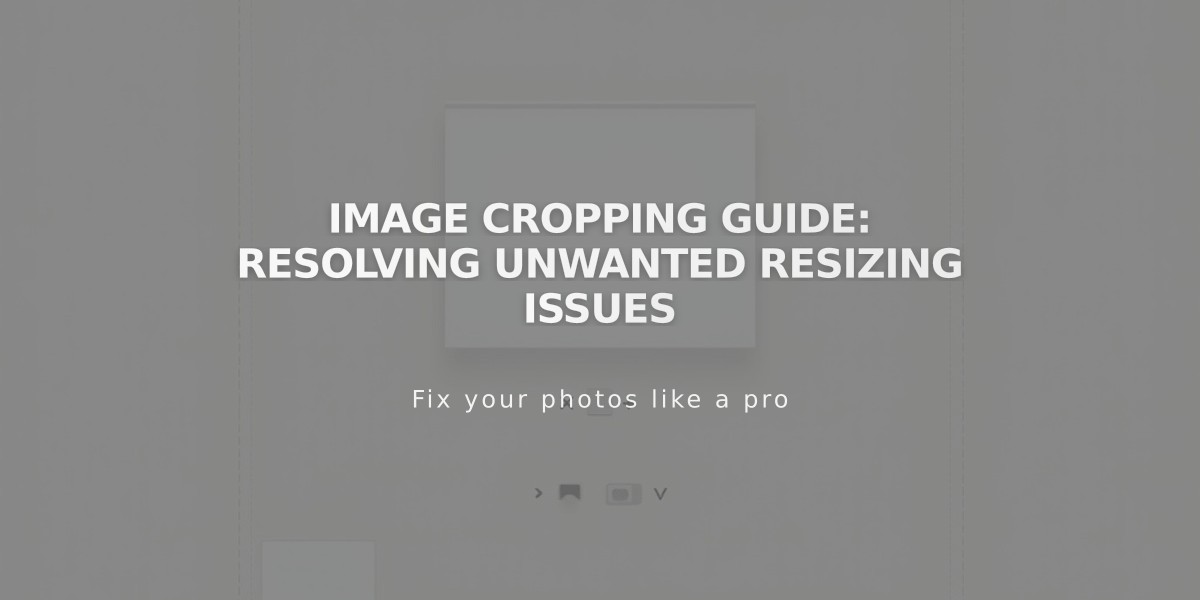
Image Cropping Guide: Resolving Unwanted Resizing Issues