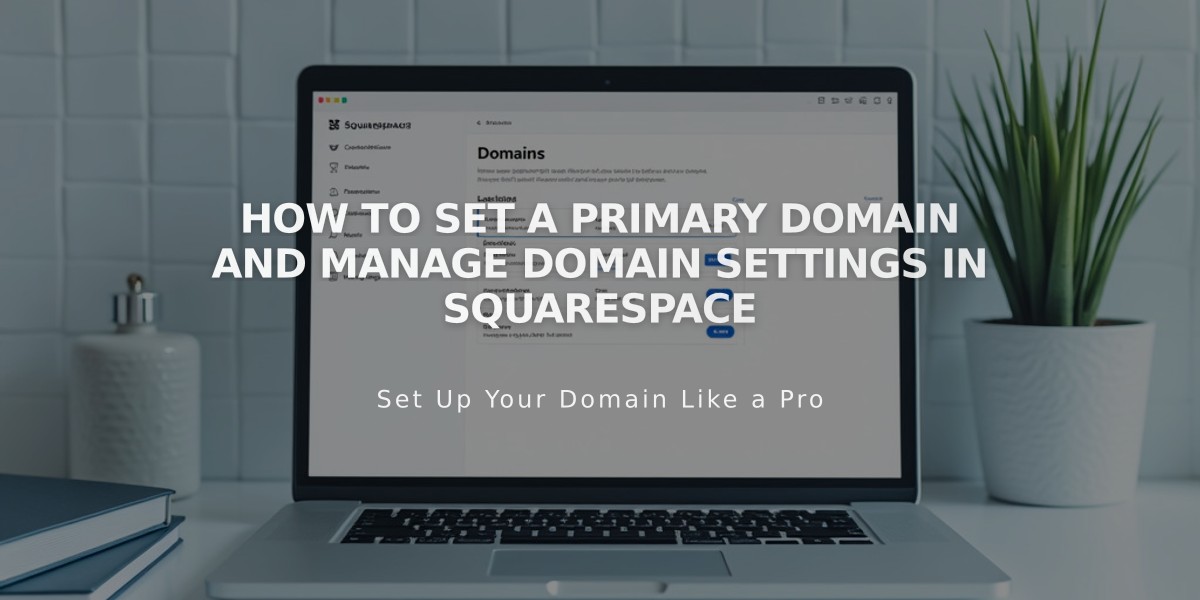
How to Set a Primary Domain and Manage Domain Settings in Squarespace
Quickly configure your primary domain to unify all access points to your site and maintain a consistent brand presence.
Your primary domain is the main address displayed in the browser's address bar, regardless of which domain visitors use to access your site. All custom domains automatically redirect to this primary domain.
The first custom domain you add becomes your primary domain by default. To set a different domain as primary:
- Open the Domains panel
- Click the ... menu next to your chosen domain
- Select "Set as primary domain"
- Click "Set" to confirm
Requirements:
- For Squarespace domains: Must be verified as yours
- For external domains: Must be properly linked (takes up to 72 hours)
- Only one domain can be primary at a time
- All pages will display the primary domain
Important Notes:
- Secondary domains use 301 redirects to the primary domain
- Search engines only display the primary domain
- Analytics combine traffic from all active domains
- Your .squarespace.com domain remains visible when logged in for security
- Subdomains can be set as primary
- Setting a new primary domain automatically removes primary status from the previous one
If your domain appears incorrectly in search results:
- Use Google Search Console to specify your preferred domain
- Request reindexing if needed
- Allow time for search engines to update their listings
For domain management best practices:
- Maintain consistent branding across all domains
- Monitor domain expiration dates
- Keep DNS records up to date
- Regularly verify domain connectivity
- Consider SEO impact when changing primary domains
Related Articles

How to Add Custom Name Servers to DNS Records: A Step-by-Step Guide

