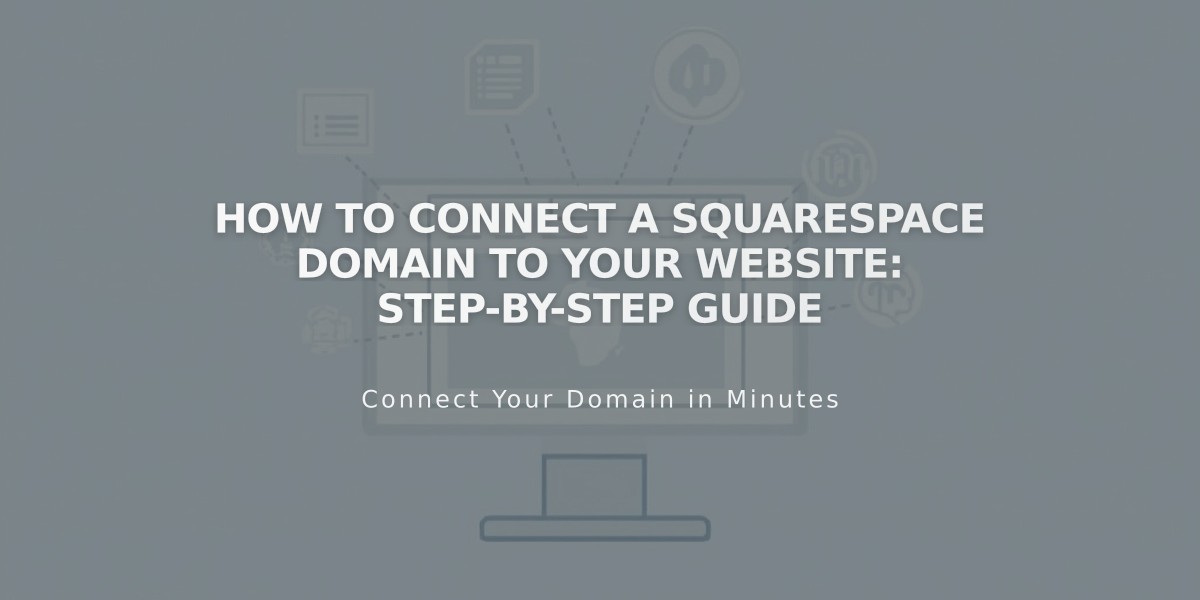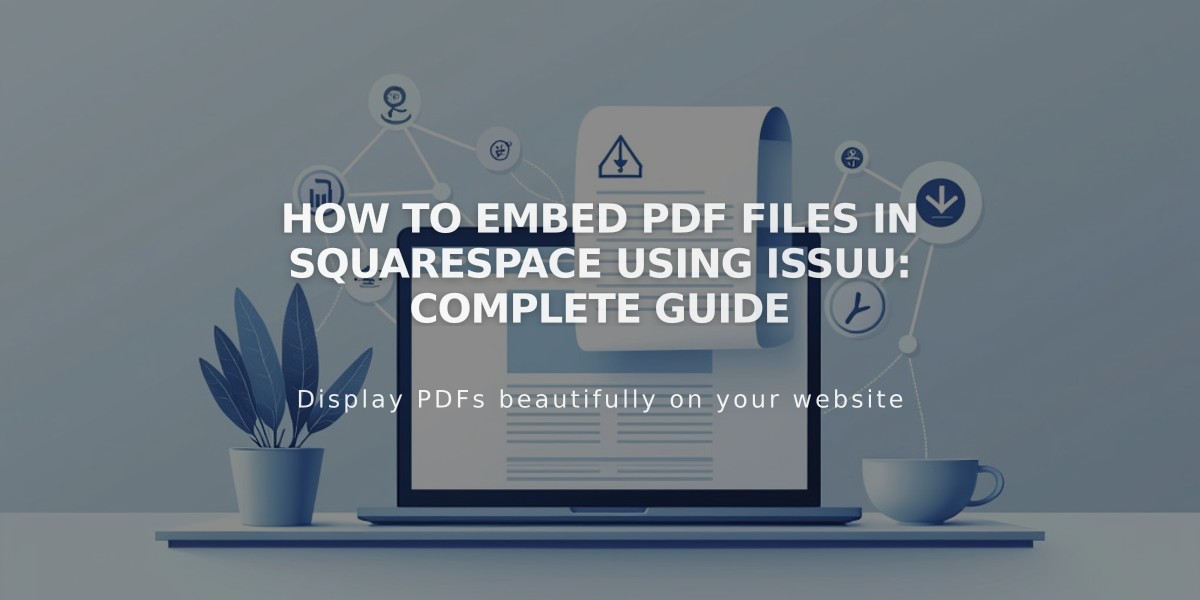
How to Embed PDF Files in Squarespace Using Issuu: Complete Guide
Embed PDF Files on Squarespace Using Issuu
Upload your PDF to Issuu:
- Log into Issuu or create an account
- Click [Upload] in the left menu
- Drag and drop your PDF or click to select file
- Find uploaded files under [Publications]
Get the embed code:
- Navigate to [Publications]
- Select your PDF
- Click [Share] > [Embed on Website]
- Customize appearance
- Click [Get Embed Code]
- Copy the generated code
Add to Squarespace:
- Open your page editor
- Insert a Code block
- Paste the Issuu code
- Save changes
Note: When editing, you'll see "Scripts are disabled" - this is normal. View your page while logged out to see the embedded PDF.
Troubleshooting Tips:
- PDFs won't display in index pages - use Issuu's iFrame option instead
- Some templates with Ajax loading may have display issues
- View embedded PDFs in private browsing to verify proper display
- Click the PDF to view in full-screen lightbox
Alternative PDF Options in Squarespace:
- Create text links to PDF files
- Make images clickable to open PDFs
- Use native Squarespace file hosting
For additional support:
- Review Squarespace's code customization guide
- Consult Issuu's documentation
- Visit the Squarespace Forum
- Consider hiring a Squarespace Expert
Remember: Code-based solutions may not be fully compatible with all templates or mobile devices, and functionality may change with platform updates.
Related Articles
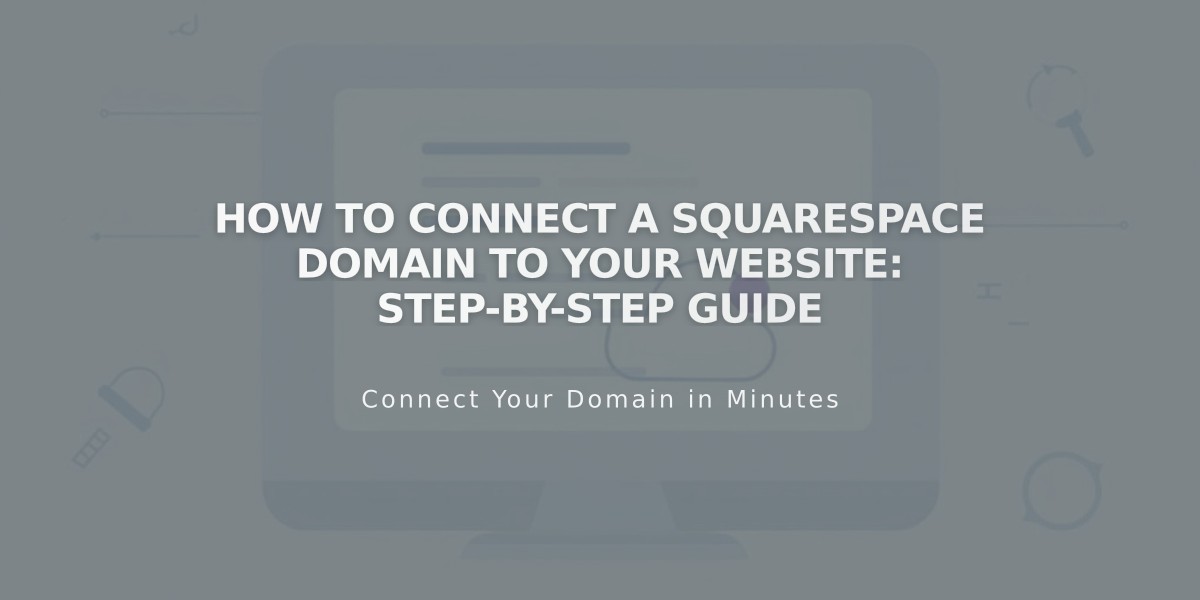
How to Connect a Squarespace Domain to Your Website: Step-by-Step Guide