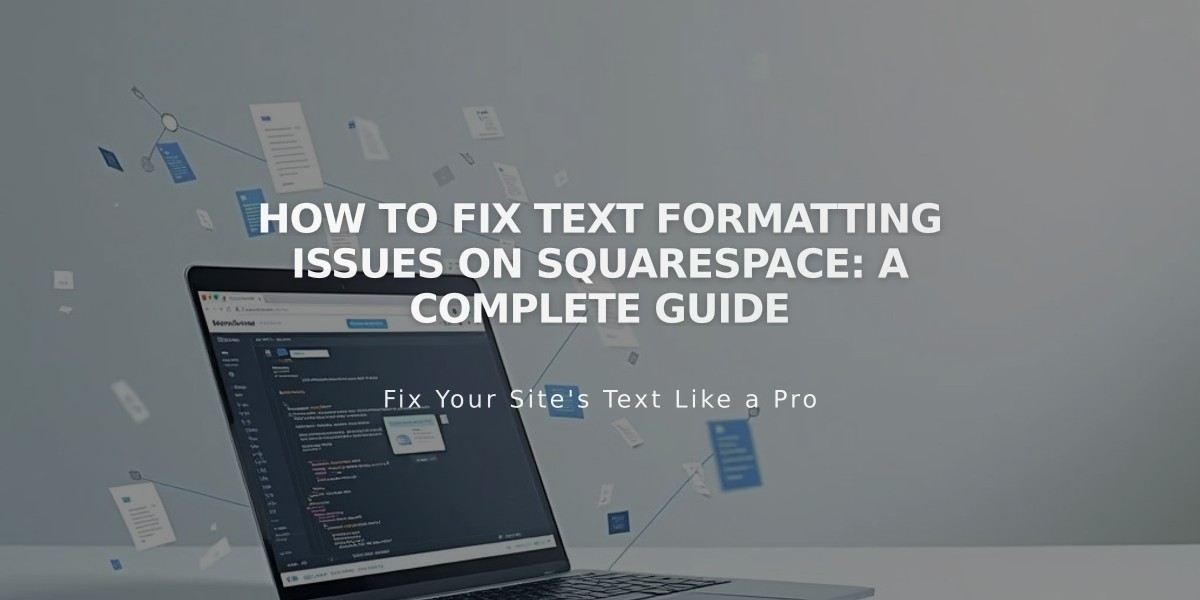
How to Fix Text Formatting Issues on Squarespace: A Complete Guide
To fix text formatting issues in Squarespace:
- Enter text directly in Squarespace whenever possible to avoid formatting problems
- If copying from elsewhere, use a plain text editor like Notepad (Windows) or TextEdit (Mac)
Fix Line Spacing:
- Press Enter for new paragraphs
- Use Shift + Enter for smaller line breaks
- Remove extra spacing manually after fixing formatting
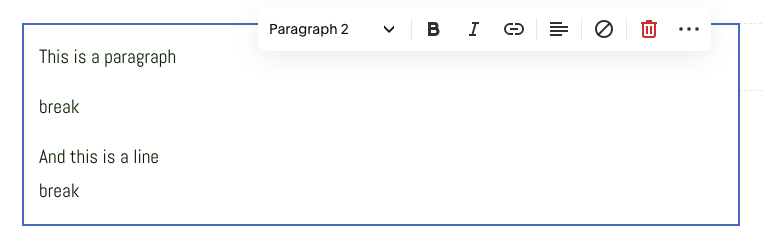
Text Toolbar
Fix Heading Issues:
- Ensure headings are in separate paragraphs
- Press Enter to separate heading text from regular text
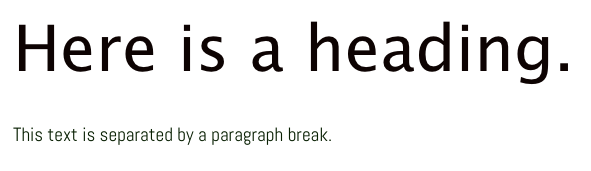
Black text on white background
Paste as Plain Text: Option 1: Use Paste as Plain Text icon
- Click clipboard icon
- Paste text
- Click OK
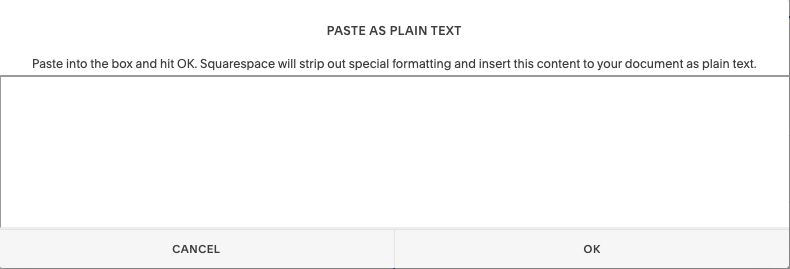
Squarespace text formatting options
Option 2: Keyboard Shortcuts
- PC: Ctrl + Shift + V
- Mac: ⌘ + Shift + V
Remove Existing Formatting:
- Highlight problematic text
- Click Remove formatting button
- Reformat as needed

Formatting Toolbar
Reformat Text:
- Highlight text
- Choose format from dropdown menu
- Use toolbar for additional formatting (bold, lists, etc.)
Special Characters: If special or foreign characters appear incorrectly formatted, type them directly in Squarespace instead of copying and pasting.
Related Articles
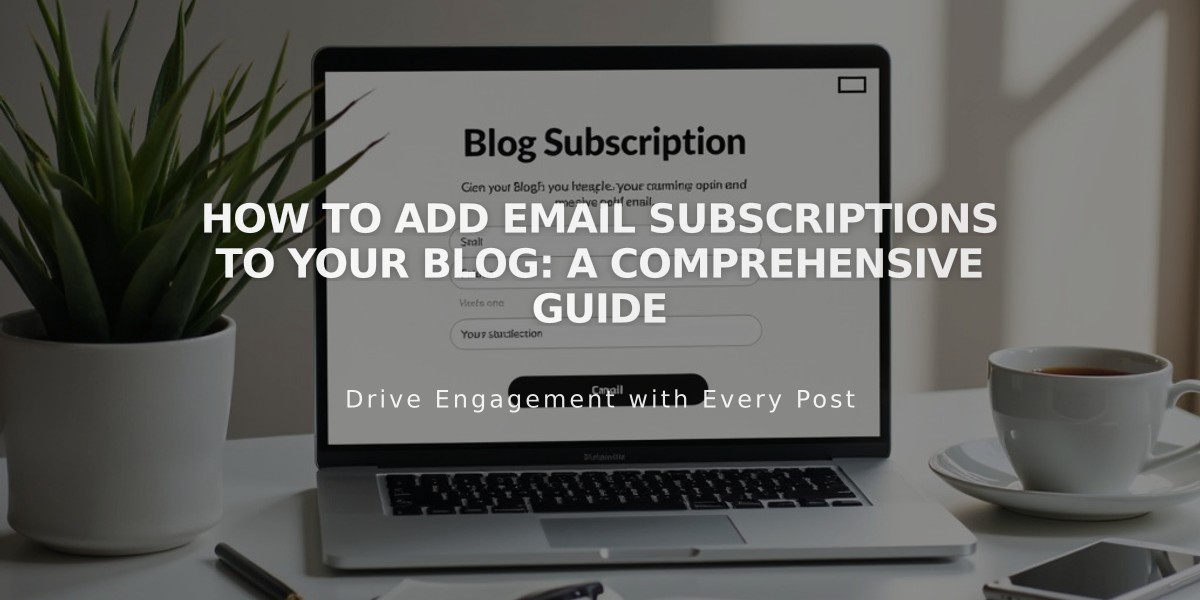
How to Add Email Subscriptions to Your Blog: A Comprehensive Guide

