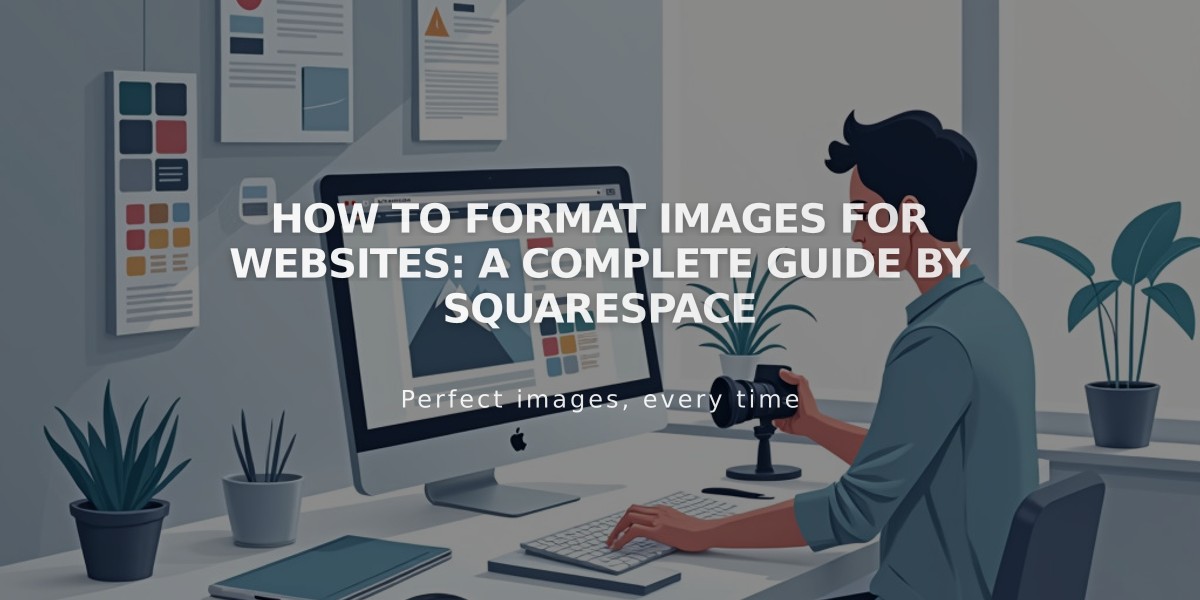
How to Format Images for Websites: A Complete Guide by Squarespace
Before uploading images to your website, consider these essential formatting guidelines:
Image Requirements:
- Maximum file size: 20 MB (recommended: under 500 KB for faster loading)
- Minimum width: 1500 pixels (recommended: 2500 pixels)
- Supported formats: JPG, PNG, GIF
- Color mode: RGB
- File size limit for optimal page load: Keep total page size under 5 MB
Best Practices for Image Display:
- Image Width
- Desktop: Minimum 1500 pixels wide to prevent blurry display
- Upload high-quality images larger than intended display size
- Optimal width: 2500 pixels for maximum quality across devices
- Aspect Ratio
- Maintain consistent ratios within galleries
- Match image shape to container requirements
- Common ratios: 16:9, 4:3, 1:1 (square)
- Transparent Backgrounds
- Use PNG format for transparency
- Edit transparency before uploading
- Avoid in-platform editing for transparent images
- Text on Images
- Add text as overlay instead of embedding
- Use PNG format for images containing text
- Ensure text remains readable across devices
- Mobile Optimization
- Images automatically scale for different devices
- Seven responsive variants created (100px to 2500px)
- Preview using device view before publishing
Troubleshooting Common Issues:
- Blurry Images:
- Check image width (minimum 1500px)
- Verify file format and compression
- Review original image quality
- Color Distortion:
- Ensure RGB color mode
- Check color profile settings
- Verify file format compatibility
- Cropping Issues:
- Match aspect ratio to container
- Use image cropping tools
- Consider mobile display requirements
For optimal website performance and visual appeal, follow these guidelines while maintaining proper image quality across all devices.
Related Articles
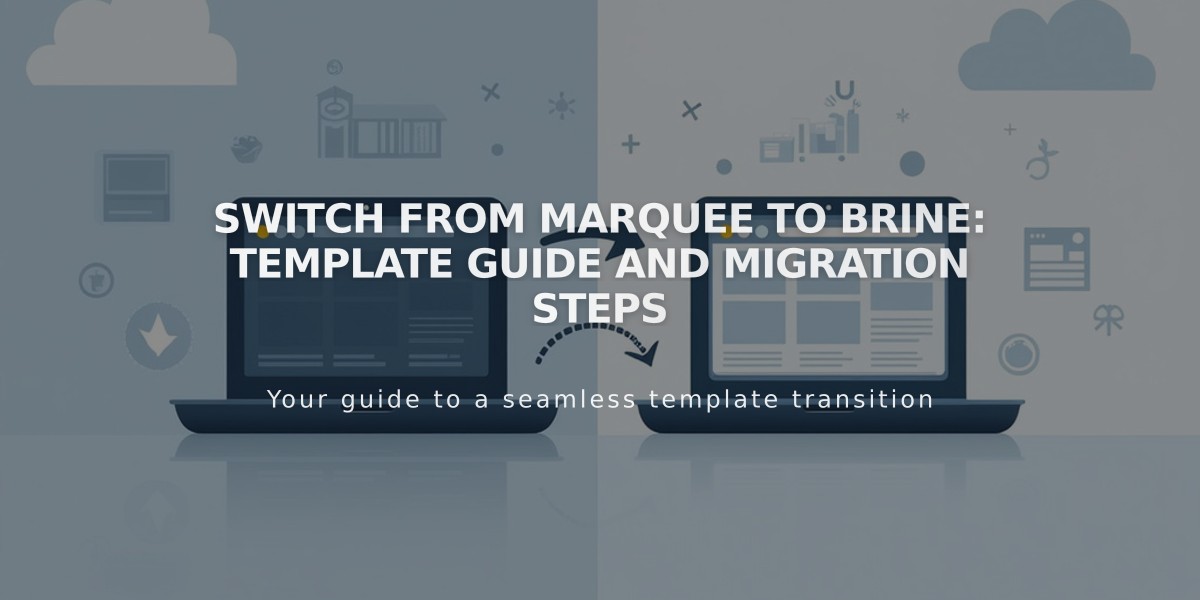
Switch from Marquee to Brine: Template Guide and Migration Steps

