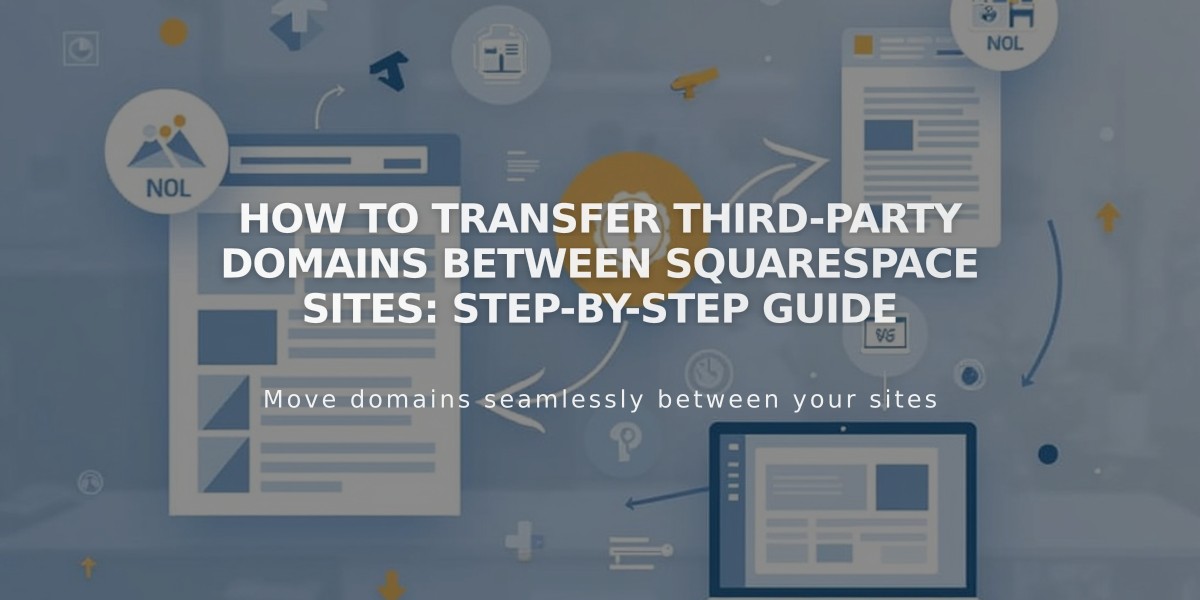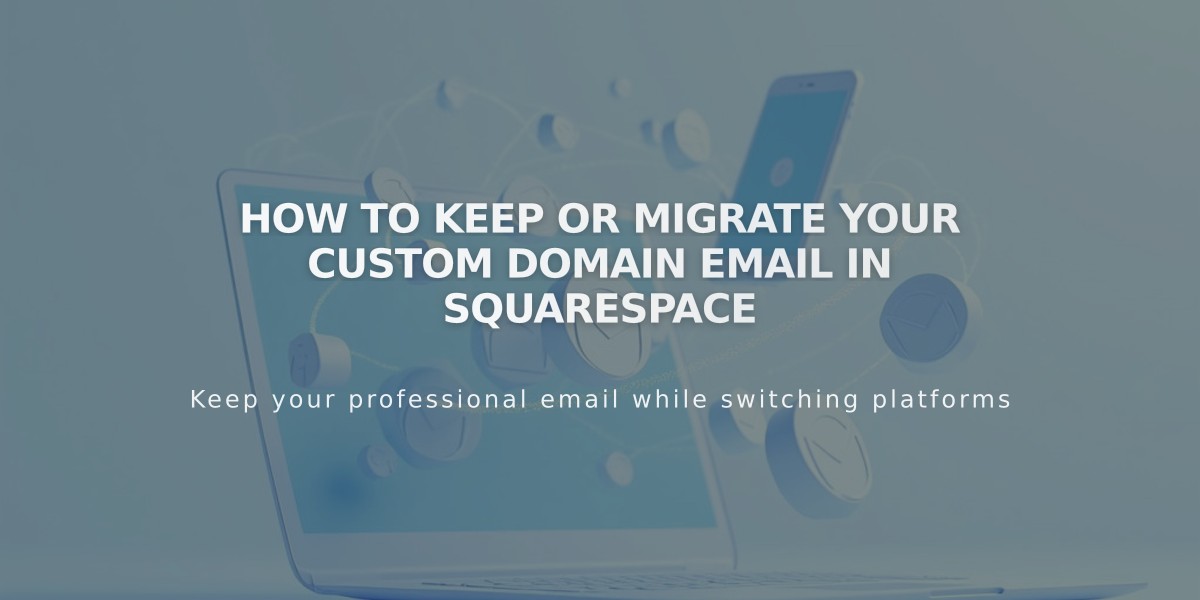
How to Keep or Migrate Your Custom Domain Email in Squarespace
A custom domain email address (like [email protected]) can be maintained with your current provider or migrated to Google Workspace when using Squarespace. Here's what you need to know about both options:
Keeping Your Current Email Provider
- Continue using your existing email service without disruption
- No changes needed to nameserver or MX records
- Only CNAME and A records are modified when connecting to Squarespace
- For Squarespace domains, simply add necessary DNS records from your email provider
Migrating to Google Workspace
Before Starting:
- Ensure your domain is properly connected to Squarespace
- Complete any domain transfers first
- Maintain admin access to both email and Squarespace accounts
- Keep current email service active during transition
Migration Process:
- Create Google Workspace Account
- Set up through Squarespace using your existing domain
- Add all needed email addresses
- Allow up to 72 hours for MX record changes to propagate
- Import Your Content
- Export emails, contacts, and data from current provider
- Use Google's data migration service
- Verify all content transfers successfully
- Cancel Previous Service Only after:
- Confirming successful setup
- Verifying email reception in Google Workspace
- Backing up all necessary data
- Waiting 72 hours for complete propagation
Benefits of Google Workspace:
- Managed billing through Squarespace
- Access to Gmail, Calendar, and Drive
- Maintain your existing email address
- Professional email management interface
For Squarespace domains, remove old MX records but keep Google Workspace records. For third-party domains, maintain domain service but cancel only email service components.
Related Articles
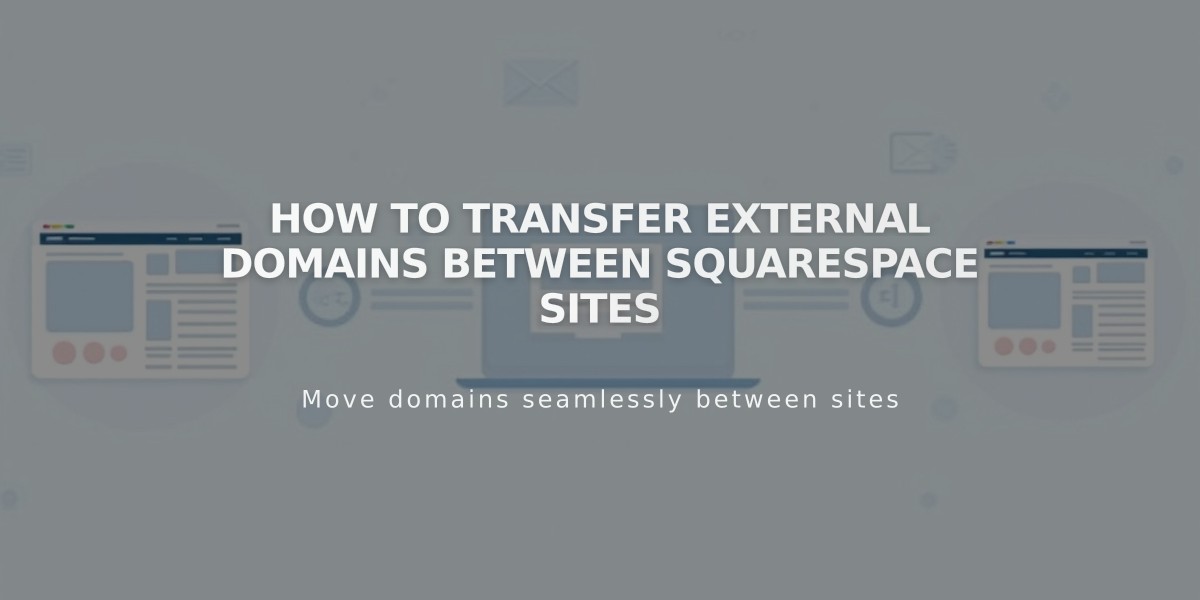
How to Transfer External Domains Between Squarespace Sites