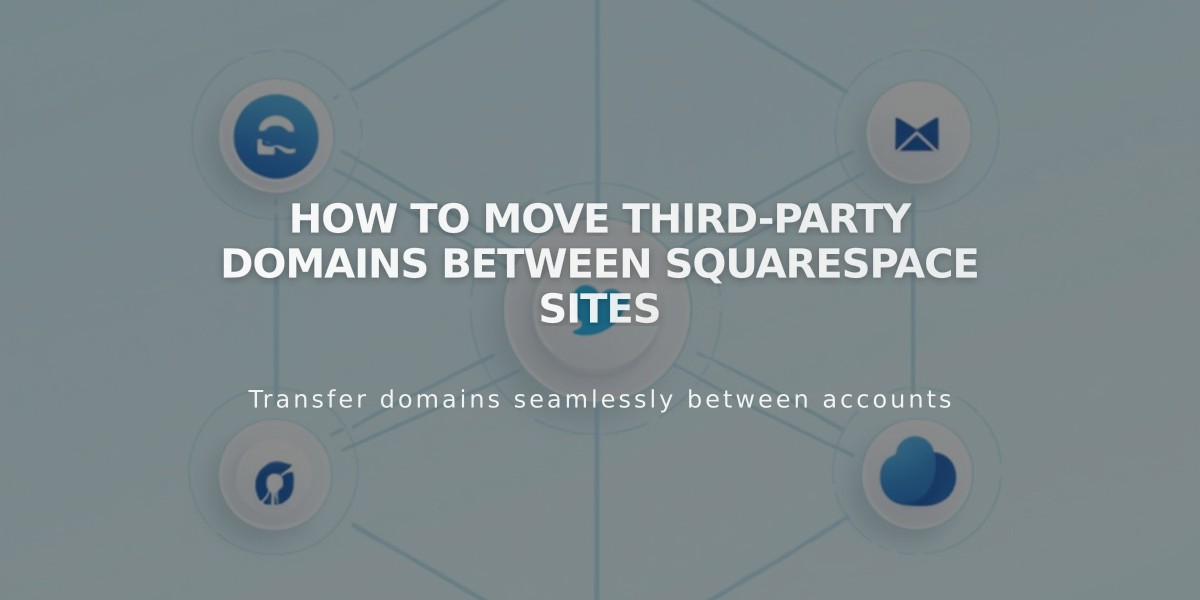
How to Move Third-Party Domains Between Squarespace Sites
Moving a third-party domain between Squarespace sites is a straightforward process that involves disconnecting and reconnecting your domain. Here's how to do it properly:
Prerequisites:
- Your domain must be active (not expired)
- The destination site must be a full site (not a parking page)
- The destination site must have active service
Step 1: Disconnect the Domain
- Go to the original site's Domains panel
- Select the domain you want to move
- Scroll down and click "Disconnect domain"
- Confirm the disconnection
Step 2: Connect to New Site
- Log into your destination site
- Open the Domains panel
- Click "Use a Domain I Own"
- Enter your domain name and click Continue
- Select "Connect from provider"
- Choose your domain provider from the dropdown menu
Step 3: Update DNS Records For automatic connection providers (GoDaddy, Namecheap, Network Solutions):
- The connection will complete automatically after Step 2
For manual connection providers:
- Copy the unique CNAME code from your Squarespace DNS settings
- Log into your domain provider account
- Locate DNS settings (may be called Zone File Settings or DNS Manager)
- Find the CNAME Record with verify.squarespace.com
- Replace the Alias field with the new code
- Save changes
Connection typically completes within 24-48 hours.
Google Workspace Transfer If you have Google Workspace associated with your domain:
- Complete domain transfer first
- Contact Squarespace support with:
- Current site URL
- Destination site URL
- Custom domain name
Troubleshooting Tips:
- Check provider-specific guides for detailed CNAME editing steps
- Verify all DNS records are correct
- Allow full propagation time (up to 48 hours)
- Contact support if issues persist
Remember to maintain your new site's subscription to keep the domain connection active.
Related Articles

How to Add Custom Name Servers to DNS Records: A Step-by-Step Guide

