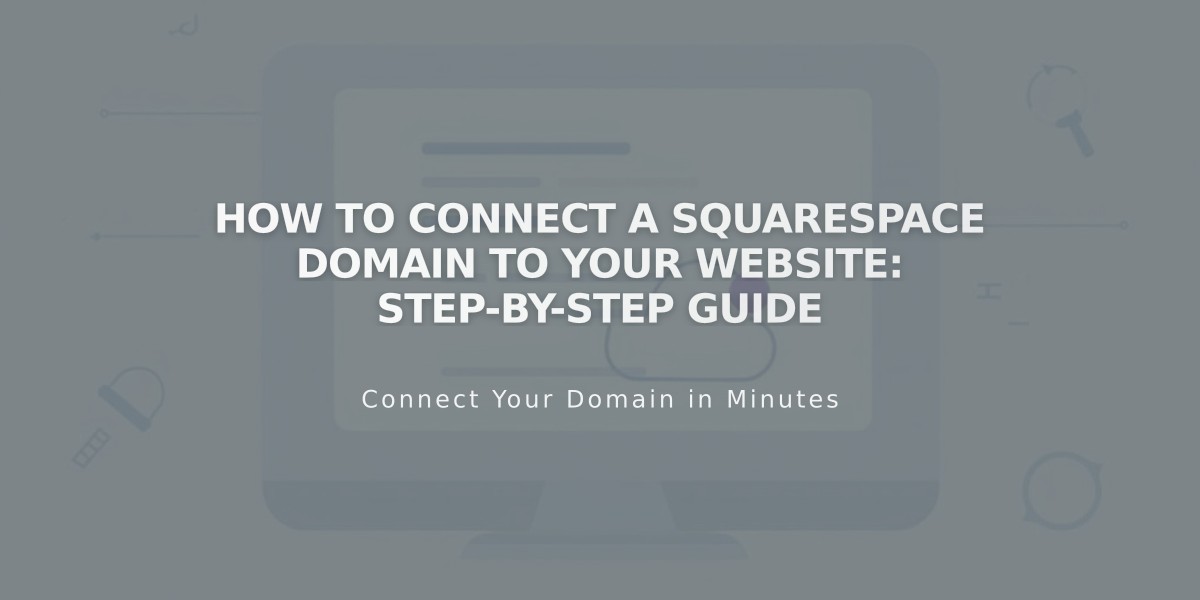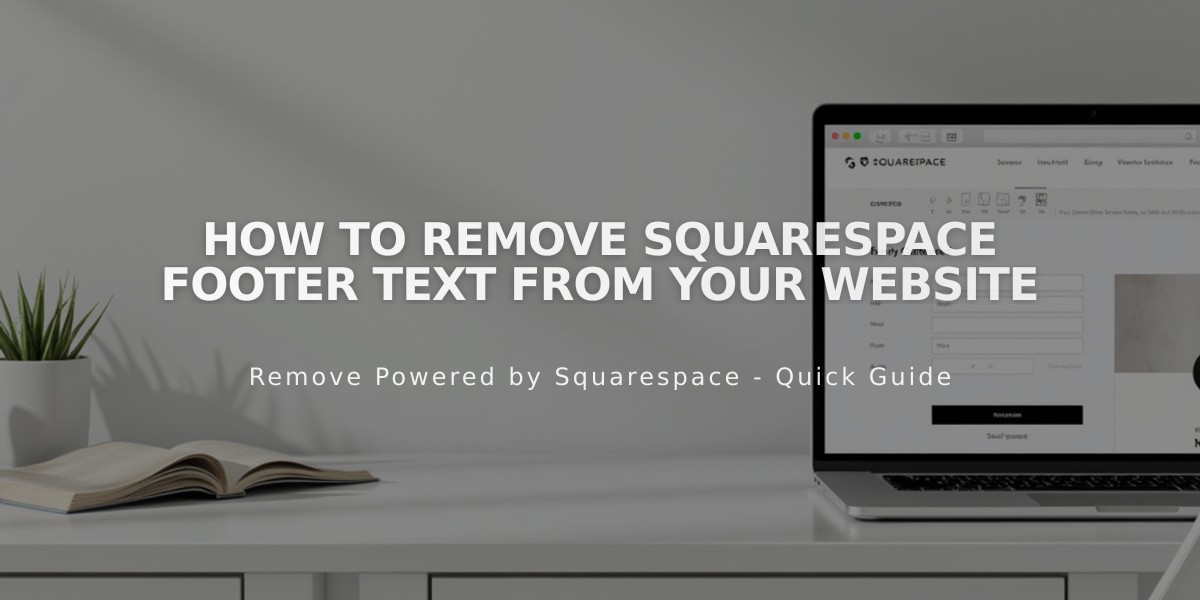
How to Remove Squarespace Footer Text from Your Website
To remove "Made with Squarespace" from your site footer, follow these simple steps based on your Squarespace version:
For Version 7.1:
- Click Edit in the top-left corner
- Hover over the footer and click Edit footer
- Click the Text Block containing "Made with Squarespace"
- Delete the text
- Click Save to continue editing, or Exit and Save to close
For Version 7.0:
- Hover over the footer and click Edit
- Locate the "Powered by Squarespace" Text Block
- Drag the text block to the trash can icon
- Click Save to publish changes
For Version 7.0 Navigation Link (Aria and Burke templates):
- Open Pages panel
- Hover over the "Powered by Squarespace" link
- Click the trash can icon to remove
Remove Squarespace Badge:
- Open Design panel
- Click Squarespace badge
- Select Deactivate Squarespace Badge
- Click Save
Remove Acuity Scheduling Text:
- With Powerhouse plan, you can remove "Powered by Acuity Scheduling" from the scheduling block
Note: You can add your own content to the footer by inserting new text blocks after removing the original Squarespace branding.
Related Articles

Fonts Discontinued: Important Updates to Available Font Catalog