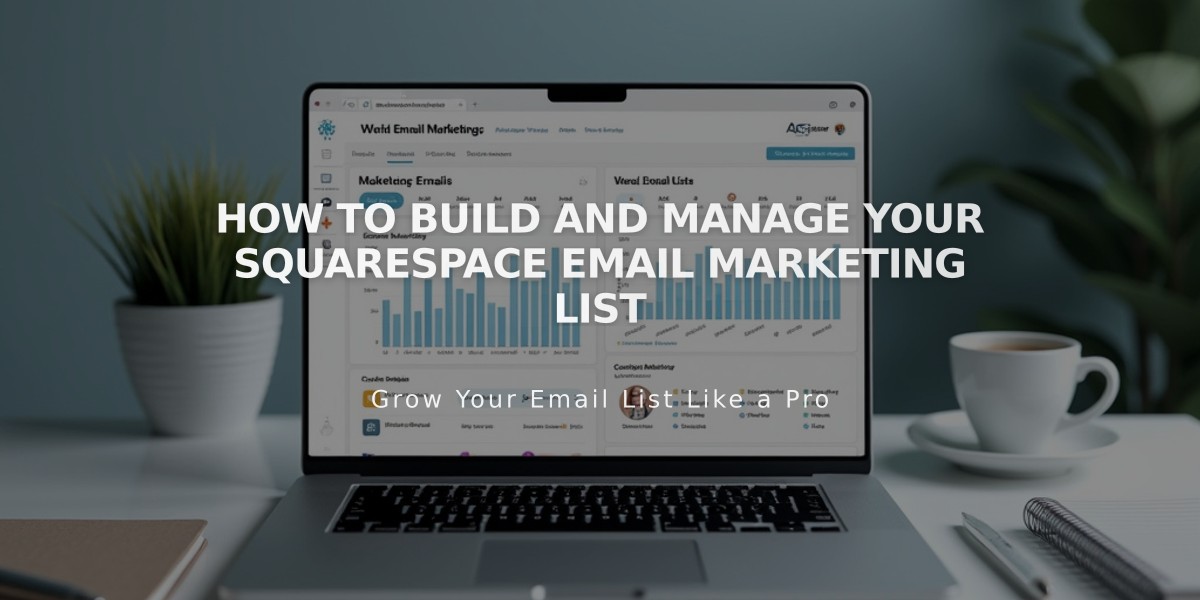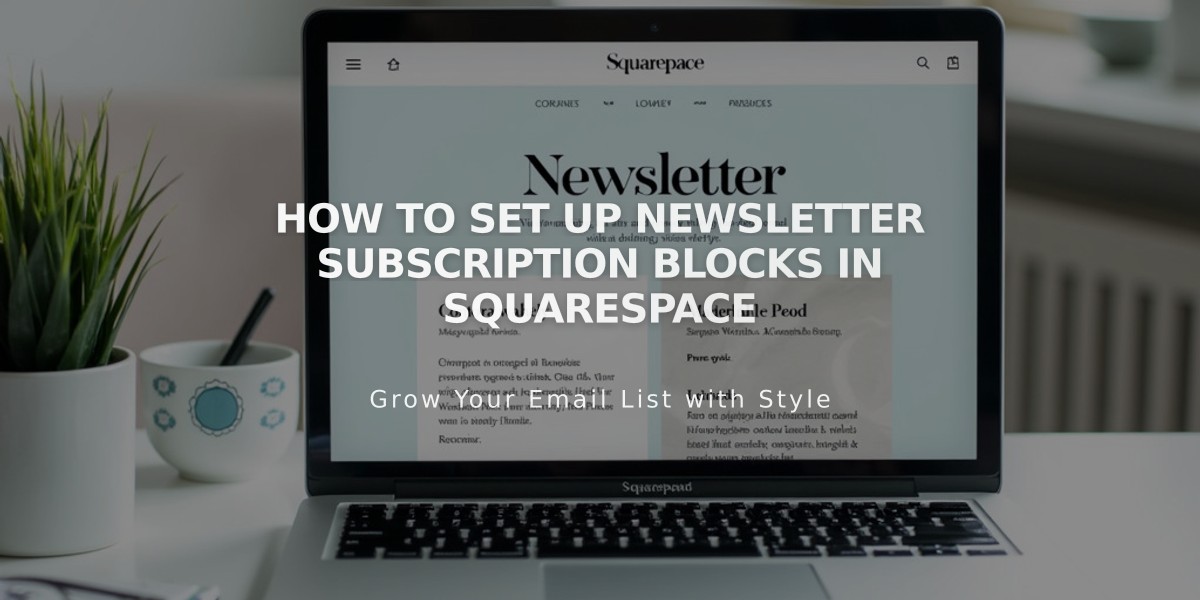
How to Set Up Newsletter Subscription Blocks in Squarespace
Newsletters serve as an effective way to build your mailing list and keep visitors engaged with your content. Here's how to set up and customize a Newsletter block effectively:
Adding a Newsletter Block
- Edit your page
- Click "Add a block" or an insertion point
- Select "Newsletter" from the menu
- Configure the block using the Content, Design, and Storage tabs
Basic Configuration
Content Tab:
- Form name (for tracking statistics)
- Title and description
- Privacy policy warning
- Custom button label
- Optional name fields
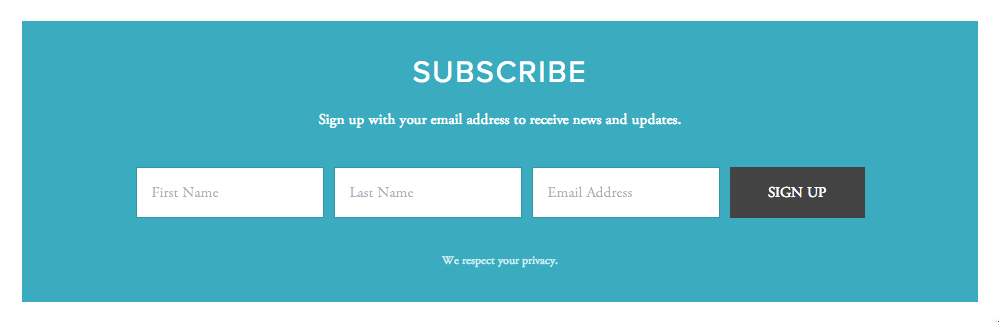
Subscribe to new updates
Post-Submission Options
Message:
- Custom confirmation text
- Optional HTML elements
Redirect:
- Link to another page
- External URL redirect
Design Customization
Layout Options:
- Stack (vertical alignment)
- Inline (horizontal alignment)
- Left, center, or right alignment
- Background color (v7.1)
- Border styles
- Blend modes
- Blur effects
Storage Options
Choose from:
- Squarespace Email Campaigns
- Mailchimp
- Google Drive
- Zapier integration
Security Features
- Google reCAPTCHA (enabled by default)
- Email confirmation
- At least one verification method required for Squarespace storage
Style Customization
Fonts:
- Customizable block elements
- Button text styling
- Post-submit message formatting
Colors:
- Background transparency
- Button colors
- Text colors
- Section-specific styling
Tracking and Analytics
Monitor:
- Form submissions
- Button conversions
- Conversion rates
- Visitor interactions
Troubleshooting Tips
Common Issues:
- Submission count discrepancies
- Email confirmation delays
- Visibility problems with light themes
- Post-submit message display issues
Use these features to create an effective newsletter signup that matches your site's design while maintaining security and user engagement.
Related Articles
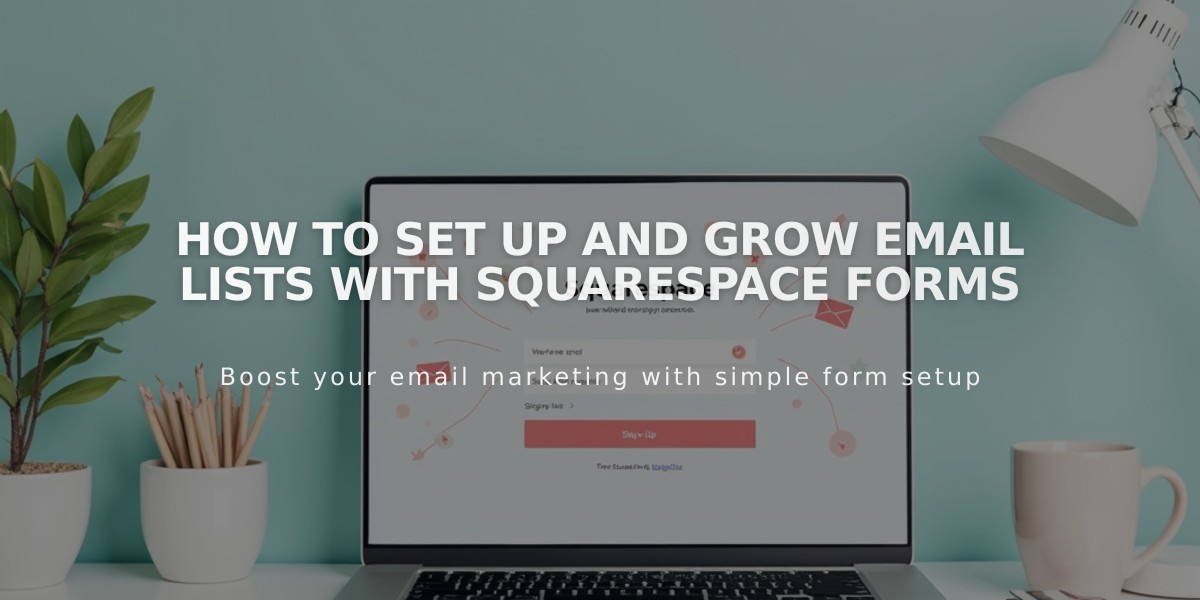
How to Set Up and Grow Email Lists with Squarespace Forms