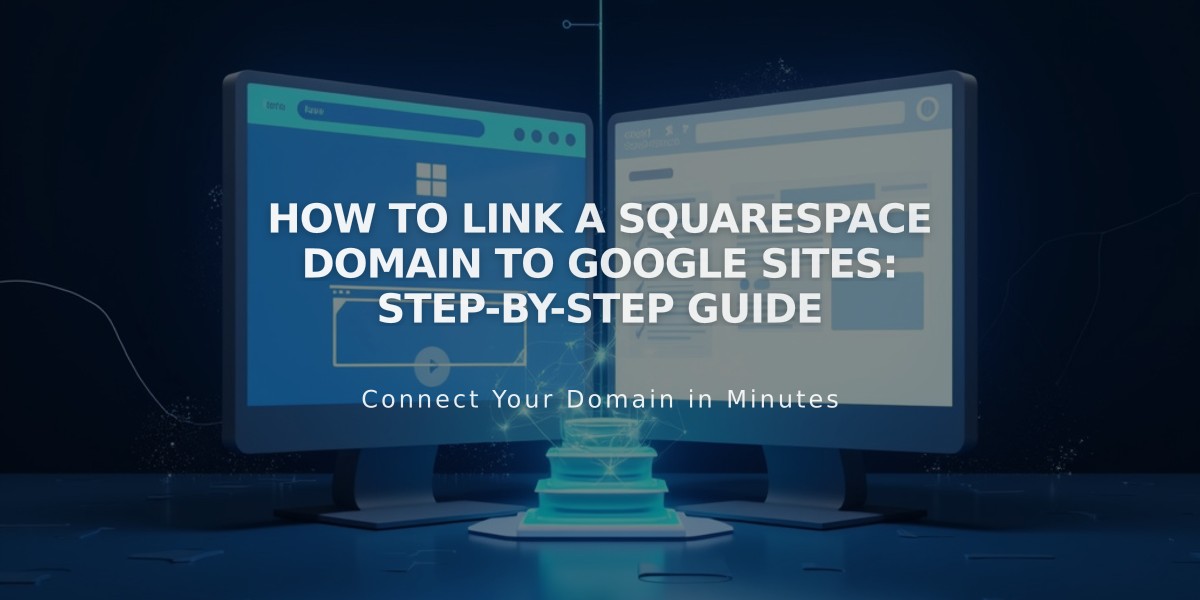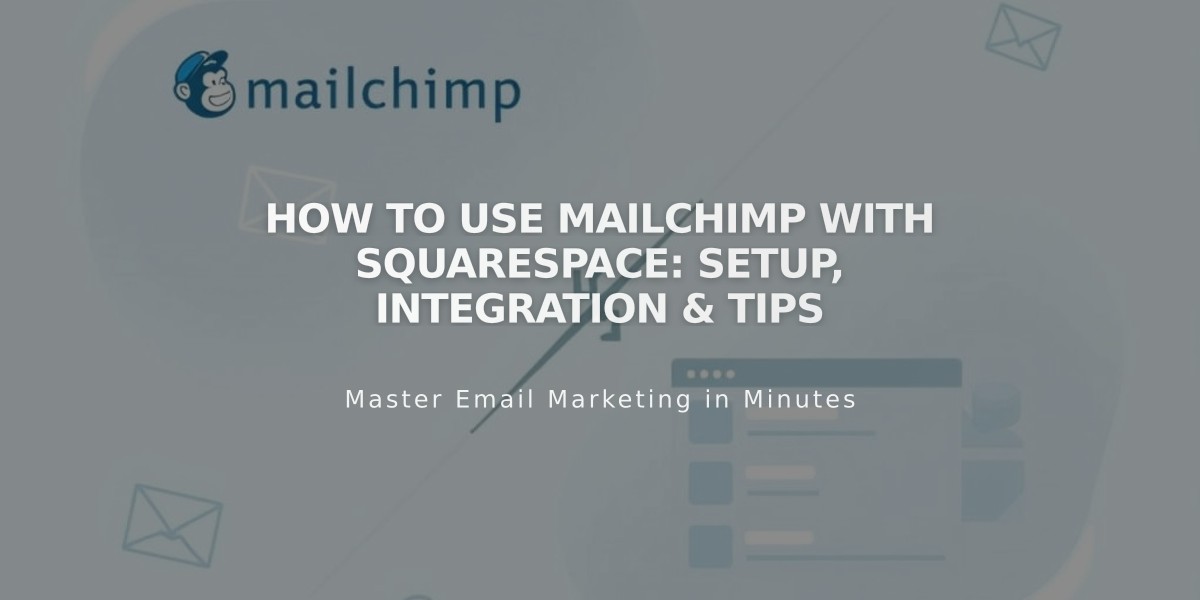
How to Use Mailchimp with Squarespace: Setup, Integration & Tips
Email campaigns and newsletters are easily manageable by integrating Mailchimp with your Squarespace site. This guide covers everything you need to know about connecting these platforms effectively.
Key Integration Benefits:
- Collect email addresses through forms and grow subscriber lists
- Create newsletter pop-ups and checkout subscriptions
- Sync your Squarespace orders, products, and customer data
- Send automated blog-to-email newsletters
Domain Authentication Setup (Custom Domains)
Create these CNAME records in your DNS settings:
First Record:
- Type: CNAME
- Host: k2._domainkey
- Data: dkim2.mcsv.net
Second Record:
- Type: CNAME
- Host: k3._domainkey
- Data: dkim3.mcsv.net
Complete the authentication process in Mailchimp after records propagate.
Connecting Forms and Newsletters
Important considerations:
- Only Email field should be required in Mailchimp settings
- Use new, empty Mailchimp audiences for best results
- Keep form fields identical when using multiple blocks
- Maximum 30 data fields per audience
- 255-character limit for field values
To connect:
- Click Storage in block editor
- Select Connect next to Mailchimp
- Log into Mailchimp
- Choose target audience
Newsletter Features
Pop-up Implementation:
- Create engaging landing pop-ups
- Collect visitor email addresses automatically
- Customize timing and appearance
Checkout Integration:
- Add "Join our mailing list" option
- Capture customer emails during purchase
- Seamless subscription process
Blog-to-Email Automation:
- Use RSS-to-Email campaigns
- Automatically send new content to subscribers
- Include post images and excerpts
Commerce Sync Features:
- Connect products and orders
- Sync customer information
- Streamline marketing efforts
Managing Subscriptions
Double Opt-in:
- Enabled by default
- Reduces spam
- Ensures engaged subscribers
- Optional but recommended for EU compliance
To disable:
- Open form editor
- Access Storage tab
- Click Mailchimp
- Toggle off "Require double opt-in"
Multiple Account Management:
- Connect different Mailchimp accounts to separate forms
- Use unique audiences for each form block
- Maintain independent storage systems
Traffic Analytics:
- Track visitor sources
- Measure campaign effectiveness
- Monitor conversion rates
- Analyze overall marketing performance
This integration combines Squarespace's robust platform with Mailchimp's powerful email marketing tools, creating an efficient system for growing and managing your subscriber base while automating key marketing processes.
Related Articles
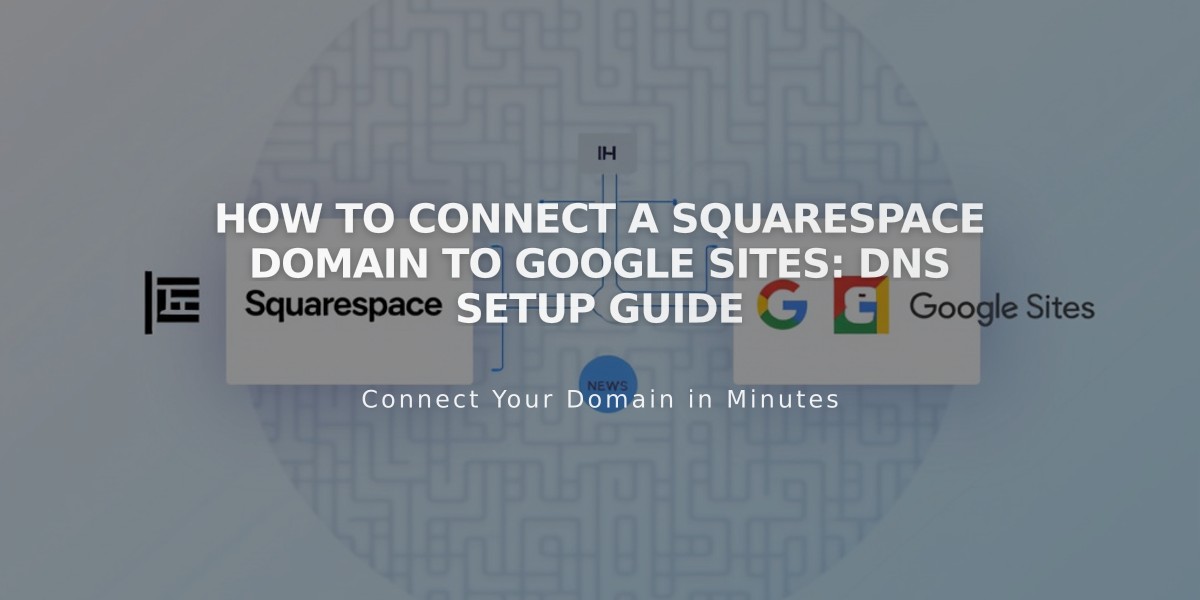
How to Connect a Squarespace Domain to Google Sites: DNS Setup Guide