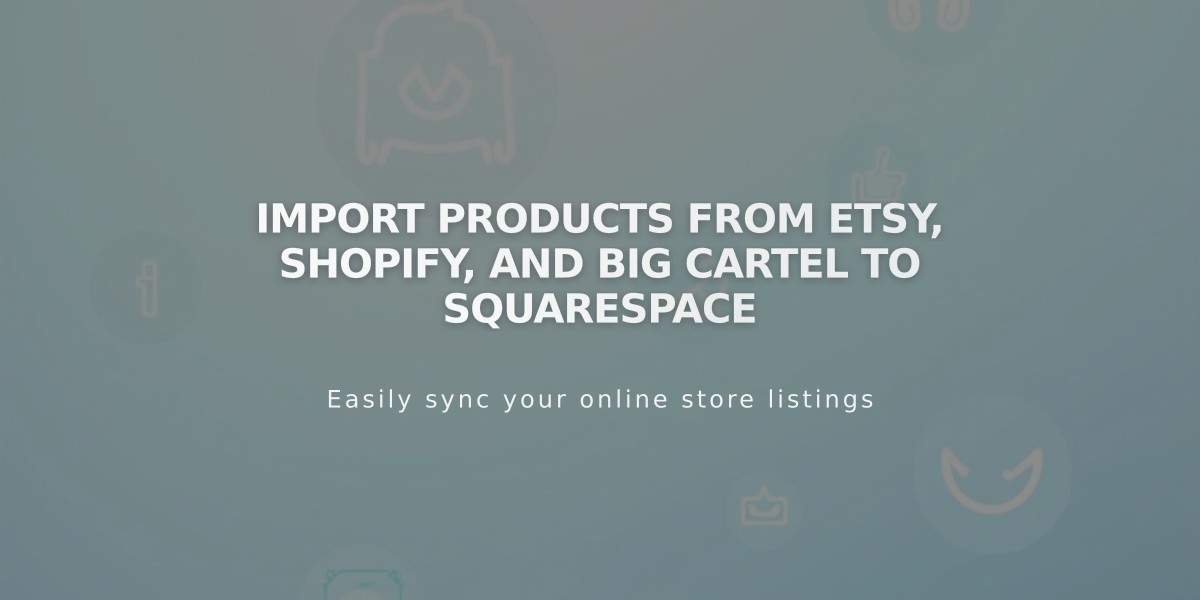
Import Products From Etsy, Shopify, and Big Cartel to Squarespace
You can import products from Etsy, Shopify, and Big Cartel to Squarespace through a one-time import process. Here's everything you need to know about importing your products:
Import Limits and Capabilities
- Version 7.1: Up to 10,000 physical and service products per store page
- Version 7.0: Up to 200 products per store page
- Maximum 100 variations per product
- Etsy has a limit of 500 products per import
What Can Be Imported
Etsy imports:
- Title
- Description
- Images
- Price
- Inventory
- Shipping Size
Shopify imports:
- Title
- Description
- Images
- Price
- SKU
- Weight
- Variations
Big Cartel imports:
- Product Name
- Description
- Price
- Images
Import Process
Etsy:
- Open Products panel and click Products > Import
- Click Etsy > Get Started
- Select store page for import
- Click Start Import
- Log in to Etsy and allow access
Shopify:
- Download inventory .csv file from Shopify
- Go to Products > Import
- Select Shopify
- Upload the .csv file
- Click Import
Big Cartel:
- Go to Products > Import
- Click Big Cartel
- Enter your Big Cartel store URL
- Click Import
Important Notes:
- This is a one-time import; inventory won't sync automatically
- Downloadable products cannot be imported
- Product tags and categories need manual addition in version 7.0
- Ensure Etsy's vacation mode is off for proper import
- Currency must match between platforms to avoid price issues
After Importing:
- Complete store setup steps
- Add product tags and categories
- Set up shipping profiles
- Create discount codes for existing gift card holders
- Edit and organize imported products
- Add product reviews if needed
- Configure subscription products if applicable
Remember that imported products appear on a new store page in the "Not Linked" section of your Pages panel. Refresh your browser if you don't see them immediately.
