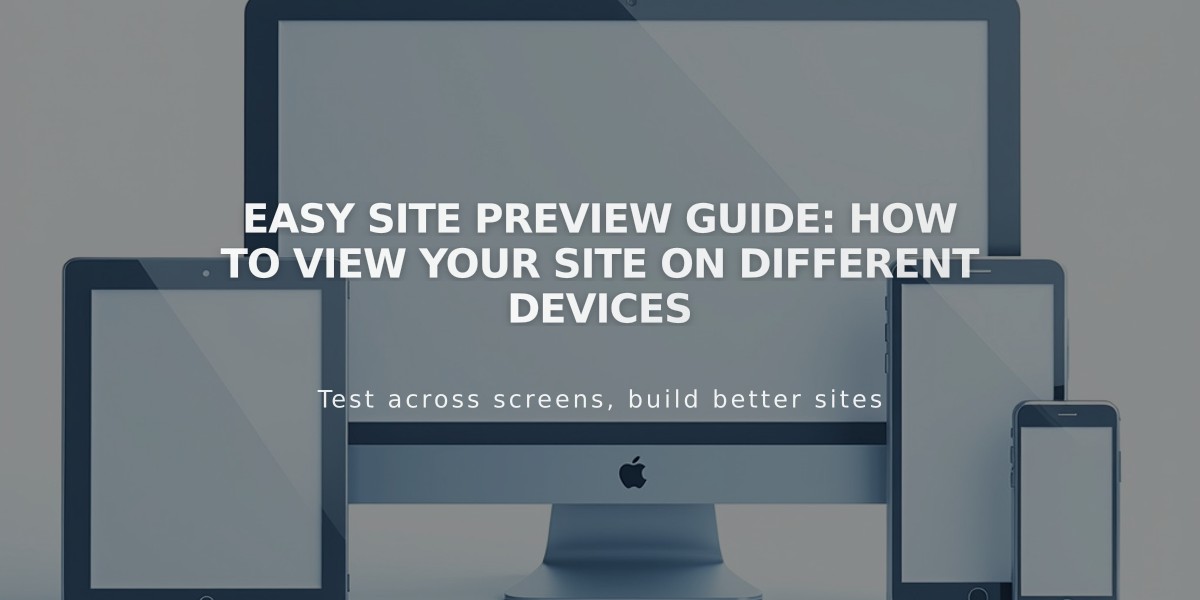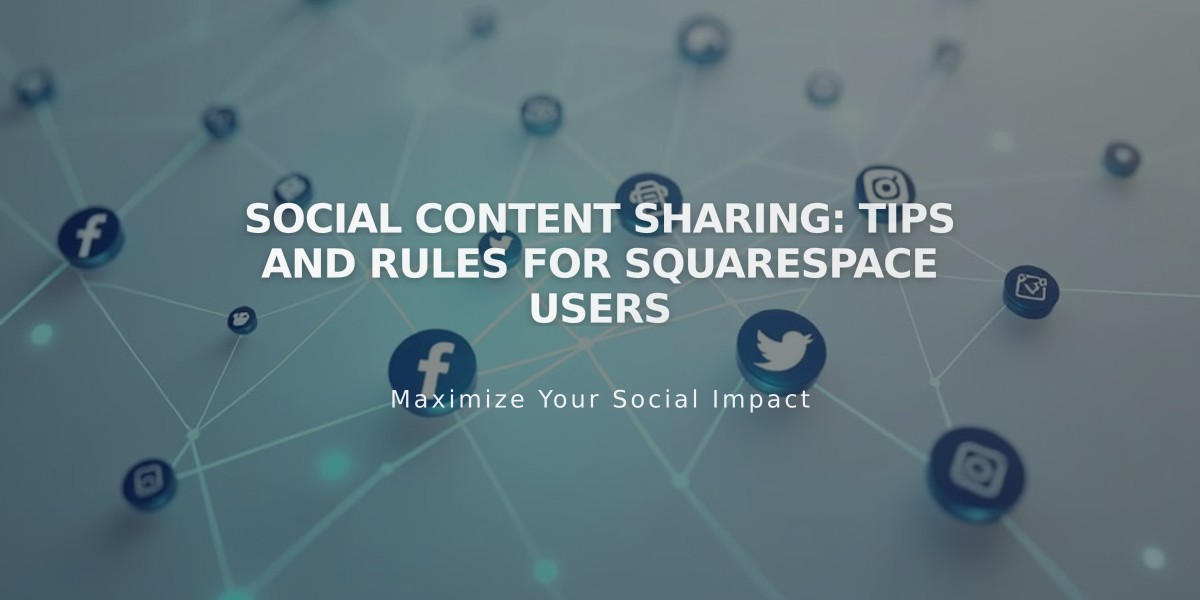
Social Content Sharing: Tips and Rules for Squarespace Users
Content sharing on social media platforms requires a properly configured setup and understanding of platform-specific limitations. Here's everything you need to know:
Platform Limitations:
- Facebook: Only allows sharing to business Pages, not personal profiles
- LinkedIn: Supports personal profiles only, not company pages
- Pinterest: Requires featured images for blog posts and products
- Tumblr: Displays text, image, markdown, quote, and video blocks
Connecting Your Accounts:
- Go to Settings > Linked Accounts
- Click "Link Account"
- Enter platform credentials
- Configure push options:
- For Facebook/Pinterest: Select push target
- For Tumblr: Choose main blog
- Enable "Show push option"
- Create default post format
- Save settings
Default Post Format Variables:
- %t - Title
- %a - Author
- %u - URL
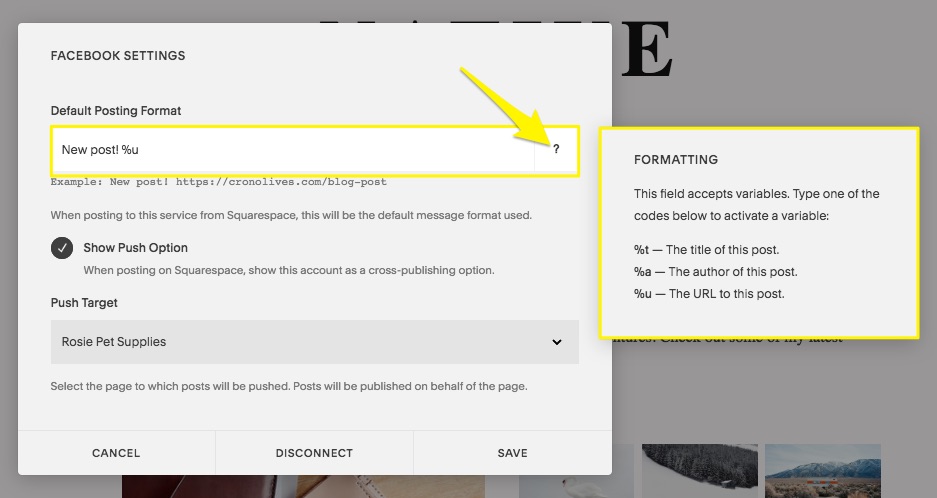
Highlighted formatting options
Example Format Display:
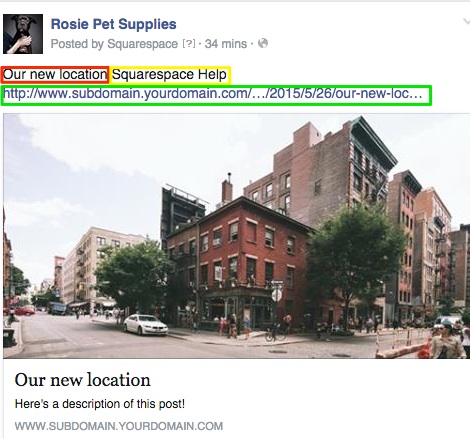
Night view of urban buildings
Sharing Content:
- Open item editor
- Navigate to Share tab
- Select desired social platforms
- Set item status to Published
- Save changes
Troubleshooting Tips:
- Wrong account connection: Disconnect, log out, and reconnect
- Facebook display issues: Use Facebook's Sharing Troubleshooter
- Pinterest problems: Ensure featured images are present
- Tumblr display issues: Check block compatibility
For additional sharing after initial post, manually share the URL through the platform's native sharing tools.
Additional Features:
- Pinterest Save buttons for products
- Social media profile icons
- Facebook Like button integration
- Custom sharing options per platform
Remember to regularly verify your connected accounts and check platform-specific requirements for optimal content sharing results.
Related Articles
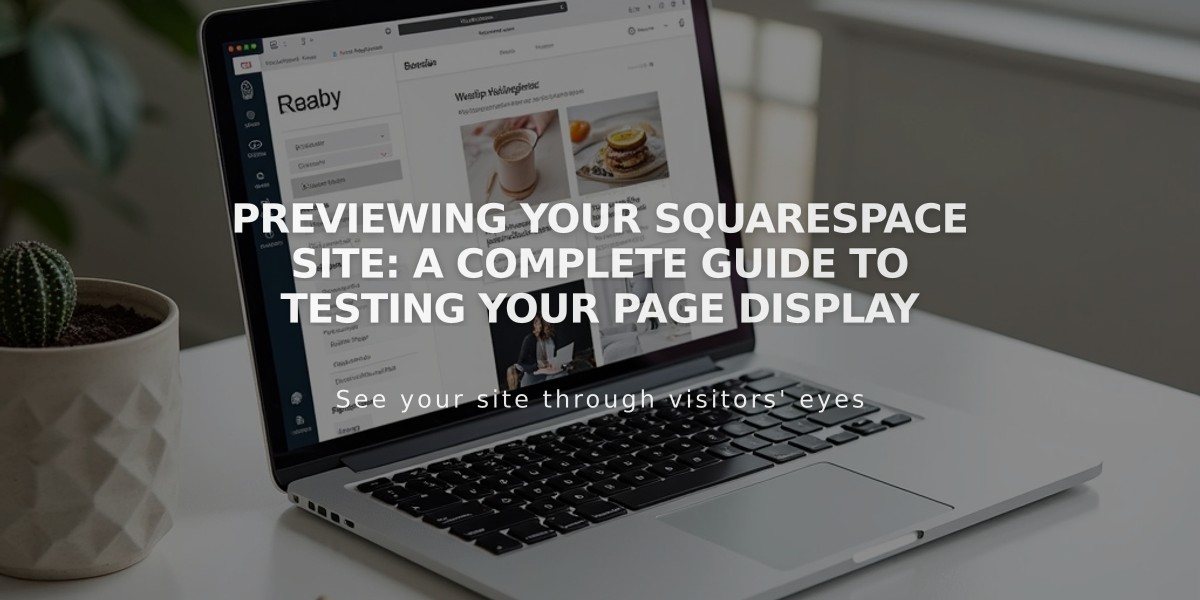
Previewing Your Squarespace Site: A Complete Guide to Testing Your Page Display