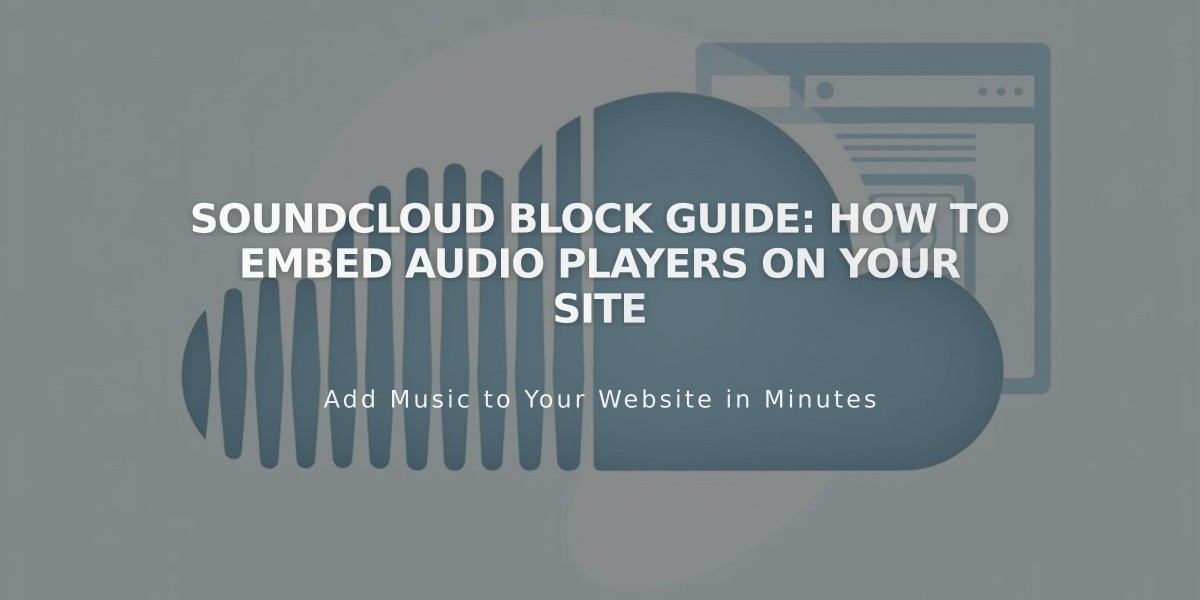
SoundCloud Block Guide: How to Embed Audio Players on Your Site
SoundCloud blocks enable you to embed tracks, playlists, and profile content from SoundCloud directly into your site. Visitors can play tracks in their browser, including on mobile devices, without needing the SoundCloud app.
Adding a SoundCloud Block
- Edit your page or post
- Click Add Block or an insertion point
- Select SoundCloud
- Click the pencil icon to open the block editor
- Add your content using a URL or embed code
Option 1: Using a URL
- Find the track, playlist, or profile URL on SoundCloud
- Copy and paste the URL into the SoundCloud block
- Look for "Located correctly" confirmation
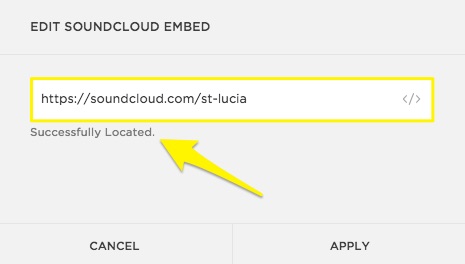
Yellow arrow on black background
Option 2: Using an Embed Code
- Locate your desired track on SoundCloud
- Click Share
- Select the Embed tab
- Copy the embed code
- Click Edit or the pencil icon in your SoundCloud block
- Click the insert icon
- Paste the code in Edit Embedded Data window
- Click Set to save
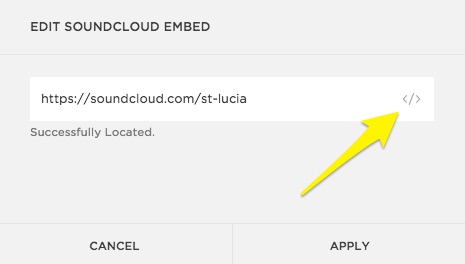
Black text on a white background
Enable Auto-Play
- Click the Embed tab on SoundCloud
- Select More Options
- Check Enable Auto-Play
- Copy the modified code
- Paste into Edit Embedded Data window
- Click Set to save
Resizing
- Adjust horizontal size using space blocks
- Modify vertical size with the cropping handle
Note: You can play tracks directly in mobile browsers by tapping Listen in browser within SoundCloud blocks.
Related Articles

Fonts Discontinued: Important Updates to Available Font Catalog

